Configuring quote times for adjustments in Aloha Takeout
In Aloha Takeout, you can select and adjust a quote time on the Metric bar. When integrated with Aloha Kitchen, you can adjust the timing of the quote time, based on the number of items in the cooking in the kitchen.
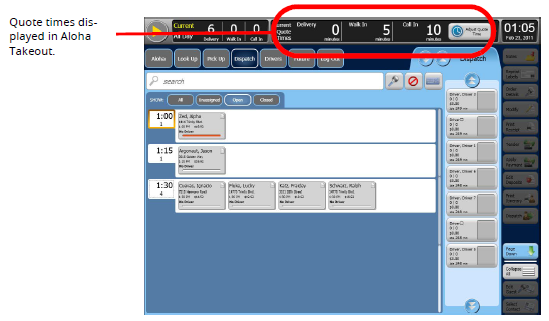
To configure a quote time:
- With Kitchen selected in the product panel, select Maintenance > Kitchen Configuration > Quote Time > Table tab.
- Click New.
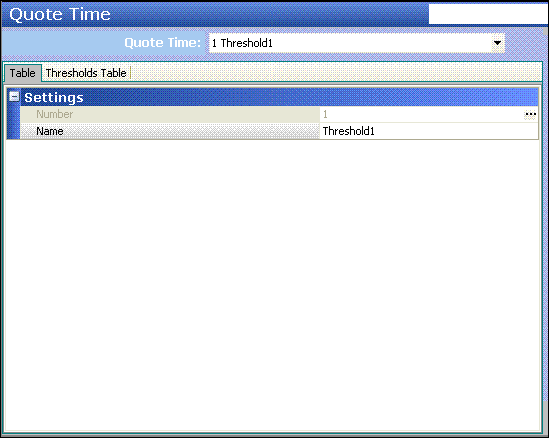
- Type a name for the quote time.
- Click the Thresholds Table tab.
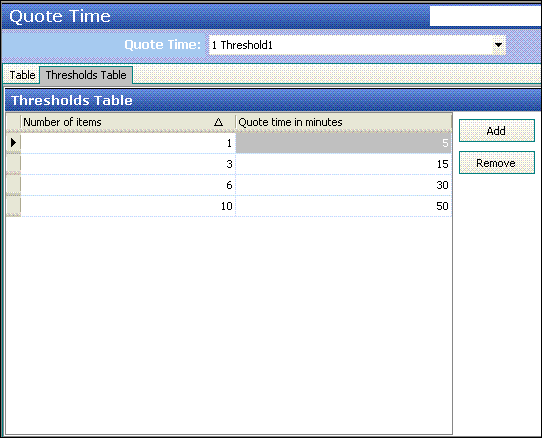
- Click Add to add a new threshold level. The system adds a blank row under the 'Thresholds Table' group bar.
- Type the number of items for the threshold.
- Type the number of minutes to quote the guest based on the number of items cooking.
- Click Save.
- Repeat this procedure for each quote time table.
- Click Close and exit the Quote Time function.
To attach a default quote time to Kitchen Settings:
You must attach a default quote time in kitchen settings. This quote time is in effect at all times for the whole store until you change it.
- With Kitchen selected in the product panel, select Maintenance > Kitchen Configuration > Kitchen Settings > Kitchen tab.
- Under the 'Defaults' group bar, select the quote time from the 'Default quote time table' drop-down list.
- Click Save.
- Click Close and exit the Kitchen Settings function.
Configuring the rounding and override requirements for employees
For quote times, you can configure such things as the rounding method to use, as well as employee and manager overrides. These options apply to all defined quote times.
To configure the rounding and overrides for quote times for employees:
-
With Kitchen selected in the product panel, select Maintenance > Kitchen Configuration > Kitchen Settings > Kitchen tab.
-
Under the 'Quote times' group bar, configure the following:
a. Type the number of minutes, from '0' to '60' and in multiples of five, to use for rounding quote times.
b. Select either Nearest, Up, or Down as the rounding method.
-
Under 'Employee Overrides' group bar, configure the following:
a. Type the number of minutes that an employee can manually add to the quote time, from 0 to 60, in 'Maximum minutes to add.'
b. Type the number of minutes that an employee can subtract from the quote time, from 0 to 60, in 'Maximum minutes to subtract.'
-
Click Save and exit the Kitchen Settings function.
To configure the rounding and overrides for quote times for managers:
-
With Kitchen selected in the product panel, select Maintenance > Kitchen Configuration > Kitchen Settings > Kitchen tab > Quote Times group bar.
-
Under the 'Manager Overrides' group bar, configure the following:
a. Type the minimum number of minutes that a manager can quote for an order, from '0' to '999,' in 'Minimum quote time in minutes.'
b. Type the maximum number of minutes that a manager can quote for an order, from '0' to '999,' in 'Maximum quote time in minutes.'
c. Type the maximum number of minutes that a manager can add to a quote time, from '0' to '60,' in 'Maximum minutes to add.'
d. Type the maximum number of minutes that a manager can subtract from a quote time, from '0' to '60,' in 'Maximum minutes to subtract.'
e. Type the number of minutes, from '0' to '999,', that a manager can place on a quote time before the time expires.
f. Type the maximum number of minutes, from '0' to '999,' that a manager can place on a quote time.
g. Type a password, from '0' to '40,' that a manager can use to override a quote time.
-
Click Save and exit the Kitchen Settings function.
Note: Once a password is entered, only employees, such as a manager, who know this password may override quote times. The employee settings in the first procedure are disregarded.
Using Aloha Kitchen to adjust quote rimes
Once you configure the quote times in Aloha Kitchen, the rounding, and override restrictions, you can use Aloha Kitchen to adjust the quote times displayed in Aloha Takeout.
To override a quote time with Aloha Kitchen:
- Select the Quote command button from the Commands bar. If a password is configured, the Enter Password screen appears.
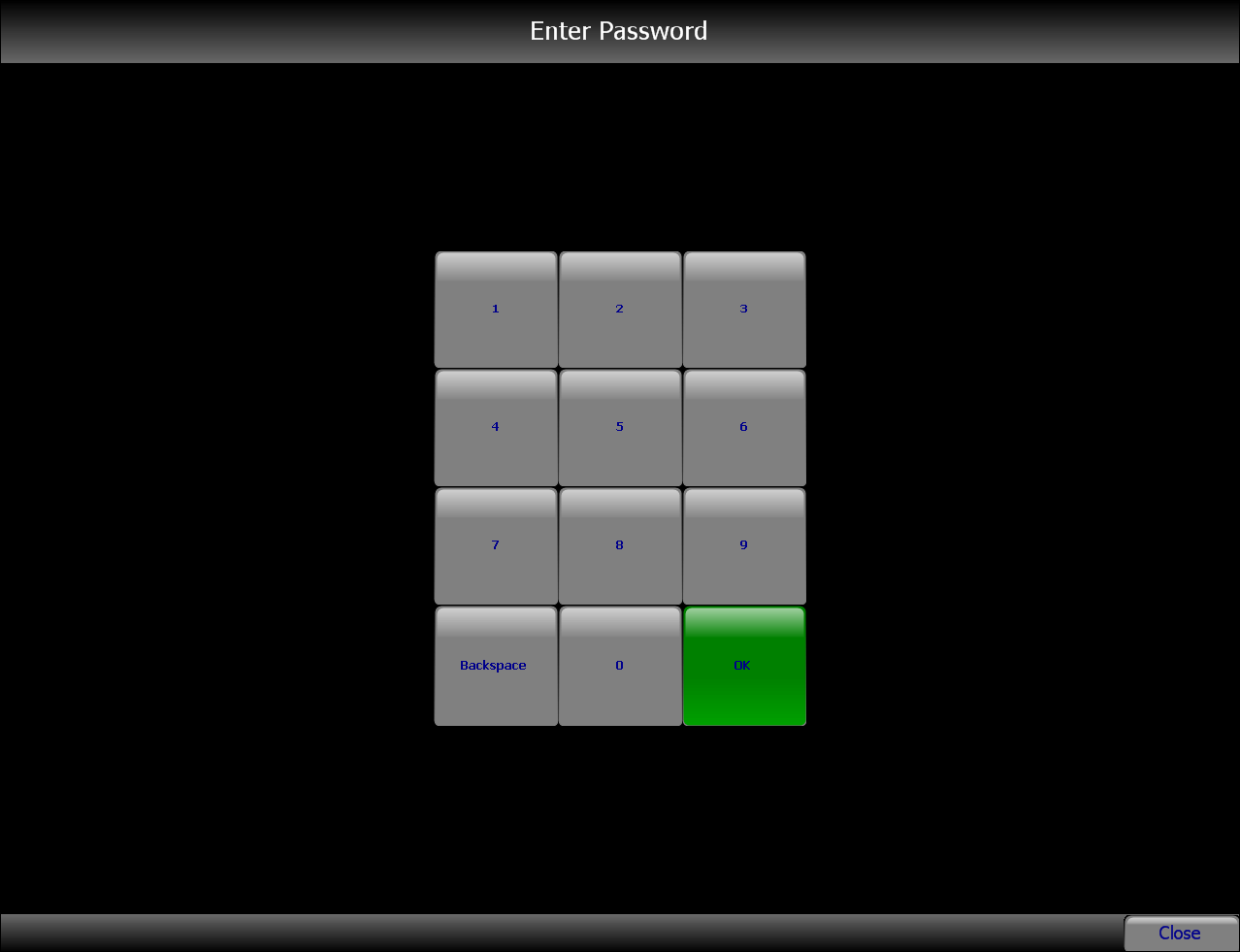
- Enter the password and select OK. The Adjust Manual Quote Time screen appears.
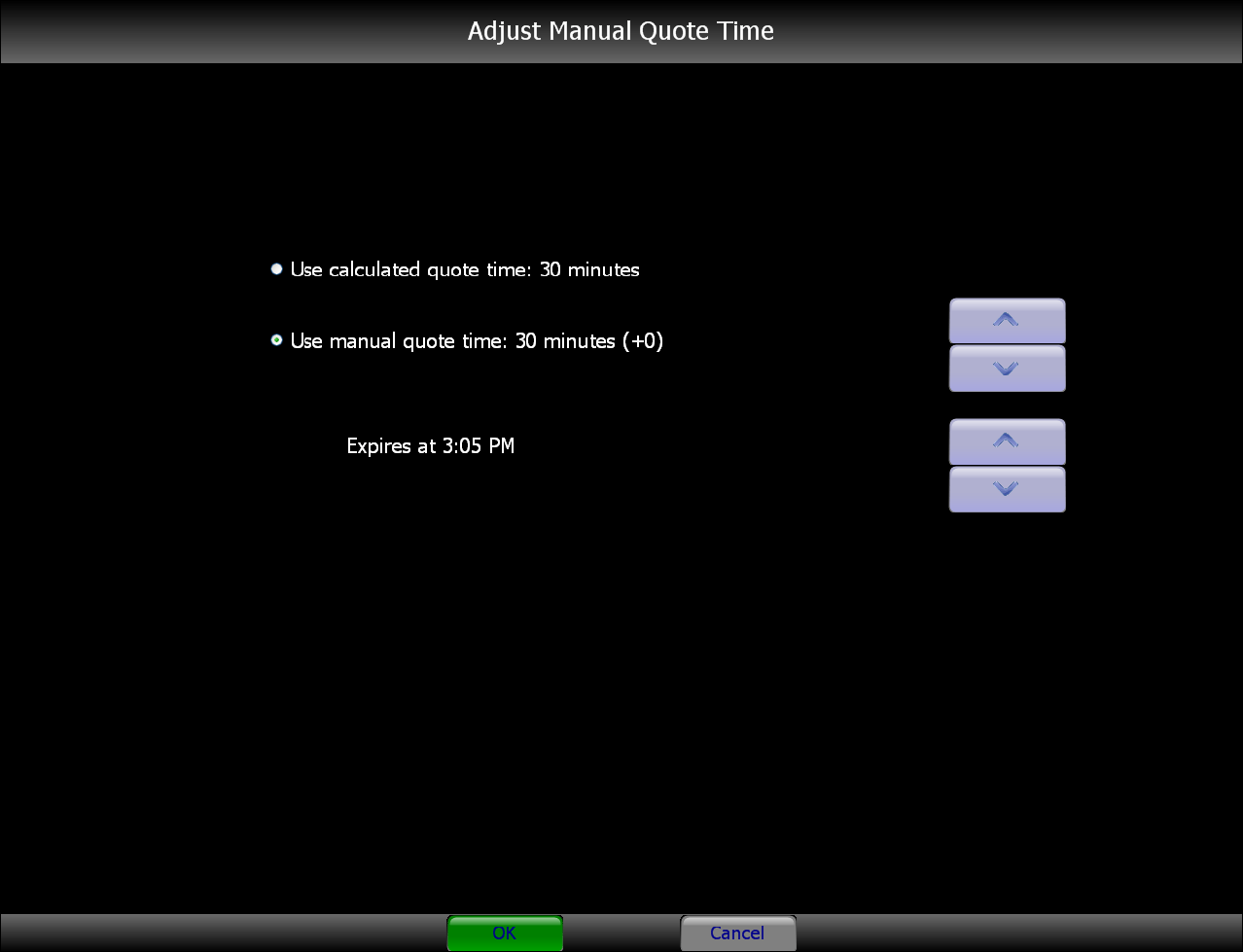
- To use the calculated quote time, select 'Use calculated quote time.'
- To manually adjust the quote time, select 'Use manual quote time,' then use the up and down arrows to adjust the quote time in the increments, as defined in Kitchen Settings. You must make the adjustments within the expiration window you defined in Kitchen Settings.
- Select OK.
To sort orders by quote time for a kitchen screen:
- With Kitchen selected in the product panel, select Maintenance > Hardware > Kitchen Screen.
- Under the 'Order display options' group bar, select Sort orders by quote time to configure orders on this kitchen screen to sort by quote time.
- Click Save in the Command panel.
- Click Close in the Command panel to exit the Kitchen Screen function.