Configuring a 'Customer order display' kitchen station
You must configure a kitchen station of the 'Customer order display' type. Here you define the conditions under which you allow the bumping of orders from the customer order display. You can also stipulate whether to automatically print an expo chit when the expediter bumps the order.
To configure a kitchen station of the 'Customer order display' type:
- With Kitchen selected in the product panel, select Maintenance > Hardware > Kitchen Station.
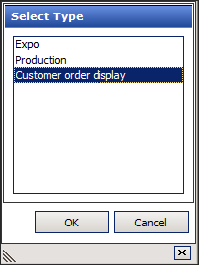
- Click the New drop-down arrow, select Customer order display to establish the type, and click OK.
- Accept the system assigned number or click the ellipsis button (...) next to 'Number' to display the Number Assignment dialog box, from which you can choose an alternate number. Once you save the record, you cannot change the number.
- Under the 'Settings' group bar, type a name for the kitchen station, such as 'Customer Order Display' or 'COD.'
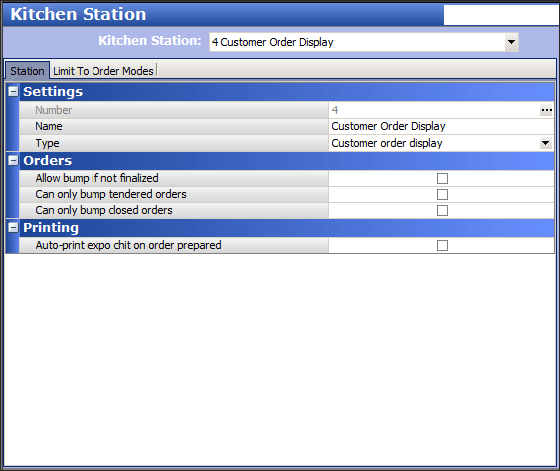
- Under the 'Orders' group bar, select Allow bump if not finalized to allow the bumping of active orders.
- Select Can only bump tendered orders to only allow the bumping of orders that are tendered on the POS from the customer order display.
- Select Can only bump closed orders to only allow the bumping of closed orders from the customer order display.
- Under the 'Printing' group bar, select Auto-print expo chit on order prepared to automatically print an expo chit when the expo bumps the order.
- To limit the orders that appear on the customer order display to only those that originate from a specific order mode, select the Limit To Order Modes tab.
- Select one or more order modes from the 'Available' list and click >> to move the order modes to the 'Included' list.
- Click Save.
- Repeat this procedure for other kitchen stations of the 'Customer order display' type.
- Click Close and exit the Kitchen Station function.