Configuring a terminal for use as a customer order display
You must configure a terminal for use as a customer order display and attach the kitchen screen and kitchen station to the terminal to complete your one-to-one relationship.
To configure a terminal for use as a customer order display:
- With Kitchen selected in the product panel, select Maintenance > Hardware > Terminals.
- Click New.
- Accept the system assigned number or click the ellipsis button (...) next to 'Number' to display the Number Assignment dialog box, from which you can choose an alternate number. Once you save the record, you cannot change the number.
- Type a name for the terminal, such as 'AK-COD.'
- Under the 'Applications' group bar, select Aloha Kitchen.
- Select the Kitchen tab.
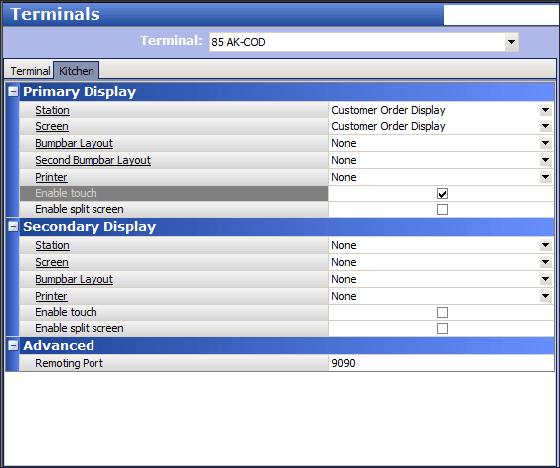
- Under the 'Primary Display' group bar, select the kitchen station you created for the customer order display from the 'Station' drop-down list.
- Select the kitchen screen you created for the customer order display from the 'Screen' drop-down list.
- Select Enable touch.
- Click Save.
- Repeat this procedure for any other terminal you are using as a customer order display.
- Click Close to exit the Terminals function.