Configuring tracking items
Before you begin configuring a bin, you must determine if you will track individual items or track like items using the Quick Count tracking item feature, both of which are defined in the POS. For example, if you set up fries as a single item in Item Maintenance, you simply count fries at the item level. If you set up multiple items for the same thing, such as fries with no charge and fries with an associated price, or if fries are included with many items, such as a la carte and fries with a burger, then you must use tracking items to form a relationship between those multiple item IDs.
Reference: Refer to the Quick Count Feature Focus Guide - HKS316 for complete information on Quick Count.
Use this summary to determine if you need to configure tracking items:
- If the food item uses a single ID in Item Maintenance, you do not need to configure a tracking item.
- If the food item uses multiple IDs in Item Maintenance, such as an ID for different sizes, or when you include the item as part of a dinner plate menu item, you must configure a tracking item.
- If the food item is not defined in Item Maintenance, such as a burger patty, you must configure a tracking item.
To define a tracking item:
-
With Kitchen selected in the product panel, select Maintenance > Quick Count > Tracking Item.
-
Accept the system assigned number or click the ellipses (...) next to 'Number' to display the Number Assignment dialog box, from which you can choose an alternate number.
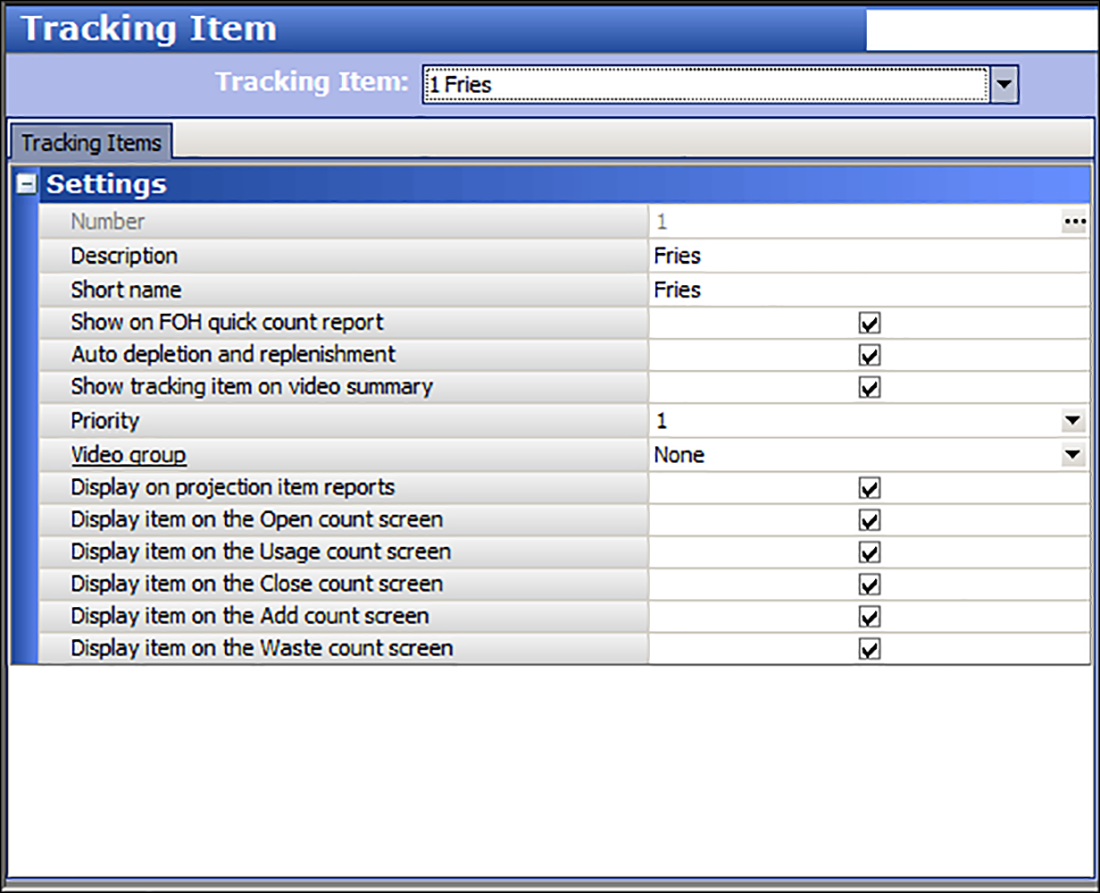
-
Type a descriptive name to identify the item you want to track.
-
Type the text to appear on the Aloha Kitchen summary cell.
Note: All remaining options on the Tracking Item tab are specific to the Quick Count feature. These options are not required for Aloha Kitchen bins.
-
Click Save.
-
Repeat this procedure for each tracking item you want to define.
-
Click Close to exit the Tracking Item function.
After you create a tracking item, associate the tracking item with the menu item using the Quick Count tab in Item Maintenance. The system counts the tracking item each time you order the menu item in the FOH.
To associate a tracking item to a menu item:
-
With Kitchen selected in the product panel, select Maintenance > Menu > Items.
-
Select the menu item to which you want to associate one or more tracking items from the drop-down list.
-
Select the Quick Count tab.
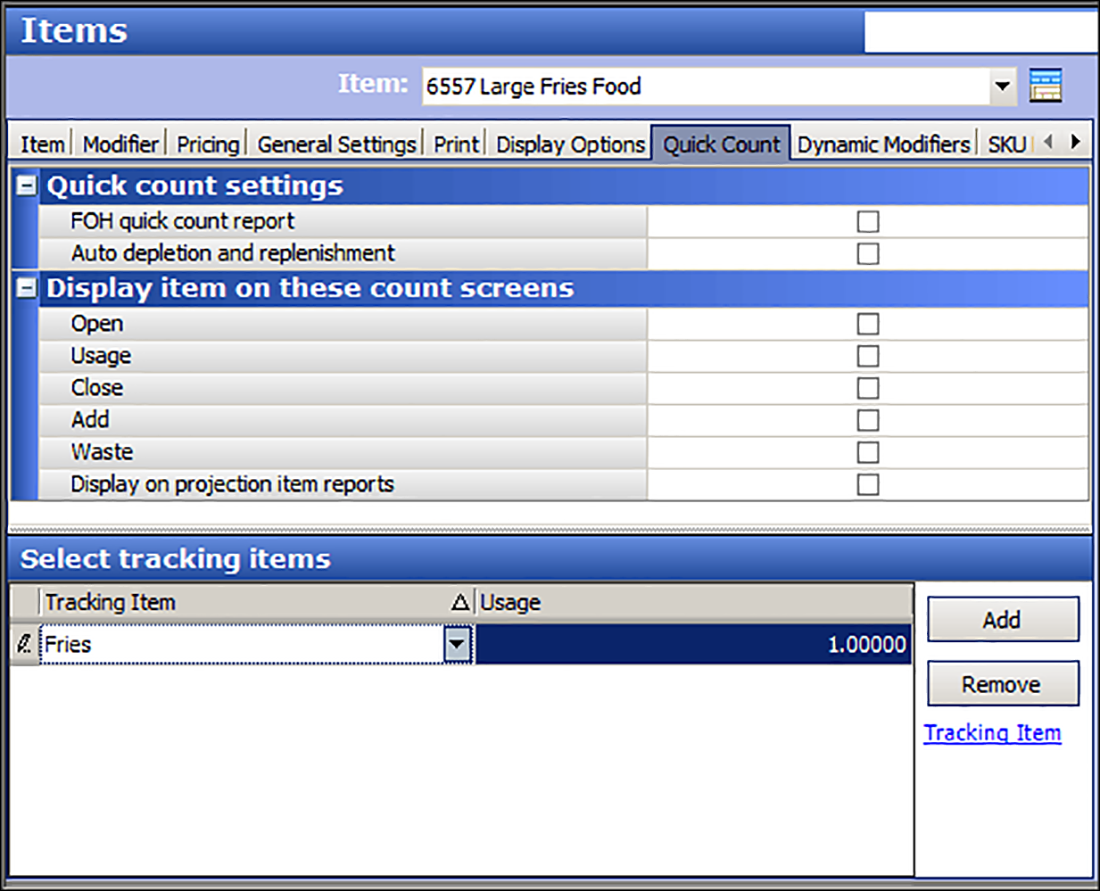
-
Under the 'Select tracking items' group bar, click Add to select a tracking item to associate to the respective menu item.
-
Select the tracking item you configured in Tracking Item Maintenance from the drop-down list.
-
Type the quantity that applies to the selected composite tracking item in 'Usage.' If the unit of measure is one patty, type 1.00000 in 'Usage.' If the unit of measure is pounds and the quantity used for the composite tracking item is less than one pound, for example, a 1/4 lb hamburger, type .25000 in 'Usage.'
-
Repeat steps 5 and 6 for each tracking item to associate with the menu item.
Note: All remaining options on the Quick Count tab are specific to the Quick Count feature. These options are not required for Aloha Kitchen bins.
-
Click Save.
-
Repeat this procedure for each menu item to associate with a tracking item.
-
Click Close to exit the Items function.