Configuring order modes to initiate text paging
You must configure each applicable order mode to initiate the sending of text messages to guests, as well as designate whether to include the name of a guest or the order number in the message text.
To configure each applicable order mode to initiate the sending of a text message:
- With Kitchen selected in the product panel, select Maintenance > System Settings > Order Mode.
- Select the order mode that needs to initiate the sending of a text message to a guest.
- Select the Kitchen tab.
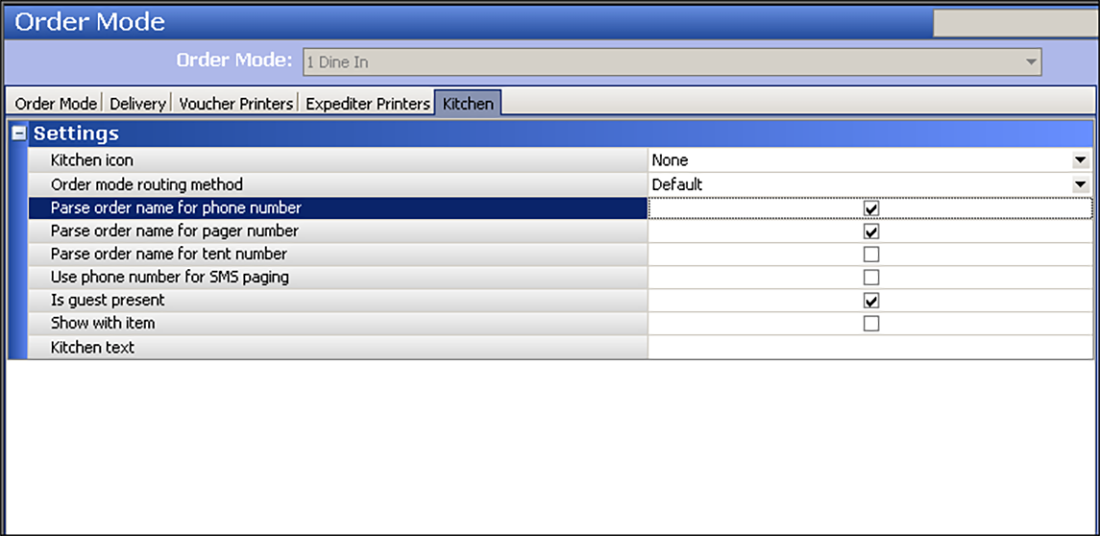
- Select Parse order name for phone number to separate the phone number from the order name for display purposes.
- Select Parse order name for pager number to separate the pager number from the order mode for display purposes.
- Select Use phone number for SMS paging.
- Type the text message to send to a guest notifying them when their order is ready. The default message is 'Order {0} is ready for pick up.' The number in brackets determines whether the system includes the order number or the order name in the message text. Type {0} to use the order number, or type {1} to use the order name. You can also change the surrounding message around the variable to customize the message text.
- Type the number of seconds, from zero to 600, between which Aloha Kitchen sends a text message. We recommend setting this between six and 10 seconds. Anything less, the text message may not get sent to the guest when you bump an order back to back from the kitchen screen. The higher the number, the longer the delay between sending text messages.
- Click Save and exit the Order Mode function.
If you are using Aloha Takeout, you must also ensure you align the order mode that initiates text paging in Takeout Settings. If the order mode is already aligned in Takeout Settings, skip this procedure.
To align the order mode that initiates text paging in ATO:
- With Takeout selected in the product panel, select Maintenance > Takeout Configuration > Takeout Settings.
- Select the Order Modes tab.
- Click the Add drop-down arrow, select the order mode from the drop-down list, and click OK.
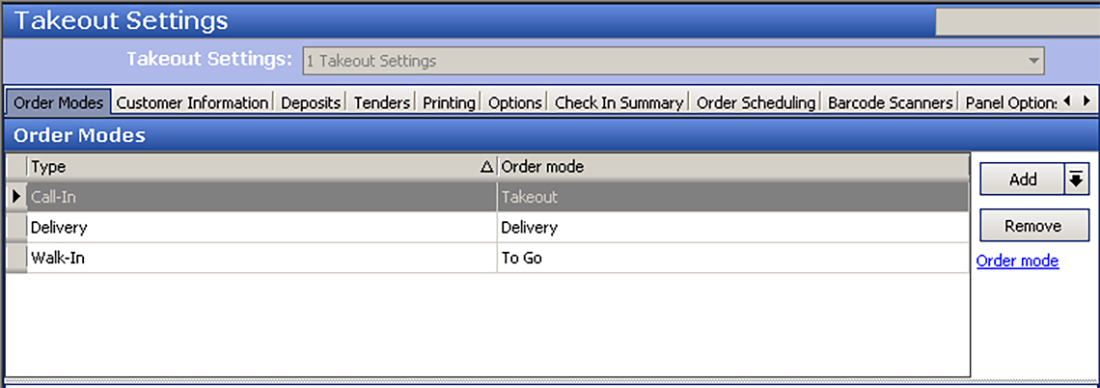
- Click Save and exit the Takeout Settings function.