Adding Mobile Pay button to a FOH Panel
Often used in an Aloha Quick Service environment, this button provides operators the ability to generate an on-screen six-digit alphanumeric code to provide consumers who do not want to print a chit. This requires you to configure a button to appear on a panel in the FOH. Create a new button in Aloha Configuration Center/Aloha Manager using Panel Editor in Quick Service Screen Designer or Table Service Screen Designer.
To add a get mobile pay code button to a FOH panel:
-
Select Maintenance > Screen Designer > Quick Service Screen Designer or Table Service Screen Designer.
-
Select Work with Panels.
-
Select Panel > Open Panel, select the panel onto which to add the button, and click OK.
-
Select an available button or right-click the panel and select New Button. The Properties dialog box appears.
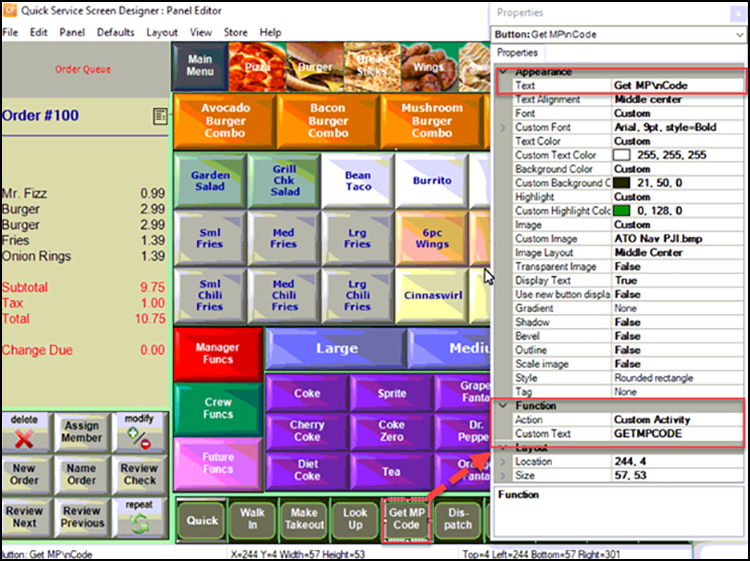
-
Under the 'Function' group bar, select Custom Activity from the 'Action' drop-down list.
-
Type GETMPCODE in 'Custom Text.'
-
Under the 'Appearance' group bar, type the text to appear on the button, such as Get MP Code. To display the text on multiple lines, insert '\n' without spaces for line breaks.
-
Configure the remaining options as you would for any other button function.
-
Select Panel > Save Panel.
-
Select File > Exit to exit Panel Editor.