Configuring Aloha Loyalty in a Mobile Pay web site
You need to create a Security Class and add the Aloha Stored Value Web Service and Aloha Loyalty Web Service applications to it.
To configure Aloha Enterprise Portal to accept gift and loyalty cards on the Mobile Pay web site:
-
On the Aloha Enterprise portal, click System Setup > Security Class Setup.
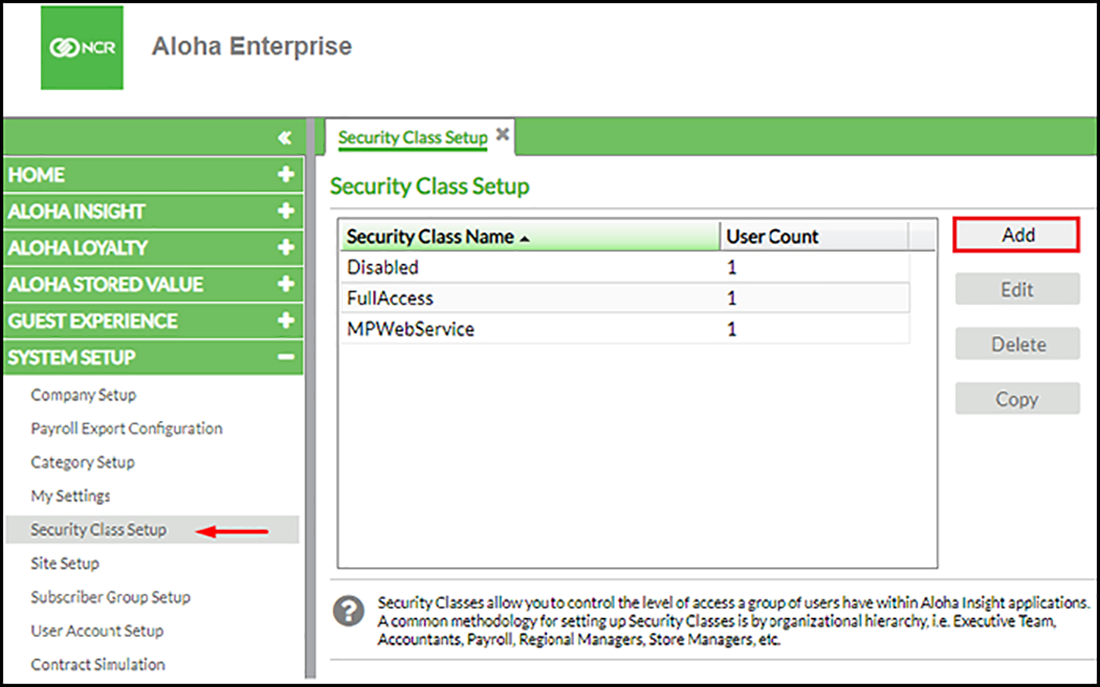
-
On the Security Class Setup tab, click Add.
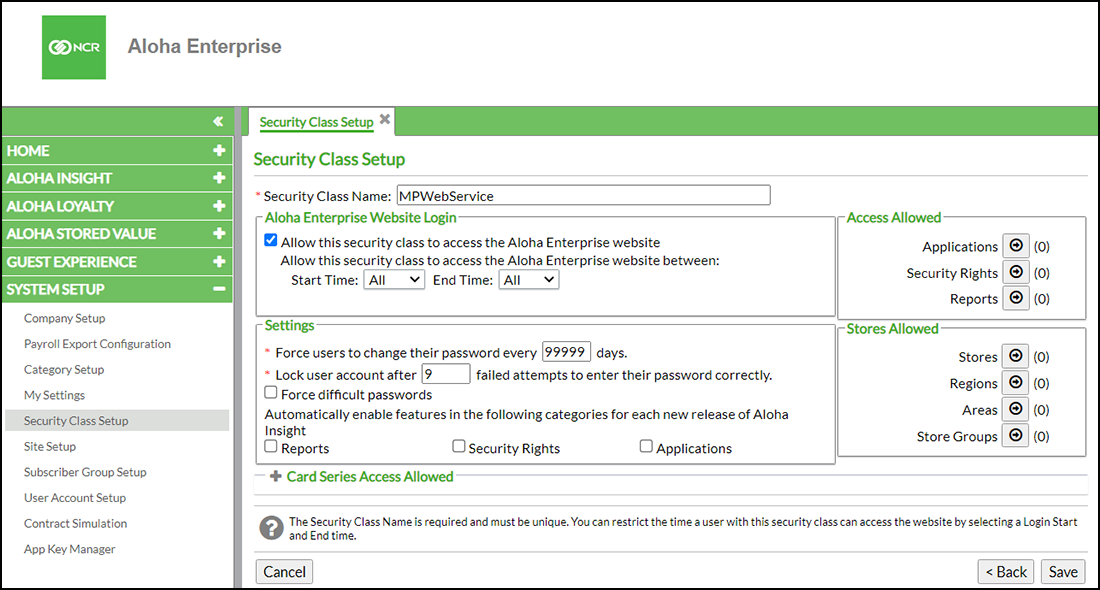
-
Enter a name for the Security Class Name (for example, MPWebService).
-
In the Aloha Enterprise website login section, select Allow the security class to access the Aloha Enterprise website.
-
In the Settings section:
a. Enter 99999 for 'Force users to change their password every ### days.' b. Enter 9 for 'Lock user account after ### failed attempts to enter their password correctly.'
-
In the Access Allowed section, click Applications.
-
On the Applications screen, make sure that Aloha Stored Value Web Service, Aloha Stored Value Card Lookup, Aloha Loyalty Web Service and Aloha Loyalty Card Lookup are listed under Assigned Applications.
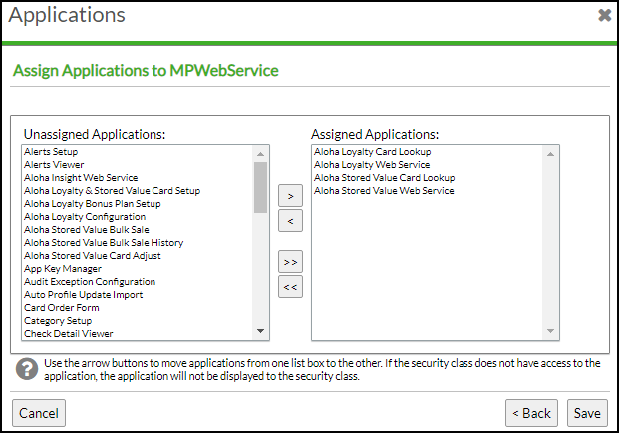
-
Click Save.
-
Click Back to get back to the main Security Class Setup screen.
-
In the Access Allowed section, click Security Rights.
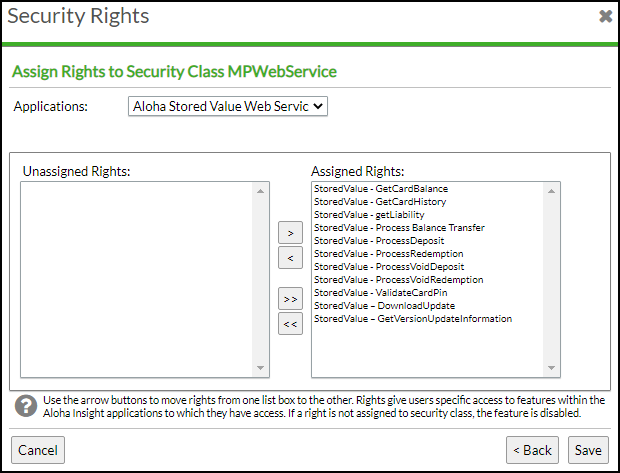
-
Select Aloha Stored Value Web Service from the 'Applications' drop-down list. Make sure all the items are in the Assigned Rights list box.
-
Click Save and then click Back.
-
In the Stores Allowed section, click Stores.
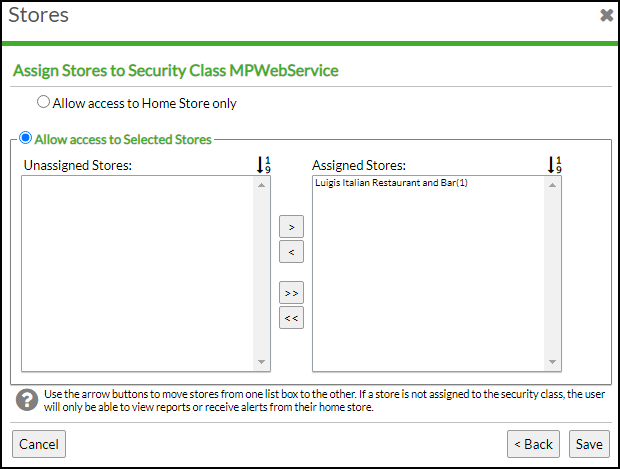
-
Ensure all stores appear under 'Assigned Stores.'
-
Click Save and then click Back.
After the creation of the security class, you must configure a new user.
-
Click User Account Setup in the System Setup section.
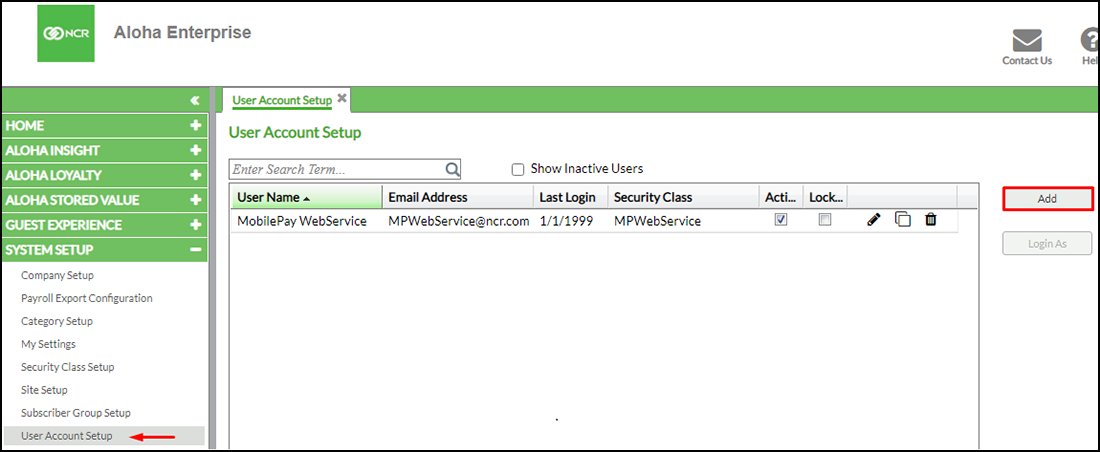
-
In the User Account Setup section, click Add.
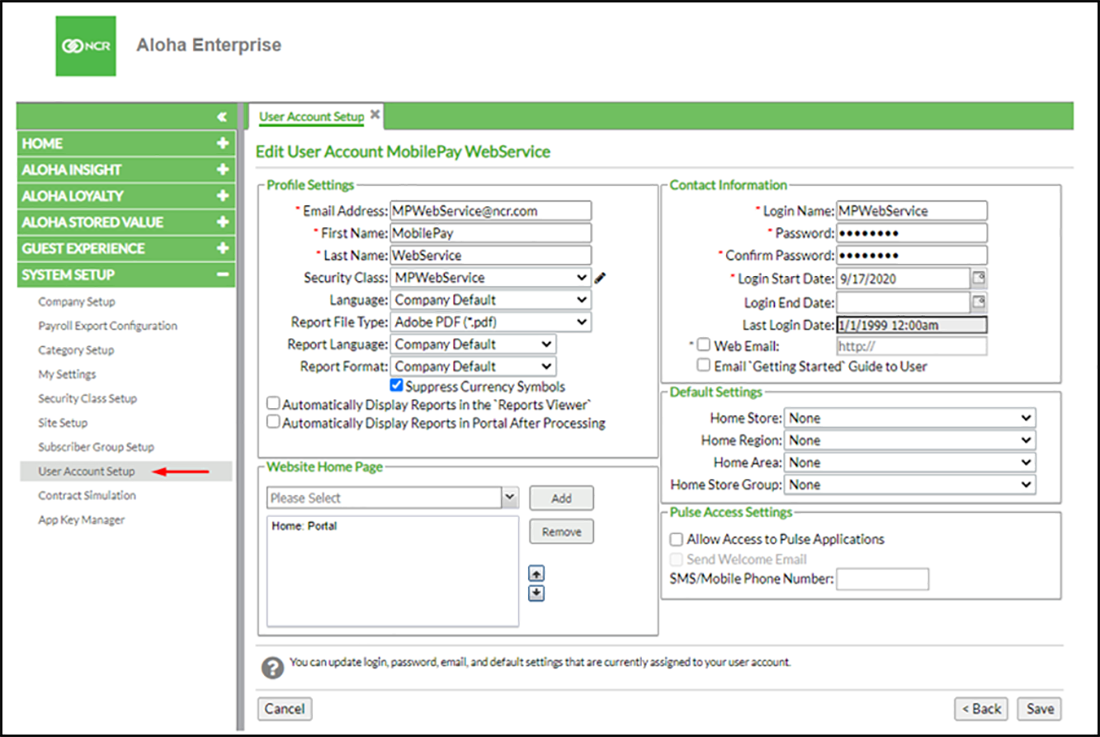
-
Fill in the required information exactly as shown below:
Email address: MPWebService@ncr.com
First Name: MobilePay
Last Name: WebService
Login Name: MPWebService
Password: ncr12345
Note: Make sure that the values entered in the above screen match exactly with the credentials in Mobile Pay Dashboard.
-
Select the newly created Security Class from the 'Security Class' drop-down list.
-
Access Mobile Pay Dashboard and create a new company or update an existing company with the information you just created on the client's Aloha Enterprise Portal. For example:
ASV Company Code: Aloha Enterprise ID/Company ID or Restaurant ID
ASV Store ID: Store ID from Aloha Portal
ASV Username: MPWebService
ASV Password: ncr12345
Loyalty Company Code: Aloha Enterprise ID/Company ID or Restaurant ID
Loyalty Username: MPWebService
Loyalty Password: ncr12345
-
Return to the Aloha Enterprise portal.
-
Access SYSTEM SETUP > Site Setup.
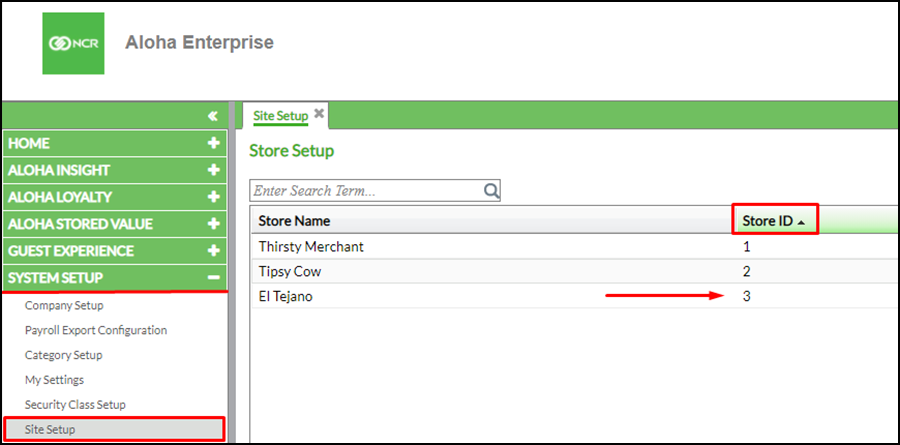
-
In the Site Setup page, select a store from the list.
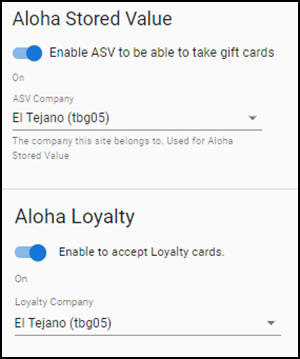
-
Click the toggle button to enable Aloha Stored Value.
Once Aloha Loyalty setup is complete, the ASV and Loyalty transactions via Mobile Pay Web are enabled.