Configuring Aloha Stored Value gift card
To configure the Aloha Stored Value (ASV) company code on the Mobile Pay Dashboard Administrator portal:
-
Navigate to https://ncrpay.com/dash and log in with your Mobile Pay credentials for the dashboard.
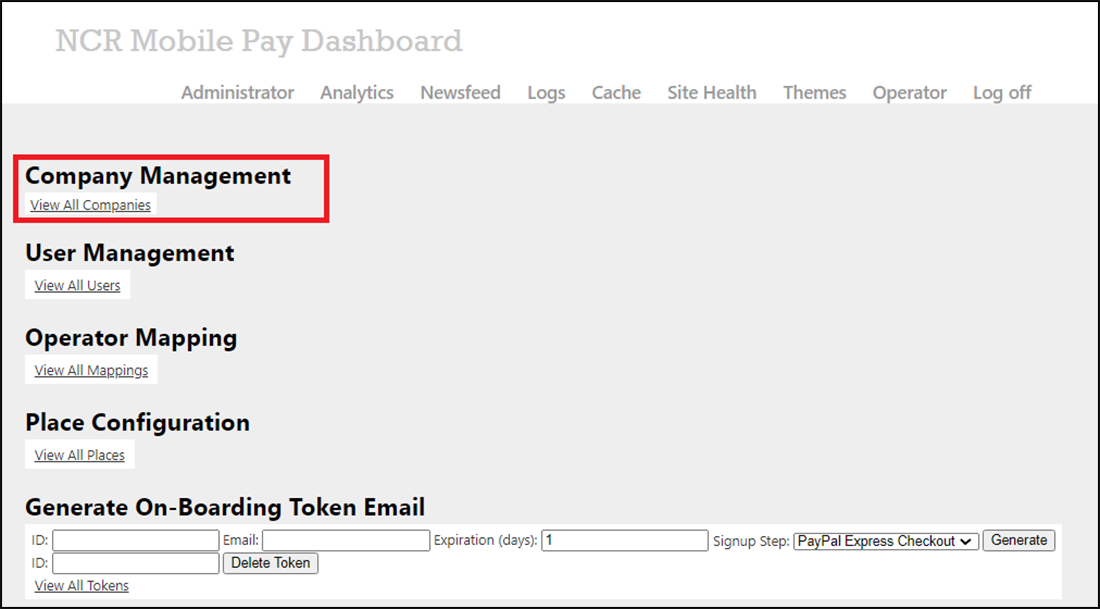
-
In the Company Management section, click View All Companies.
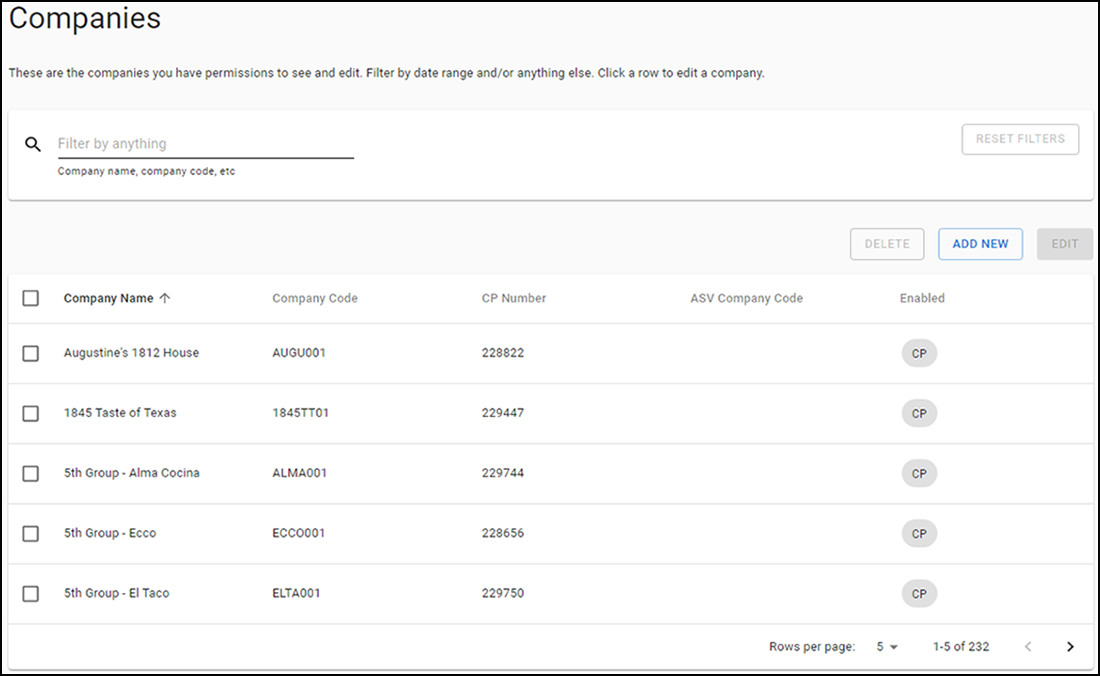
-
Select a company and click Edit.
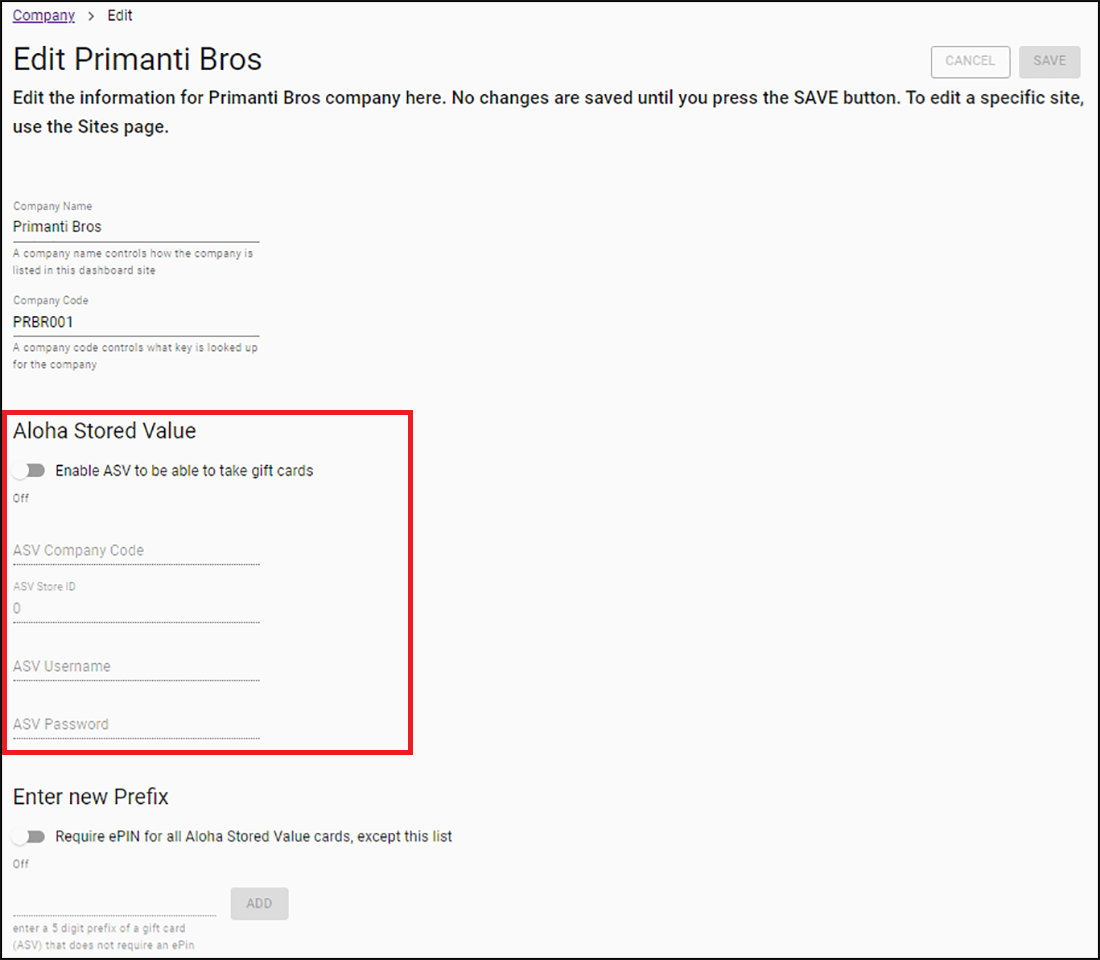
-
Click the toggle button to enable Aloha Stored Value.
-
Enter the ASV Company Code (Company or Enterprise ID).
'ASV Username' and 'ASV Password' are populated with the data configured in the site.
-
Click Save, and then go back to the NCR Mobile Pay Dashboard home page.
-
Click Administrator, then scroll down to the Place Configuration section and click View All Places.
-
Search the required place name (for example, Lab 14.1 OO), and then click Edit to the right of the place.
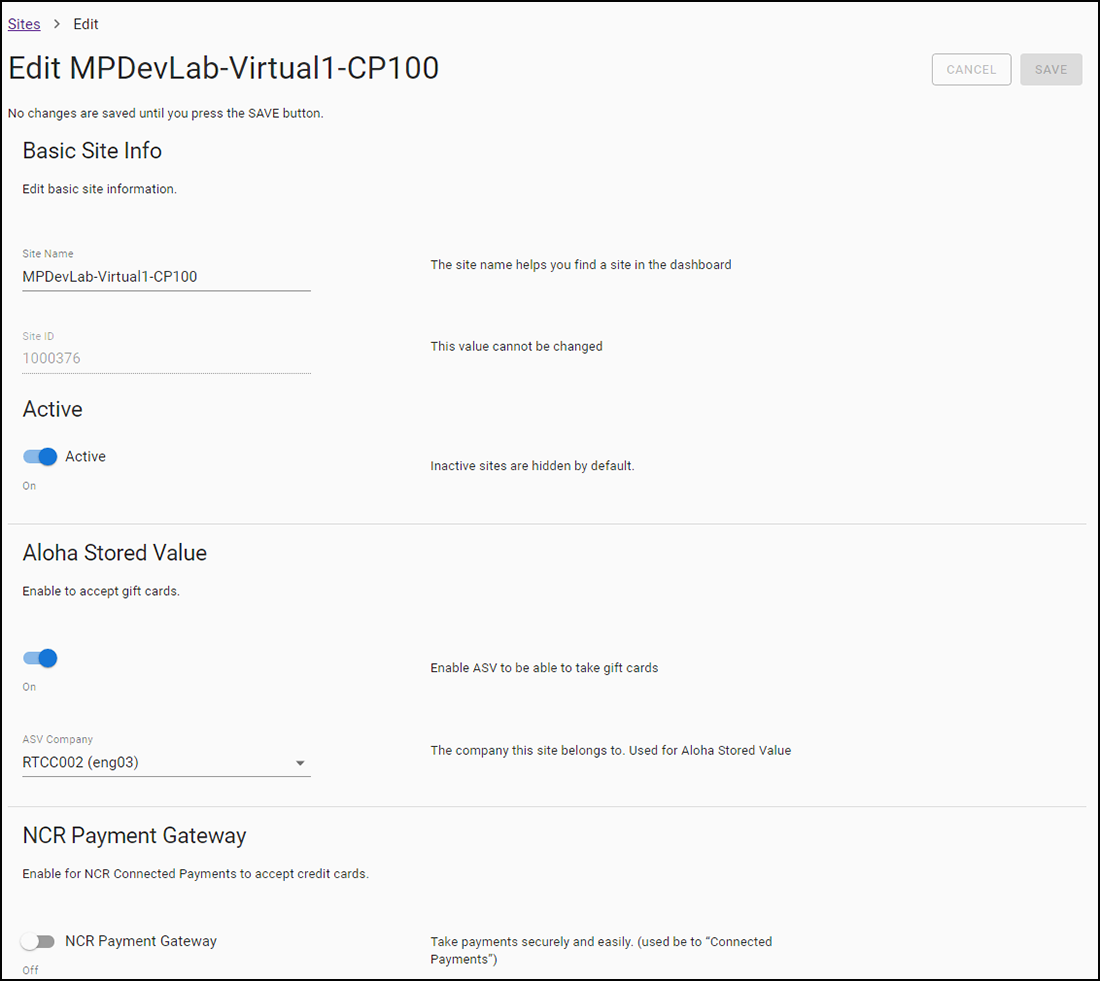
-
Click the toggle button to enable Aloha Stored Value.
-
Select the ASV Company code (Company ID or Enterprise ID).
-
Enter the ASV Store ID (found on site setup on the Company or Enterprise ID portal).
-
Enter ASV Prefix of Gift Cards that you want to exclude in Enter new Prefix.
-
Click Save and return to the Dashboard Administrator home page.