Configuring branded (theme) NCR Mobile Pay
Branded NCR Mobile Pay allows you to set a logo, welcome and thank you text, custom dividers, button colors, and graphics that align with your company branding.
To access themes:
-
Log in to the NCR Mobile Pay Dashboard and select the Themes tab.
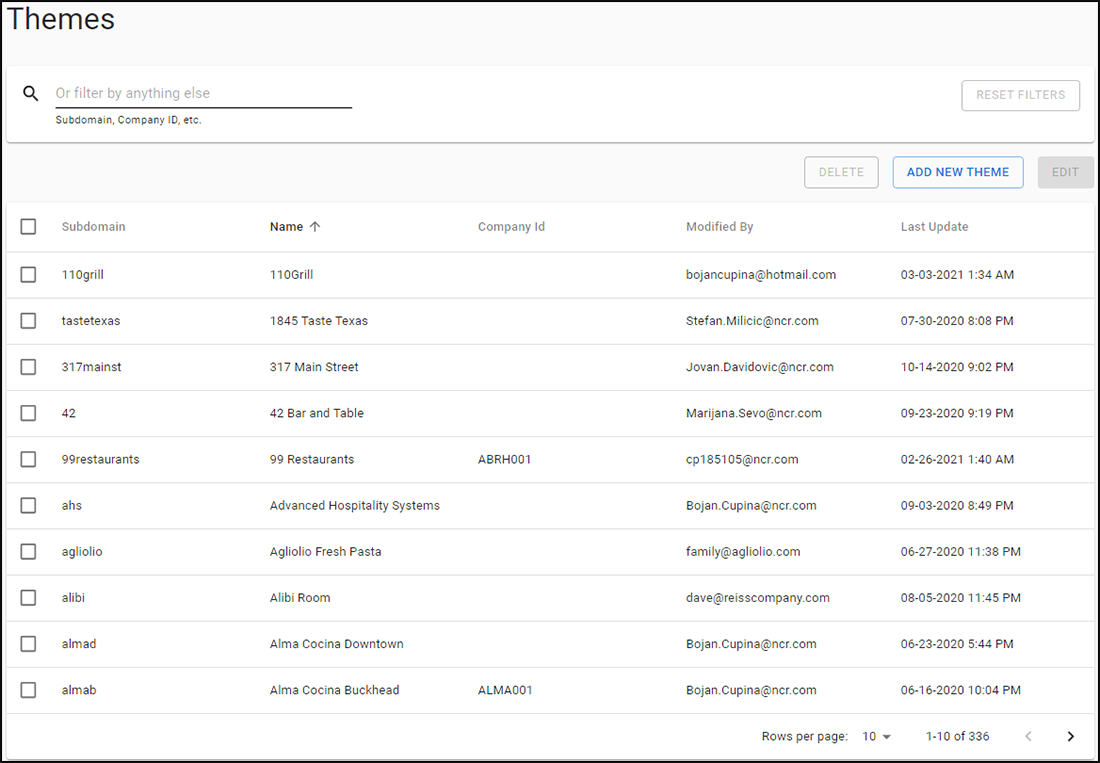
-
Click ADD NEW THEME. The Create Theme dialog appears.
-
Type in a new Theme Name and Sub Domain.
-
Select the Edit Later or Edit Now.
Selecting the Edit Later option creates a new record in the Themes screen (to be edited later). Selecting the Edit Now option opens up the Edit Theme screen.
-
Click Edit Now to edit the theme. The theme editor appears.
-
Click Browse and select the Logo.
-
Enter a Welcome Message and a Thank you Message.
-
Select the desired hex color for Divider Color and Button Background Color.
-
Select the desired button font color.
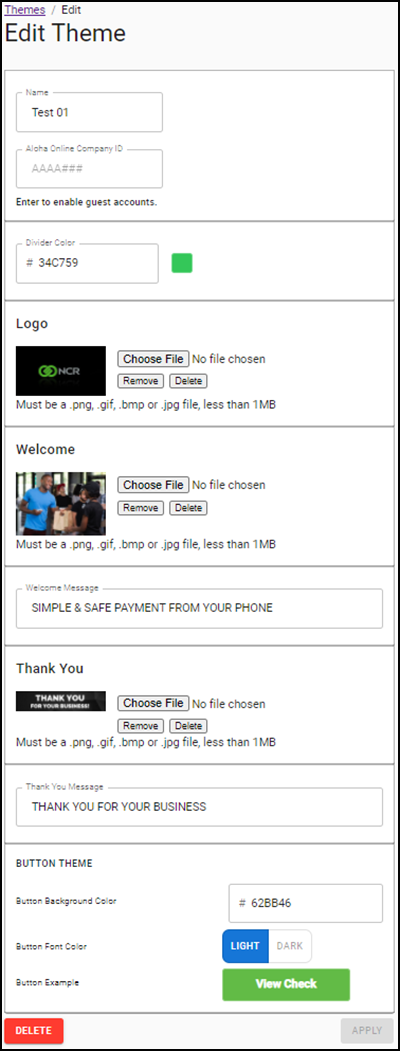
-
Click Apply when you are satisfied with your branded Mobile Pay site.