Configuring site and terminal specific options
You can use the Mobile Pay Dashboard to define options that affect a specific site or terminal.
Send an email to support@alohaenterprise.com to request site/operator Mobile Pay Dashboard access rights.
Configuring a Mobile Pay site agent
Mobile Pay allows you to define terminal specific configuration.
To configure the MPAgent.exe.setting.config file for custom EDC tenders:
-
Access the Aloha BOH site controller and locate the Aloha\Bin directory.
-
Right click MPAgent.exe.setting.config and select Edit.
The file determines whether the system is TS or QS based on the 'ServiceType' field setting in the config file.
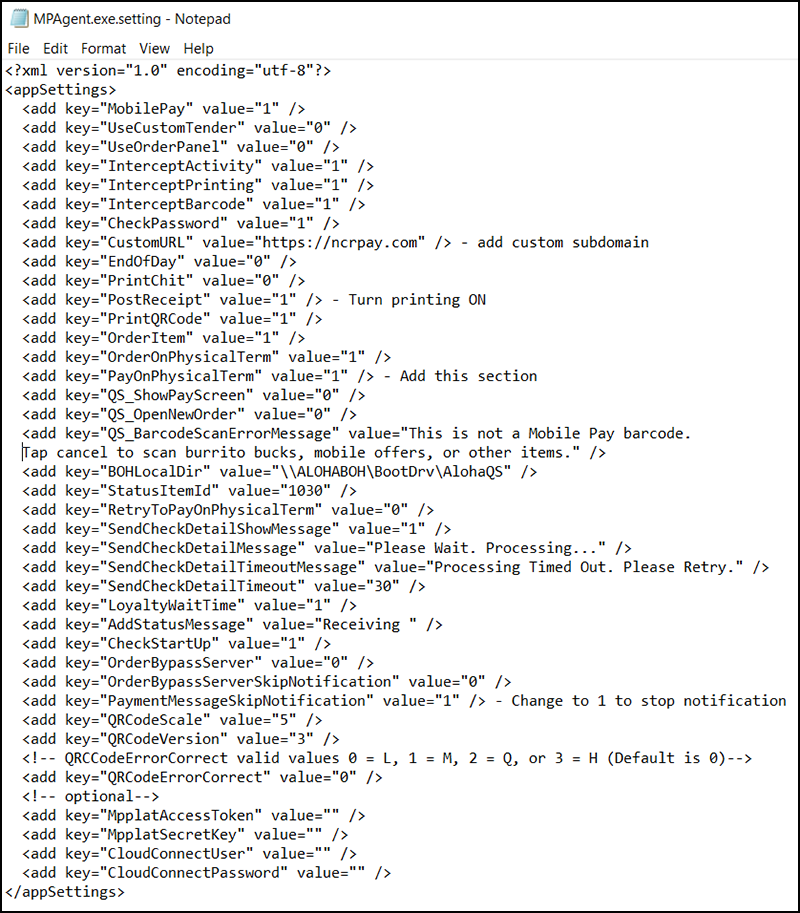
-
Locate the UseCustomTender key and change the value to 1. (Only for EDC tenders) Default value is "0".
-
Save MPAgent.exe.setting.config and close the text editor.
-
Restart the NCR Mobile Pay Agent service.
To define options specific to a terminal:
-
Access the C:\bootdrv\aloha\bin\MPAgent.exe.setting.config and use Notepad to open MPAgent.exe.setting.config.
-
Adjust the settings shown in the following table, as necessary.
Note: Mobile Pay uses an XML file called MPAgent.settings.config located in aloha\bin to control various aspects of the site level agent. The default settings are determined by the batch file (.bat) used to install MP. However, this file can be updated post installation and custom tags exist to enable special features beyond the default set. The following keys can be found between the
tags. Custom tenders are disabled by default. You need to turn it on to view the custom tenders. -
Save and close MPAgent.exe.settings.config.
| Setting | Default | Function | Include by Default |
|---|---|---|---|
| < add key="MobilePay" value="1"/ > | 1 | Enables the MP site agent; 0 disables MP on the next restart. | Y (Yes) |
| < add key="#_MobilePay" value="0"/> | Add in | Enable/Disables MP on specific POS terminals, but leaves MP running overall for the remaining POS terminals. Add one line per terminal where "#" is the TermID from the Aloha POS. | N (No) |
| < add key="CheckStartUp" value="0" / > | 1 | Suppresses MP from adding its startup logic to the registry on FOH terminals on sites that use RAL and had bin sync issues. In combination, configure RAL to handle MP startup: Add "Start %localdir%\bin\mpagent.exe" to one of the Command Line fields in the Ibercfg.bat section, and push RAL config to term. | Y |
| < add key="UseCustomTender"value="0"/ > | 0 | Tells MP to look for Custom EDC MP tenders for payments. Relies on special tenders set up in the Aloha POS. | Y |
| < add key="UseOrderPanel" value="0"/ > | 0 | QS: tells MP to display a default order panel after an MP payment. | Y |
| < add key="InterceptActivity" value="1"/ > | 1 | Tells MP to initialize the POS print intercept to look for activity. | Y |
| < add key="InterceptPrinting" value="1"/ > | 1 | Activates the print intercept. | Y |
| < add key="InterceptBarcode" value="0"/ > | 1 | QS: Tells MP site agent to intercept the data input from the barcode scanner. MP then passes to Cloud Connect if an MP barcode. | Y |
| < add key="CheckPassword" value="1"/ > | 1 | Tells Site Agent to check the password on the MP employees the first time it runs, then set itself to 0 (zero). This is 'On' when installed. | Y |
| < add key="EndOfDay" value="0"/ > | 0 | Y | |
| < add key="PrintChit" value="0"/ > | 0 | Prints a chit containing the MP code each time you open a check. Set this value to 0 (zero) to disable printing the MP chit on this terminal. | Y |
| < add key="#_PrintChit" value="0"/ > | Add in | Enables/disables MP chit printing on specific terminals. Add one line per terminal, where "#" is the TermID from the Aloha POS. 1 = ON, 0 = OFF. | Y |
| < add key="PostReceipt" value="0"/ > | 0 | Prints the MP code on the guest check. Set this value to 0 (zero) to disable the printing of the code on the guest check. | Y |
| < add key="#_PostReceipt" value="0"/ > | Add in | Enables/Disables MP receipt printing on a specific terminals. Add one line per terminal, where "#" is the termID from the Aloha POS. 1 = ON, 0 = OFF. | N |
| < add key="PrintQRCode" value="1"/ > | 1 | Prints the MP QR code on the guest check. Set this value to 0 (zero) to disable printing the MP QR code on the check. | Y |
| < add key="CustomURL" value="https://XXX.ncrpay.com/"/ > | Add in | Enables MP to encode a custom URL into the QR code instead of ncrpay.com, where "XXX" is the branded URL subdomain. | N |
| < add key="OrderItem" value="1"/ > | 1 | Enables the server/waiter to approve when a customer orders an item. Message is sent to the server in the MP user interface in the POS. This does not enable the 'order another' feature – that is done in the Mobile Pay Dashboard at the hosted level. | Y |
| < add key="OrderBypassServer" value="1" / > | 1 | Automatically fires an ordered item to the kitchen (or similar destination) without server/waiter approval. A message notifying the server is sent to the MP user interface on the POS. | Y |
| < add key="OrderBypassServerSkipNotification" value="0" / > | 0 | Suppresses notification to the server/waiter when an item is ordered. No message appears to the server/waiter in the MP user interface on the POS. | Y |
| < add key="PayOnPhysicalTerm" value="1" / > | 0 | TS: Applies payment on the terminal instead of the interface terminal while viewing the check, when set to 1. QS: This value must always be set to 1. | Y |
| < add key="QS_ShowPayScreen" value="1"/ > | 1 | QS: Enables an MP generated pay screen (legacy feature). | Y |
| < add key="QS_BarcodeScanErrorMessage" value="This is not a Mobile Pay barcode. Tap cancel to scan burrito bucks, mobile offers, or other items."/ > | Text | QS: Displays legacy error message text, only seen when the the above ShowPay screen is enabled. Specifically developed for the legacy Chipotle solution. | Y |
| < add key="BOHLocalDir" value="\BOH\BootDrv\Aloha"/ > | Variable | Tells MP FOH site agent where the localdir is, populates on install, and is equal to the localdir variable. | Y |
| < add key="StatusItemId" value=""/ > | Text | Identifies the item ID in the POS that MP uses to add a 'message' item to the check. Example: MP adds item 9999 to the check and the item is called "Guest may pay with Mobile Pay." | Y |
| < add key="CPI1" value="1" / > | 1 | Changes the size of the first line of text. Leave as default unless needs to be changed for printer: LARGE=0; MEDIUM=1; SMALL=2. | N |
| < add key="CPI1" value="1" / > | 1 | Changes the size of the first line of text. Leave as default unless needs to be changed for printer: LARGE=0; MEDIUM=1; SMALL=2. | N |
| < add key="STYLE1" value="0" / > | 0 | Changes the style of the first line of text. Leave as default unless needs to be changed for printer: NORMAL=0; EXPANDED_WIDTH=1; EXPANDED_HEIGHT=2; EMPHASIZED=4. | N |
| < add key="STYLE2" value="5" / > | 5 | Changes the style of the second line of text. Leave as default unless needs to be changed for printer: NORMAL=0; EXPANDED_WIDTH=1; EXPANDED_HEIGHT=2; EMPHASIZED=4. | N |
| < add key="RetryToPayOnPhysicalTerm" value="1" / > | 0 | Automatically retries the payment on the physical terminal if MP receives a check in use error, when enabled. | Y |
| < add key="SendCheckDetailShowMessage" value="1" / > | 1 | Enables a popup message to appear to the server/waiter when check info is being sent to a 3rd party. | Y |
| < add key="SendCheckDetailMessage" value="Please Wait. Processing..." / > | Text | Designates the text to appear on the POS for the SendCheckDetailShowMessage. | Y |
| < add key="SendCheckDetailTimeoutMessage" value="Processing Timed Out. Please Retry." / > | Text | Designates the text to appear on the POS for the SendCheckDetailTimeout message. A response back closes the dialog box. | Y |
| < add key="SendCheckDetailTimeout" value="300" / > | 30 | Designates how long MP is to wait before displaying a timeout message for the SendCheckDetailShowMessage. A response back closes the dialog box. | Y |
| < add key="LoyaltyWaitTime" value="1" / > | 1 | Y | |
| < add key="AddStatusMessage" value="Receiving " / > | Text | Provides an additional message related to the StatusItem and Sendcheck detail features. | Y |
| < add key="MpplatAccessToken" value="" / > | Text | Used for setting the Access Token provided by the MP team when authenticating directly with the MP Platform API. On startup, MP encrypts the value and clears this key. | Y |
| < add key="MpplatSecretKey" value=""/ > | Text | Used for setting the Secret Key provided by the MP team when authenticating directly with the MP Platform API. On startup, MP encrypts the value and clears this key. | Y |
| < add key="CloudConnectUser" value=""/ > | Text | Used for entering the Access token (user) when Cloud Connect credentials are required. On startup, MP encrypts the value and clears this key. | Y |
| < add key="CloudConnectPassword" value="" / > | Text | Used for entering the Secret Key (password) when Cloud Connect credentials are required. On startup, MP encrypts the value and clears this key. | Y |
| < add key="EncryptedCloudConnectUser" value="" / > | Text | Contains the encrypted value from the MpplatAccessToken key. On startup, MP encrypts the value and creates this key. | N |
| < add key="EncryptedCloudConnectPassword" value="" / > | Text | Contains the encrypted value from the MpplatSecretKey key. On startup, MP encrypts the value and creates this key. | N |
| < add key="EncryptedMpplatSecretKey" value="" / > | Text | Contains the encrypted value from the MpplatSecretKey key. On startup, MP encrypts the value and creates this key. | N |
| < add key="EncryptedMpplatAccessToken" value="" / > | Text | Contains the encrypted value from the MpplatAccessToken key. On startup, MP encrypts the value and creates this key. | N |
| < add key="OrderBypassServerSkipNotification" value=""/ > | 0 | Suppresses the ordered items message from MP on the POS and automatically adds the items, when set to 1. | Y |
| < add key="PaymentMessageSkipNotification" value=""/ > | 0 | Suppresses the payment message from MP on the POS after successful payment, when set to 1. QS: This value must always be set to 1. | Y |
Configuring Mobile Pay tips
This section discusses how you define Mobile Pay options that apply to a specific site.
-
Navigate to https://ncrpay.com/dash and log in with your Mobile Pay credentials for the site/operator.
-
Click Operator to access the Operator page.
-
Select Sites.
-
Select a site to configure and click Edit. The following screen appears, from which you need to configure various options:
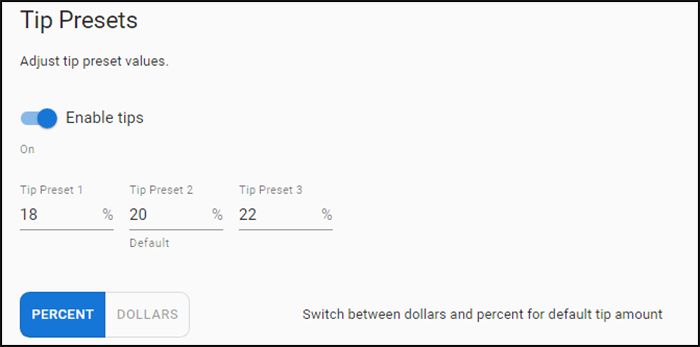
-
Click the Enable tips toggle button to enable or disable tips. By default, tips are enabled.
-
Type the three tip percentages to appear in Mobile Pay when closing a check. By default, the PERCENT option is selected and the default tip percentage values are set to 18, 20, and 22.
You can select DOLLARS if you wish the tips to calculate and appear as dollar amounts.
-
Click Save.
Setting up custom EDC tenders
To set up custom EDC tenders:
-
Duplicate the existing credit card tenders (Visa/MC/Amex/Discover).
-
Rename the new tenders with the 'mp' prefix. For example, mpVisa, mpMC, mpAmex, and mpDiscover.
-
Do not set a button position for the tender on the screen.
-
Report 'mp' tenders as original credit card tender for ease of reporting. For example, report mpVisa as Visa.
-
Remove security verification from 'mp' credit card tenders. No expiration date or signature verification in the Type Settings section.
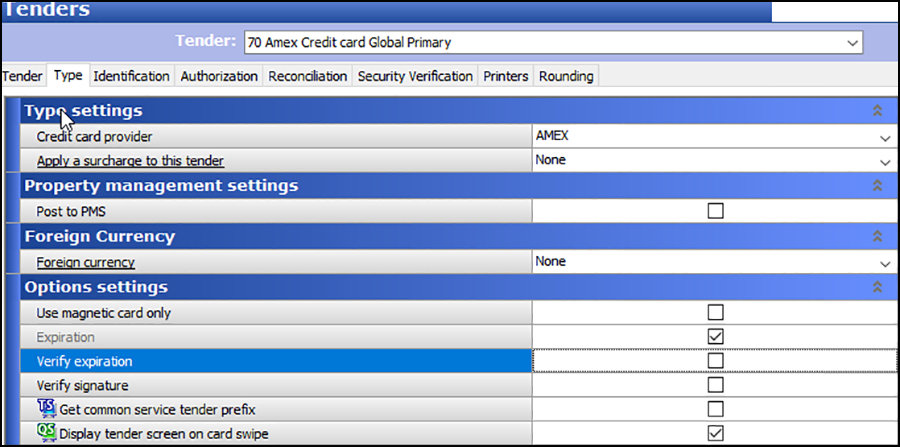
-
Configure MPAgent.exe.setting.config for 'UseCustomTender=1' (Default is '0').
-
This setting tells Mobile Pay to look for 'mpTenders'
-
Run Sanity Check to validate TDR returns True.
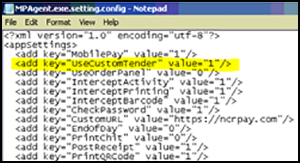
-
-
Run a Refresh Data.
-
Restart NCR Mobile Pay Agent Service on BOH site controller. NMP transactions will now process on the EDC rails using new mpTenders.