Creating a job code for Mobile Pay interface employees
It is necessary to create a unique job code for use by the interface employees performing Mobile Pay functions.
To create a job code for Mobile Pay interface employees:
-
Access Maintenance > Labor > Jobcodes.
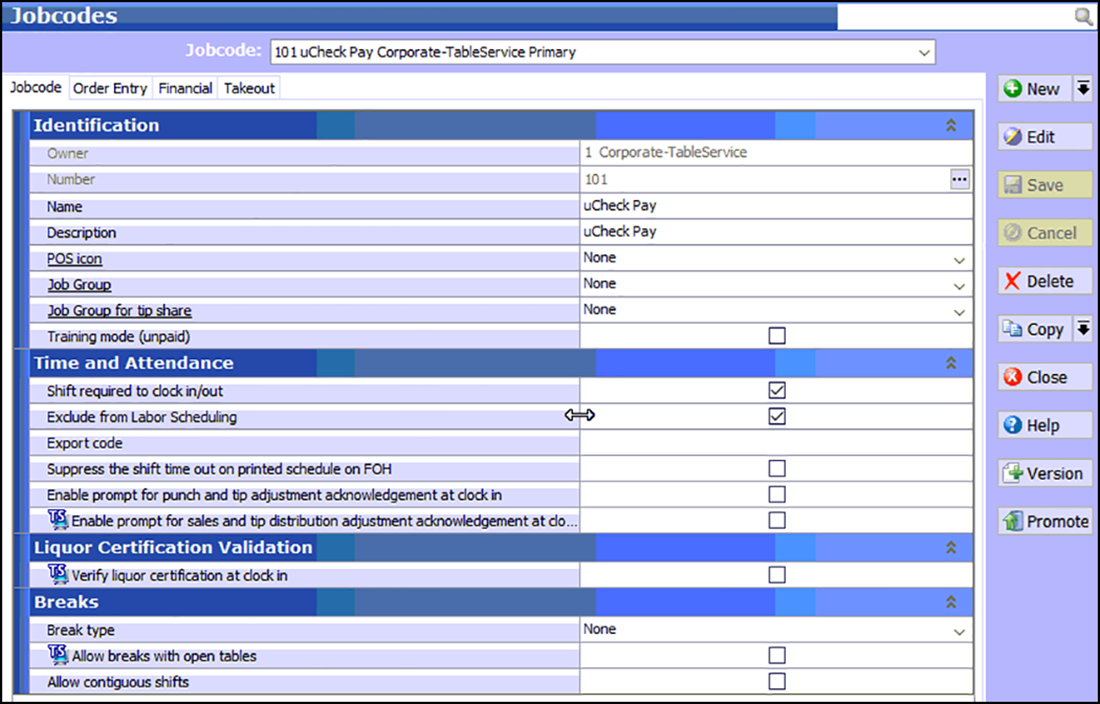
-
Click New. For CFC sites, select an owner and click OK.
-
Type Mobile Pay as the name for the job code.
-
Optionally, type a description for the job code.
-
Under the 'Time and Attendance' group bar: a. Select Shift Required to clock in/out.
b. Select Exclude from Labor Scheduling.
-
Select the Order Entry tab.
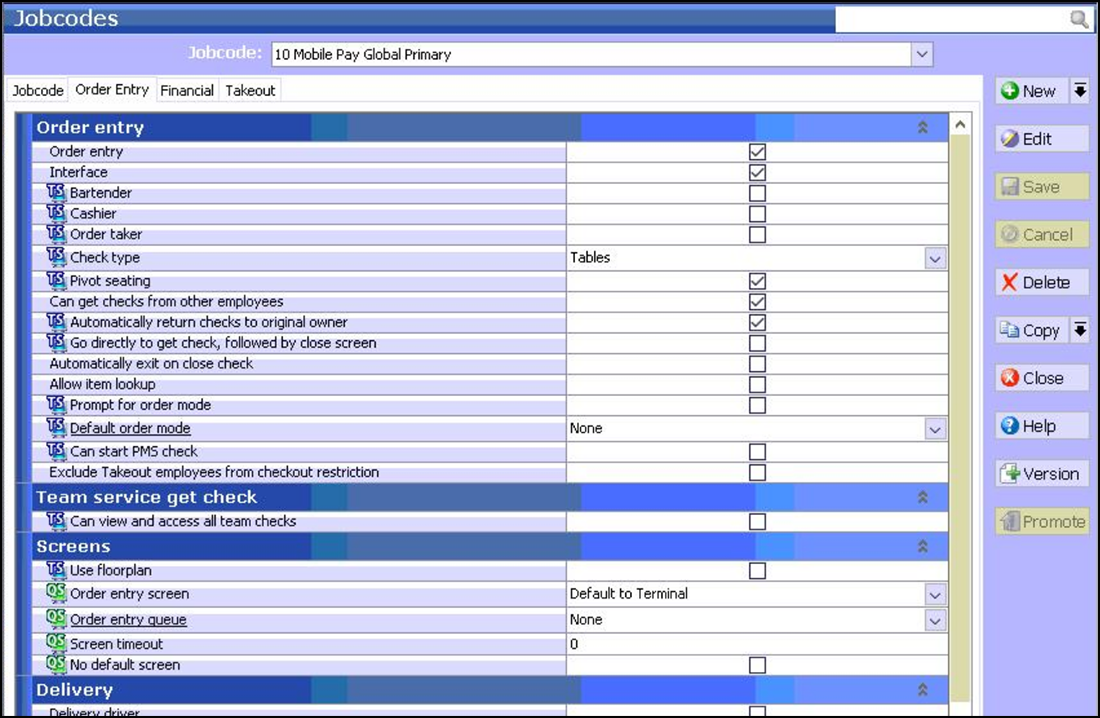
-
Under the 'Order entry' group bar:
a. Select Order entry.
b. Select Interface.
c. Select Tables from the 'Check type' drop-down list (TS only).
d. Select Pivot Seating (TS only)
e. Select Can get checks from other employees.
f. Select Automatically return checks to original owner (TS only).
g. Select None from the 'Default order mode' drop-down list (TS only).
-
Select the Financial tab.
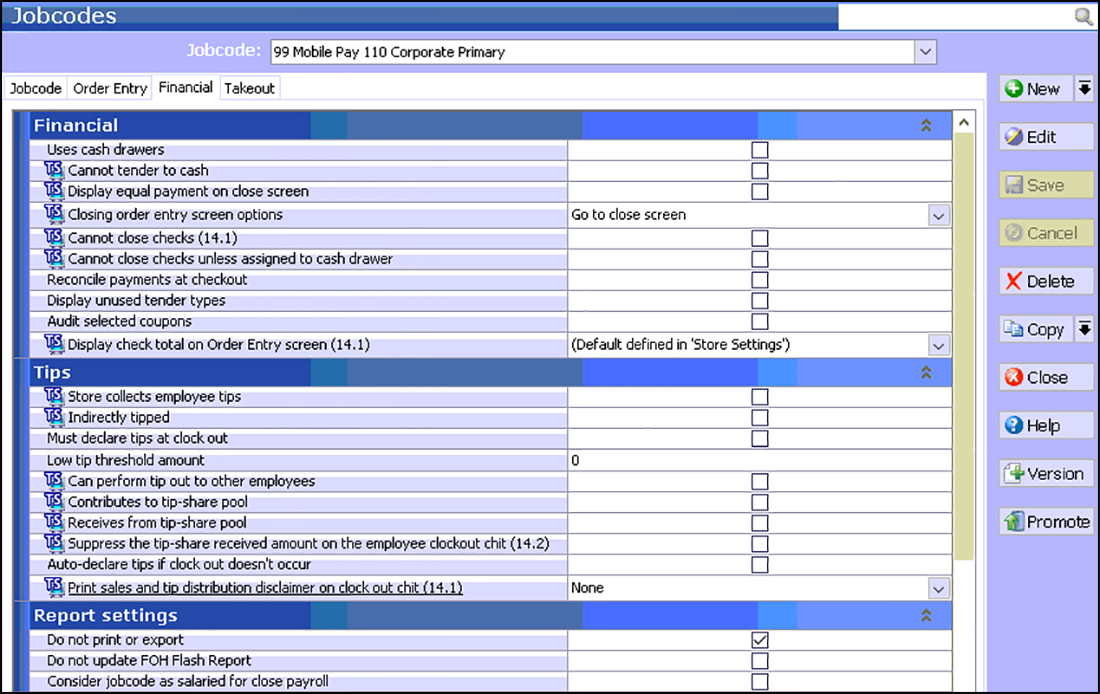
-
Under the Report Settings group bar, select Do not print or export.
-
Select the Takeout tab (TS only).
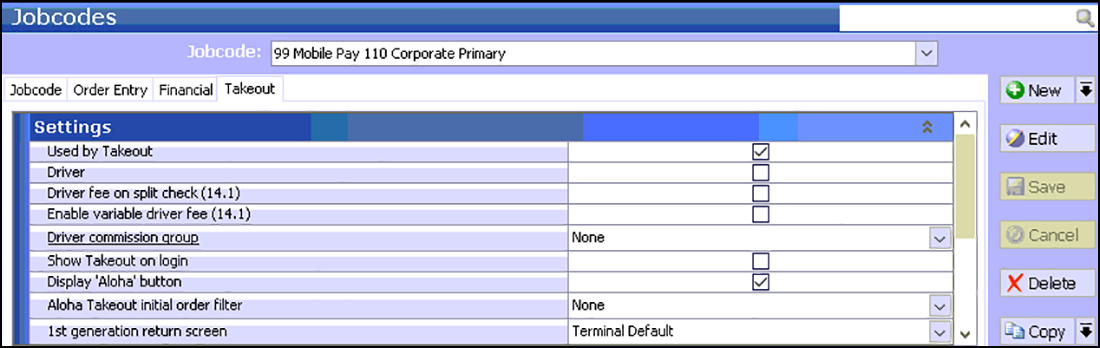
-
Select Used by Takeout.
-
Click Save and exit the Jobcodes function.