Creating POS access level for Mobile Pay employees
It is necessary to provide the interface employees used by Mobile Pay with a proper access level to perform their role.
To create an access level for Mobile Pay interface employees:
-
Access Maintenance > Labor > Pos Access Levels.
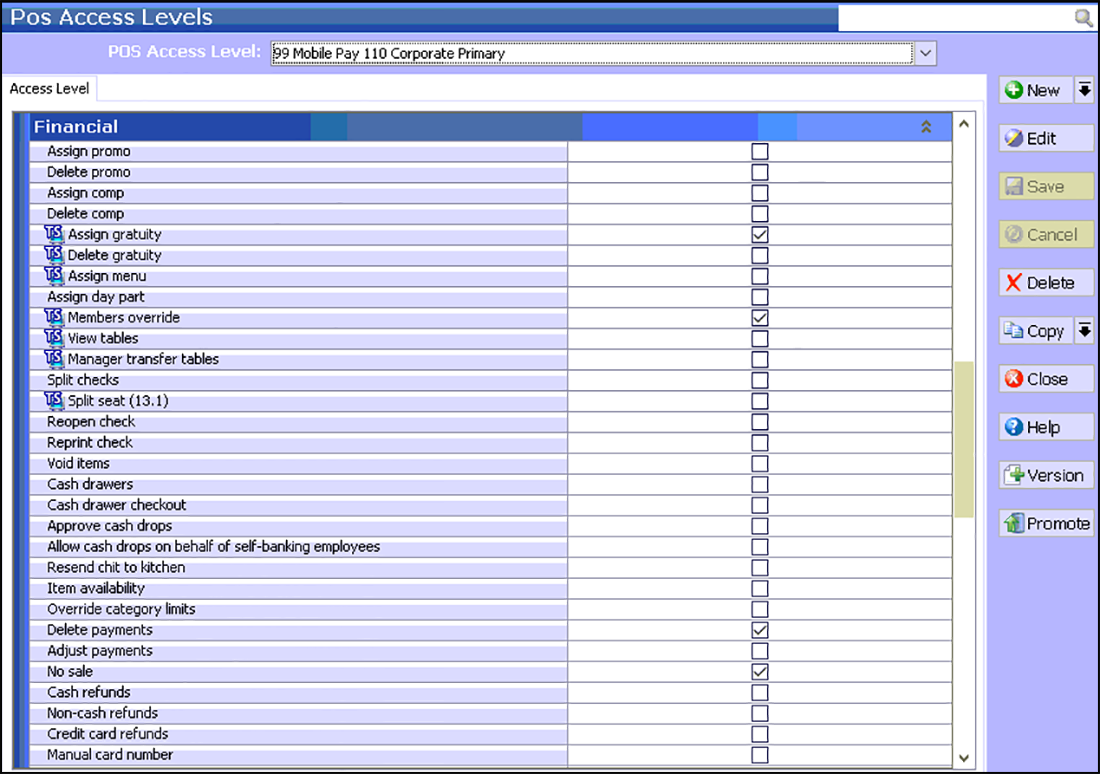
-
Click the New drop-down arrow. For CFC sites, select an owner and click OK.
-
Accept the number for the access level or click the ellipsis to change the access level number.
-
Type Mobile Pay as the name for the access level.
-
Under the 'Financial' group bar:
a. Select Assign gratuity (TS only).
b. Select Members Override (TS only).
c. Select Delete Payments.
d. Select No sale.
e. Select Approve additional Aloha Loyalty member transactions.
f. Select Approve manual Aloha Loyalty card number.
g. Select Approve loyalty card assignment.
Note: It is necessary to access Maintenance > Business > Additional Features and select 'Display Aloha Loyalty' for the Aloha Loyalty options to appear.
-
Click Save and exit the POS Access Levels function.