Using the Mobile Pay agent configuration tool
The Mobile Pay Agent Configuration Tool makes it easier to adjust a configuration after an installation. To launch this tool, navigate to the bootdrv\Aloha\bin folder and double-click MPAgentConfigTool.exe. The following screen appears:
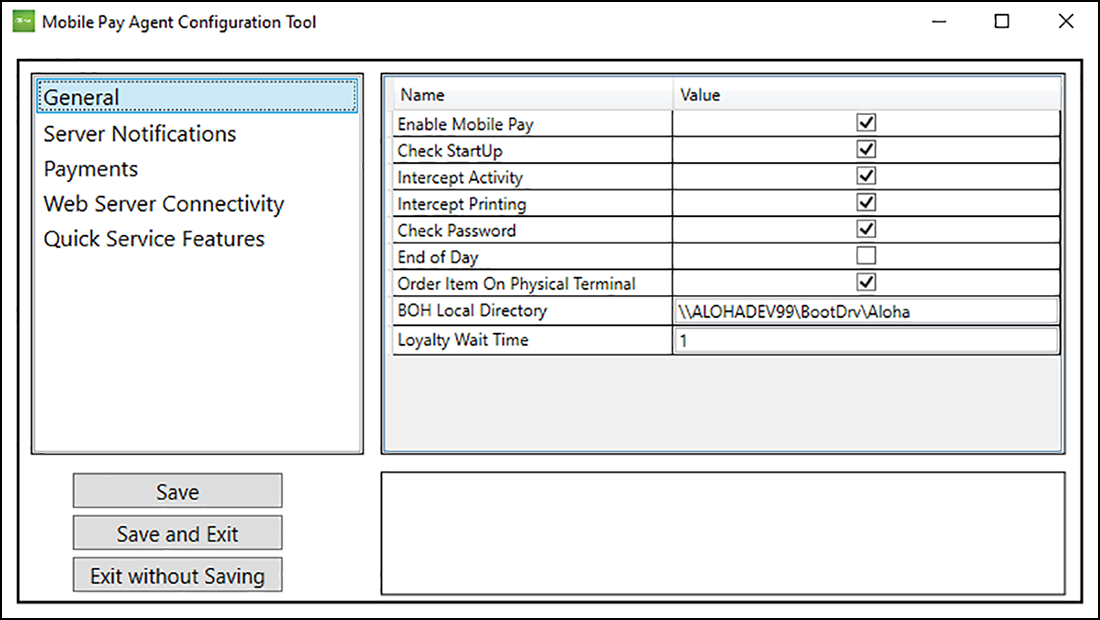
This tool categorizes the settings based on their function: General, Server Notifications, Payments, Web Server Connectivity, and Quick Service Features. Select a category on the left and the settings for that category appear to the right. For a complete list of the settings available within this tool and a definition of its purpose, refer to Appendix C: Host Info.
Click Save to save the changes without making them active. When you are ready to make them active, click Save and Restart.
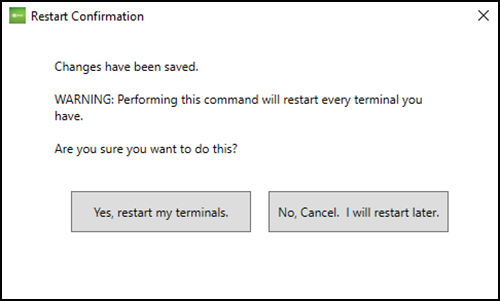
Click Yes, restart my terminals to continue. This is the same as running a Refresh and restarting the NCRMobilePayAgent service at the site. It automatically brings down the FOH and restarts all POS terminals. Click No, Cancel. I will restart later to run a Refresh and restart the service when you are ready.