Assigning a Menu to a Site Location
Once you create your online ordering menus, you assign them to each store. You can apply a menu setting so it takes effect for a particular menu. Settings in Aloha Online Ordering adheres to the following hierarchy, from highest to lowest priority:
- Site
- Menu
- Company
To assign a menu to a site location:
When you create a menu, you must assign the menu to a site location, even if you only created one menu. If you do not assign a menu to a site location, the site location does not appear on the locations page of the online ordering site and a consumer cannot place an order for the site location.
Companies with two menus, such as individual and catering, most often use this feature, particularly if catering is not available at all sites.
💡 It is best practice to use menu or site settings to override your company settings, but not practice both.
You assign a menu to a site location in Web Admin.
- In Web Admin, select Designs > Site Menu Assignment.
- Select the menu to assign from the drop-down list.
- Under ‘Selected Sites,’ select the store location for which to assign a menu, and click Remove Selected. The system moves the store location to ‘Available Sites.’ To remove the menu, under ‘Available Sites,’ select the store location, and click Add Selected. The system moves the store location to ‘Selected Sites.’
- Click Update.
To override company and site settings for a menu:
Menu settings allows you to select and manage submenus of a menu. You can override a select number of company and site settings for a menu. You override these settings in Web Admin. The settings you can override are:
| Settings | Default Value |
|---|---|
| BufferAM | 30 |
| BufferPM | 60 |
| DefaultSubMenuID | |
| DeliveryTimeGranuality | |
| DeliveryTimesAsRange | False |
| MaxOrderLineCount | 40 |
| MaxOrderTotalAmount | 50 |
| MenuLeadTimeDays | |
| MinOrderTotalAmount | 0 |
| PickupTimeGranularity |
📝 Menu Configurator assigns the submenu ID. You can determine the submenu ID in Web Admin at Designs > Exclusions > Submenu Site Exclusions.
- In Web Admin, select Designs > Menu Settings.
- Select the menu from the drop-down list.
- Click Add Menu Setting.
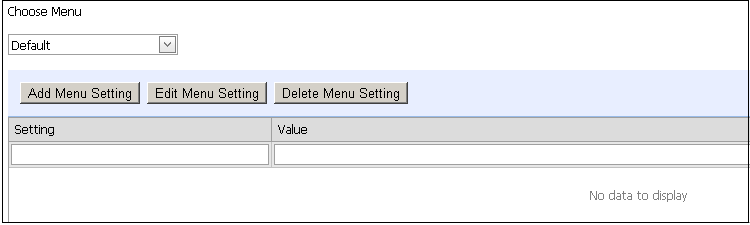
- Type the setting you want to override.
- Type the value for the setting.
- Click Update. Once you add the setting you can then edit it.