Assign Settings to a Group of Stores
Use Site Group Setup to assign settings or attributes to a group of stores, rather than making changes on a store-by-store basis. You can also use site groups for exclusions. First create as many site groups as necessary, then assign the store locations to a site group.
To create a site group:
- In Web Admin, select Configuration > Site Group Setup > Site Groups.
- Click Add Site Group. The Add Site Group screen appears.
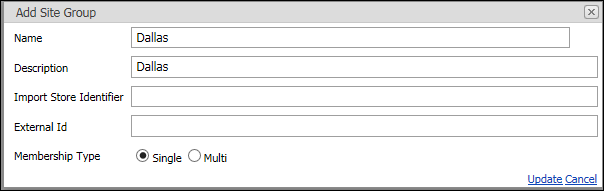
- Type the name for the site group.
- Type a description for the site group to assist you in quickly identifying the group, such as ‘Dallas stores,’ or ‘Fort Worth stores.’
- Click Update.
To edit or delete a site group:
- In Web Admin, select Configuration > Site Group Setup > Site Groups.
- Select the site group to edit or delete.
- Click Edit Site Group, make the necessary changes, and then click Update.
-OR-
Click Delete Site Group to remove the site group.
⚠️ Use caution when deleting a site group as the system does not provide a warning message prior to deleting the site group.
To add a store location to a site group:
After you create a site group, assign store locations to the site group.
- In Web Admin, select Configuration > Site Group Setup > Site Group Assignments.
- Select the site group for which to add store locations from the ‘Choose Site Group’ drop-down list.
- Under ‘Available Stores,’ select the store location to add to the site group, and click Add Selected. The system moves the store location to ‘Selected Sites.’ To remove a store location from a site group, under ‘Available Stores,’ select the store location and click Remove Selected. The system moves the store location to ‘Available Sites.’
- Click Update.