Configure an FAQ Page
Create an FAQ page to assist your consumers with the use and navigation of your online ordering website. When you enable the FAQ page, the system adds a link to the navigation bar, which the consumer can click to access your FAQ page. You can use the rich text editor to enter and edit the text for your FAQ page, or you can use an HTML editor. You can even include hyperlinks on your FAQ page. Configuring an FAQ page is a two step process. You must first enable the FAQ page through company settings, then create your FAQ page.
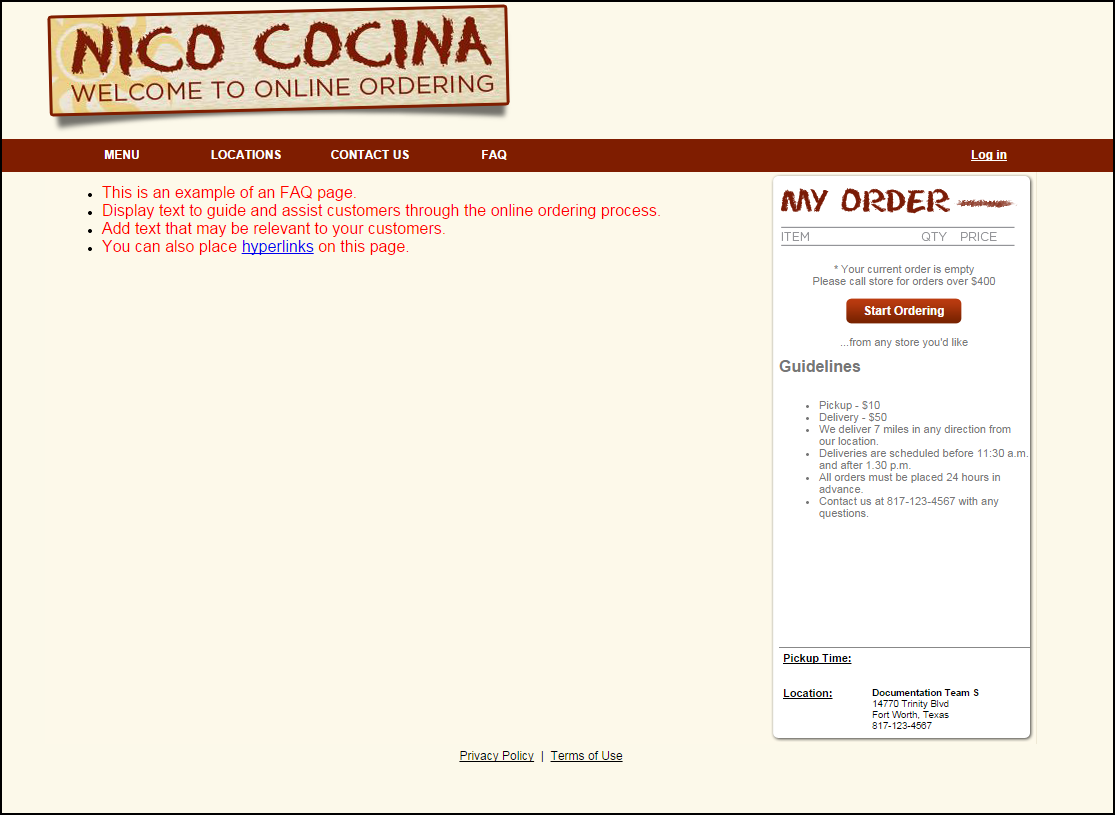
To enable the FAQ page:
- In Web Admin, select Configuration > Company Settings Setup.
- Select the set for which to enable the FAQ page from the ‘Choose Settings Set’ drop-down list.
- Select FAQEnabled.
- Click Edit Setting.
- Enter True for the value.
- Click Update and continue to the next procedure to define the content for your FAQ page.
To define the content for the FAQ page:
- In Web Admin, select Configuration > Template Setup > FAQ Page Setup.
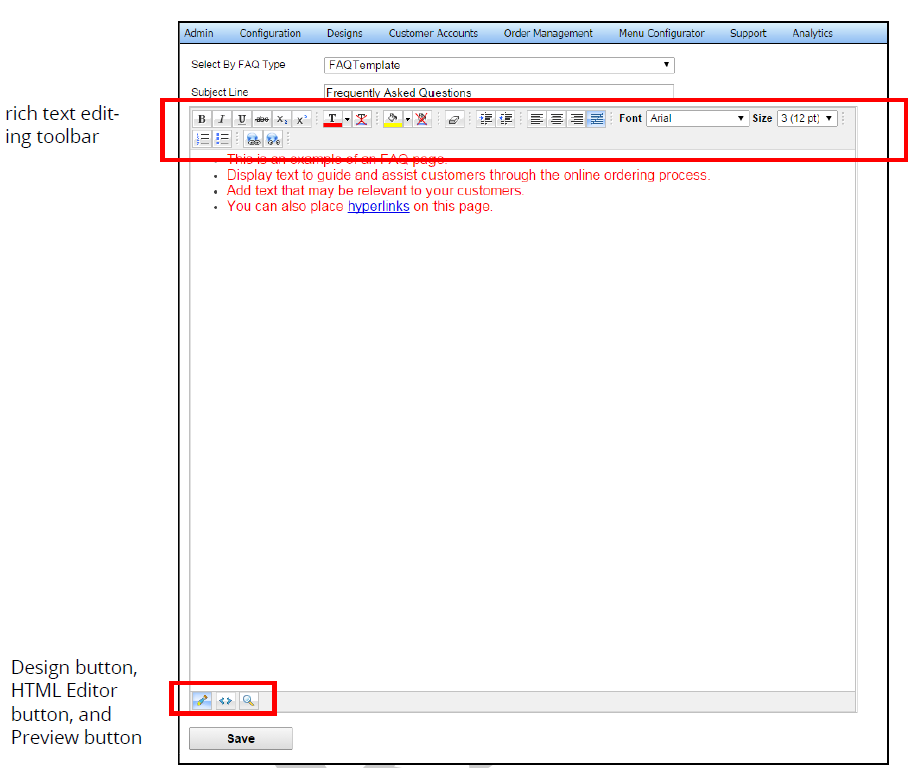
- Enter and edit the text to appear on the FAQ page.
- Use the editing tool bar at the top of the email text box, as necessary.
- To use or view the HTML tags, select the HTML Editor button on the bottom left side of the screen.The system hides the editing tool bar and you can edit the text using basic HTML tags. Click the Design button to exit the HTML editor and display the editing tool bar.
- Click the Preview button on the bottom left side of the screen to preview your changes.
- Click Save.
- Click OK. Your online store contains an FAQ page with the text you entered.