Setting Time Zone on Site to Ensure ASAP to Work Correctly
You must ensure the correct time zone is set for the site in Web Admin. Typically, this is already set; however, it may change in Web Admin for sites using Mountain and Pacific time zones. Access the Sites screen, select ‘Use Below Store PrepTimes,’ set the time zone, and then clear ‘Use Below Store PrepTimes.’
To ensure the time zone is correct for the site:
- In Web Admin, select Configuration > Site Setup > Sites.
- Select a site from the list and click Edit Site.
- Select the Submission Details tab.
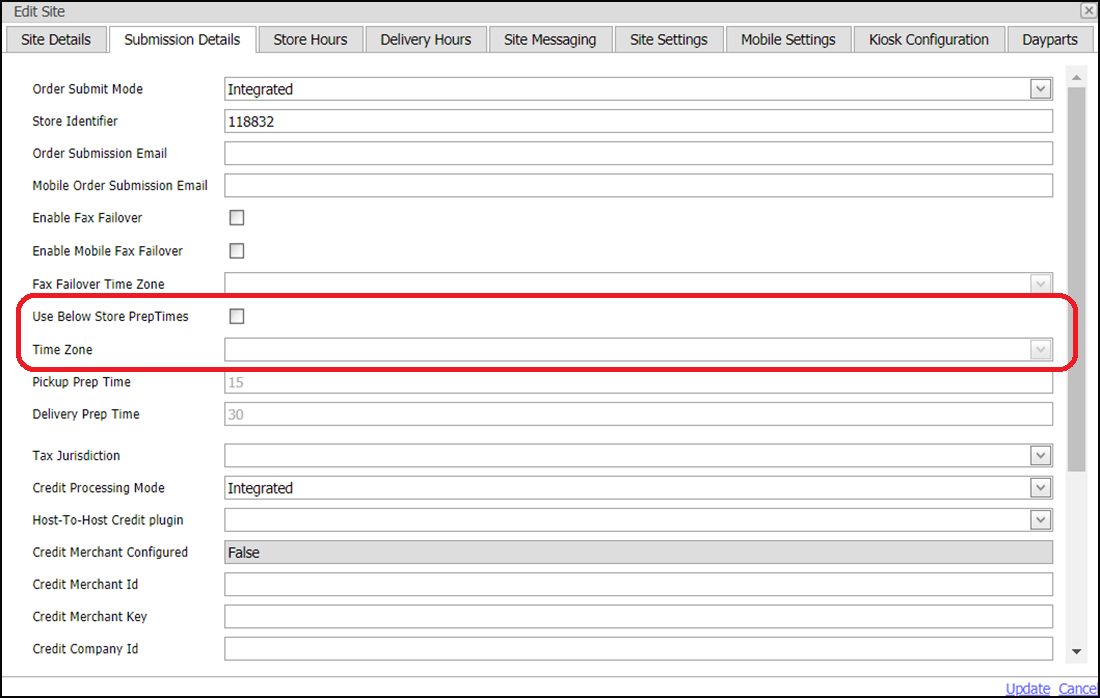
- Select Use Below Store PrepTimes. A message appears stating, “Enabling this feature will allow the online ordering system to use the prep times supplied here rather than using the prep times that are configured at the site for this location.”
- Click OK to continue as this message is irrelevant and you will later disable this feature.
- Select the time zone of the site from the drop-down list.
- Return and clear Use Below Store Preptimes. Note: Do not leave ‘Use Below Store PrepTimes’ selected.
- Click Update in the lower right corner.