Working with Login Management
Login management enables you to view and manage the consumer accounts created for your online ordering site. You can view the last login and activity of a consumer account, add a login, delete a login, and export a grid of logins.

To unlock a login:
- In Web Admin, select Customer Accounts > Login Management.
- Select the consumer account.
- Click Unlock. A message appears.
- Click OK.
To reset a password:
- In Web Admin, select Customer Accounts > Login Management.
- Select the consumer login account.
- Click Reset Password. The Password Reset Successful prompt appears and the system sends the new password to the consumer email address.
- Click Close.
To add a login:
- In Web Admin, select Customer Accounts > Login Management.
- Click Add Login. The Add Customer Login screen appears.
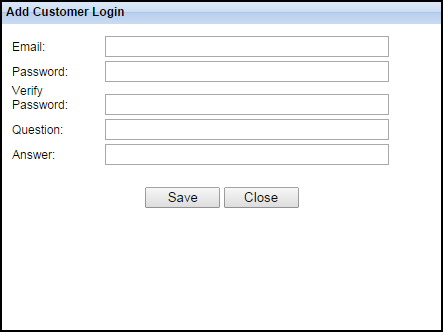
- Enter the consumer email address.
- Type a password for the consumer login, and retype the password.
- Type a security question.
- Type a security answer.
- Click Save.
To delete a login:
- In Web Admin, select Customers Accounts > Login Management.
- Select the consumer login account.
- Click Delete Login. The Delete Login Successful message appears and the system deletes the consumer login.
- Click Close.
To export the login management data:
- In Web Admin, select Customer Accounts > Login Management.
- Click Export Grid. The system exports CustomerDetails.xls to your computer. The export contains the following information:
- User name
- Comment
- Is approvedIs locked out
- ast lockout date
- Creation date
- Last login date
- Last activity date
- Last password changed date
- Is online (at the time of the export).