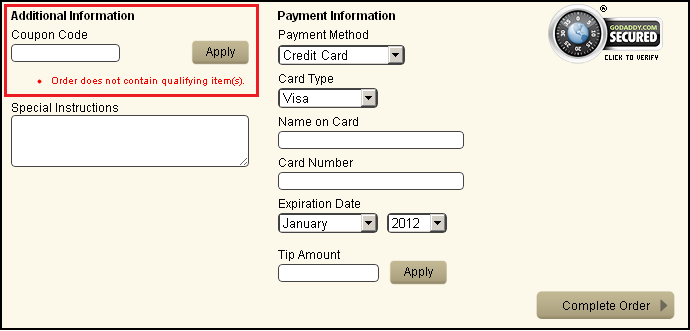Working with Promos
Aloha Online Ordering supports the use of specific types of promos that exist in the Aloha POS to deliver offers and incentives to consumers using your online ordering site. As Aloha Online Ordering imports menu data into Menu Configurator for you to design your menu, Aloha Online Ordering also imports the promos from your POS for use. Consumers can enter a designated code to apply the use of the promo to their order. Aloha Online Ordering uses the settings for a promo as defined by the Aloha POS.
For successful implementation of promos in your online ordering system, promos must meet the following requirements:
-
Aloha POS v6.7 or later, with Quick Service.
-
Aloha POS 15.1 or later, with Table Service.
-
ATO v14.1 or later.
-
A promo for Aloha Online Ordering must have a corresponding promo in the POS.
-
In the Aloha POS, you must configure the promo according to the following:
- With the type set of ‘BOGO,’ or ‘Coupon.’
- Set as active.
- Clear ‘Manager Needed.’
- For ‘coupon’ type promos, clear ‘User selects each qualified item.’
- Set the ‘Max Per Check’ value to greater than ‘0.0.
📓 Refer to the NCR Aloha Quick Service Reference Guide for more information.
To configure a promo:
After configuring your promos in the Aloha POS, you configure promos for Aloha Online Ordering in Web Admin.
- In Web Admin, select Designs > Discounts > Promos.
- Select Add Promo Code.
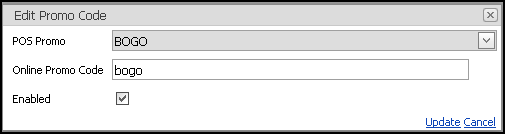
- Select the promo from the ‘POS Promo’ drop-down list.
- Type the online promo code a consumer must enter to receive the promo on their order.
- Select Enabled to activate the promo.
- Click Update.
Applying a Promo
The following are true when applying a promo to an online order:
- After entering the coupon code, the consumer must click Apply to apply the promo to their order.
- The system applies the promo to the lowest priced item in the My Order section.
- A consumer can apply only one instance of a promo per online order.
- If a consumer enters a second promo code, the system erases the first promo code applied to the order, and applies the promo that corresponds to the second promo code.
- If a consumer modifies the contents of an order after applying a promo, the system automatically deletes the previously applied promo, and the consumer must re-enter the promo code.
When the system successfully applies a promo, the system places a ‘Promo Applied’ notification on the ‘My Order’ portion of the screen.
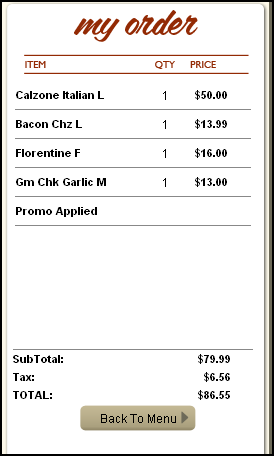
If the system cannot successfully apply a promo to the order, a notification appears under the Coupon Code entry location with a reason as to why the promo could not be applied to the order.