Configuring automatic printing of receipt for non-cash tenders
You can configure a receipt to print automatically as soon as you slide or tap a non-cash tender as payment for an order. The credit card status prints on the receipt as ‘Authorizing.’ This is very helpful in fast environments, such as the ‘Slide and Go’ environment, where you need to print a receipt for the guest without waiting for authorization from the processor to complete; however, it works in all three environments. While automatic printing of a receipt can shave seconds off the time it takes to complete each transaction, it can also put your operation at risk for lost revenue if an authorization for a non-cash tender is declined. To reduce your risk, you can establish an amount over which you want the authorization to complete before printing the receipt.to weigh the risks before deciding to use this functionality.
When using the auto-print functionality, because the system will not allow you to process a payment when unordered items exist on a check, you must select an order mode before you slide or tap a card unless you also designate a default order mode either at the terminal or order entry queue level. If the non-cash tender allows tips or requires security verification, you must enter this information before continuing with the authorization.
Tip: Using ‘Auto-print when non-cash tender is applied’ allows you to control receipt printing for non-cash tenders at the store level, rather than being required to include the ‘Print Receipt’ button function in a script at the button level.
- Select Maintenance > Business > Store.
- Select the Store Settings tab.
- Select the Check Printing group located at the bottom of the screen.
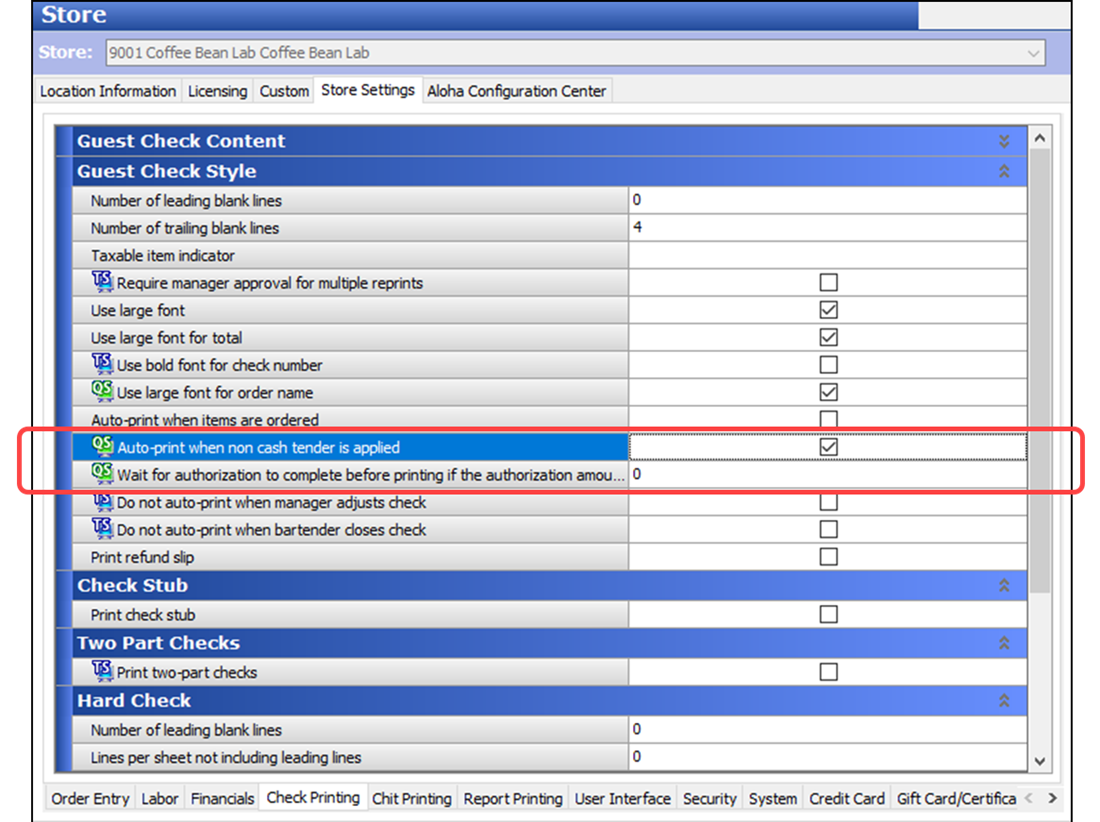
- Under the ‘Guest Check Style’ group bar, select Auto-print when non-cash tender is applied to automatically print the check for all non-cash tenders as soon as you slide or tap the card.
- Type the amount over which you want the system to complete an authorization before printing a receipt for the guest in ‘Wait for authorization to complete before printing if the authorization amount is greater than.’ For example, if you type $50.00, the system completes the authorization before printing a receipt only for those transactions that are greater than $50.00.
- Click Save and exit the Store function.
Continue to "Establishing prefixes for gift cards and private label cards."