Using Basic Pizza
The Pizza Modifier screen appears when you touch a pizza menu item on the Front-of-House. You can enter information for one pizza at a time. The example shown illustrates a basic pizza setup.
To use Basic Pizza:
-
Touch an item which is configured for the Pizza Modifier feature. The Pizza Modifier screen appears.
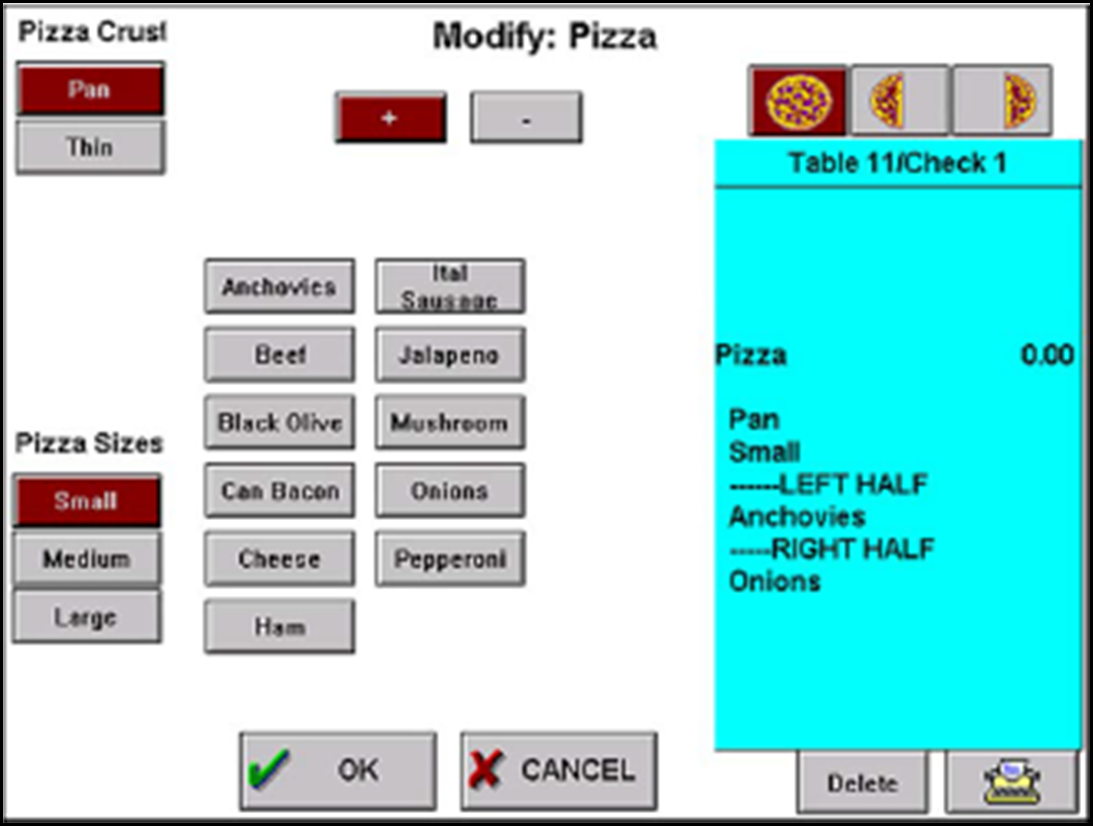
-
Touch a crust from the Pizza Crust modifier located at the top left.
-
Touch a size from the Pizza Sizes modifier group located at the bottom left.
Note: Toppings are set to add to the whole pizza each time the Pizza screen appears.
-
Touch a topping(s) located in the center of the screen.
To add a topping to a pizza, touch the + button.
To omit a topping from a pizza, touch the - button, indicated with a preceding NO.
To delete a displayed topping selection, touch Delete.
To add a topping to one side of the pizza, or remove it, touch the Left Half button or Right Half button. The item appears under the appropriate heading with a discounted price.
To add or omit a topping to the whole pizza, touch the Whole Pizza button.
-
To add a user-defined message, touch the Typewriter button. The Special Message screen appears. Enter a message, such as 'ON SIDE,' and touch OK. This message is always uppercase and does not count as a modifier selection.
-
Touch OK to complete the pizza order and exit the Pizza screen, or touch Cancel to exit the screen without ordering.
Editing the Pizza
If you must edit a pizza before it is ordered, touch Modify on the order entry screen. Select the ordered pizza from the Order Entry Check window, if necessary. The FOH returns to the Pizza screen for editing.
Note: Exception modifiers are not available for the Pizza Modifier feature in Quick Service.
Return to the main Basic Pizza page.