Configuring Cash Discounts in Aloha POS v19.12
Using Aloha Configuration Center, configure a single comp to be used for cash discounting. The intent is to create a limited, scaled-down comp so it appears for selection in the Tender function to be used internally in the cash discounting flow.
To configure a cash discount comp:
-
Select Maintenance > Payments > Comps.
-
Click the New drop-down arrow, select Regular from the list, and click OK.
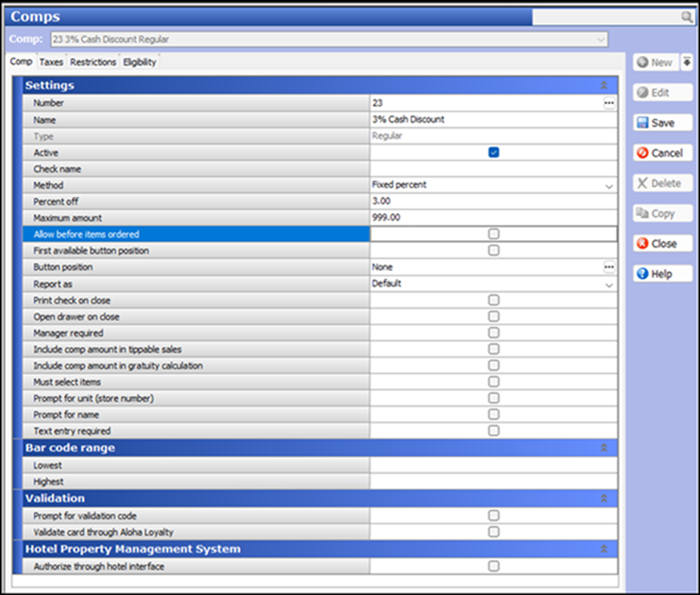
-
Under the ‘Settings’ group bar on the Comp tab, type a name, such as ‘3% Cash Discount.’
-
Select Active.
-
Select Fixed percent from the ‘Method’ drop-down list. This is the only method supported for cash discounting.
-
Type the amount of discount in ‘Percent off,’ such as 3.
Tip: Cash discounts are usually from one to four percent.
-
Clear Manager required.
-
Clear Must select items.
-
Clear Prompt for unit (store number).
-
Clear Prompt for name.
-
Clear Require identification for name.
-
Clear Text entry required.
-
Under the 'Bar code range' group bar, leave all options blank.
-
*Under the 'Validation' group bar, select Prompt for validation code, ensure all options exposed in the group bar are blank or cleared, and then clear Prompt for validation code.
-
*Under the 'Hotel Property Management System' group bar, select **Authorize through hotel interface, ensure all options in the group bar are blank or cleared, and then clear Authorize through hotel interface.
To expose the 'Hotel Property Management System' group bar, access Maintenance > Business > Additional Features (Corporate Administration) > Corporate Owner tab and select 'Display property management' under the 'Options to display' group bar.
-
Leave all other options on the tab as their default, which should be blank or cleared. 1- Select the Restrictions tab.
-
Under the 'Maximum' group bar, type 1 in 'Per check.'
-
Click Save and continue with the next procedure.
*Due to the nature of the CFC interface, some options that are exposed by selecting a required option could operate independently and remain selected, although the required option is cleared. In some cases, the hidden option may have a default value.
To configure all other comps to allow you to also apply a cash discount comp:
For all other comps, select ‘Allow subsequent comp/promo on check’ on the Restrictions tab to allow you to apply a comp or promotion on the same check with the comp created for cash discounting.
- While still in the Comps function, select an existing comp other than the one for cash discounting from the dropdown list.
- Select the Restrictions tab.
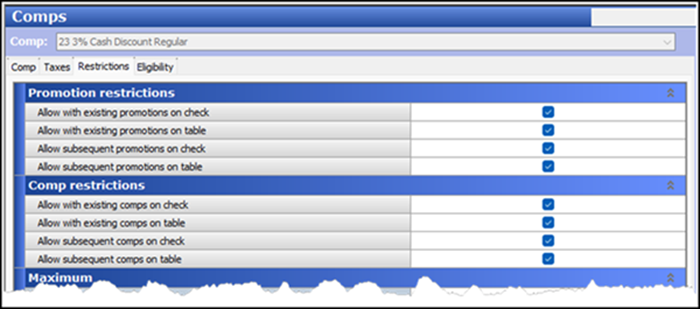
- Under the ‘Comp restrictions’ group bar, select Allow subsequent comp/promo on check.
- Click Save.
- Repeat this procedure for each comp that is not the one for cash discounting.
- Exit the Comps function.
To associate the cash discount comp with the Cash tender:
When you finish your comp configuration, associate the cash discount comp with the Cash tender. If the cash discount comp does not appear as a selection, review the instructions for configuring a cash discount comp.
- Select Maintenance > Payments > Tenders.
- Select the Cash tender from the drop-down list.
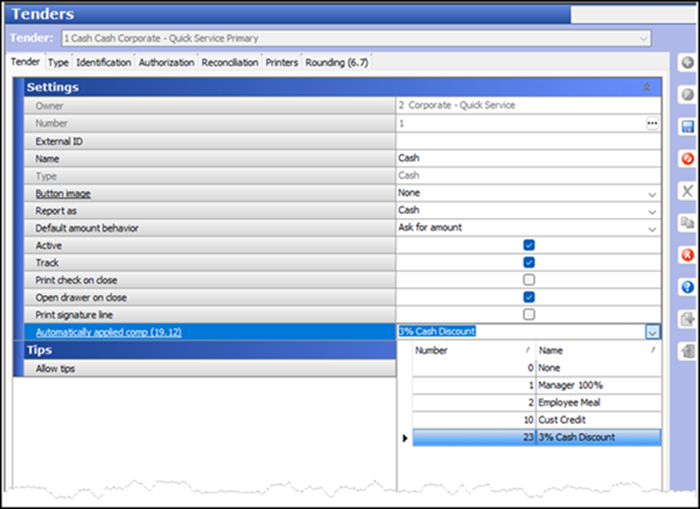
- Under the ‘Settings’ group bar, select the comp used for cash discounting from the ‘Automatically applied comp’ drop-down list.
- Click Save.
Continue to "Using Cash Discounts in Aloha POS v19.12."