Associating a context panel with a quick combo
Once you create your context panels, associate them to a quick combo or quick combo component in Promotion Maintenance.
To associate a context panel with a quick combo or quick combo component:
-
Select Maintenance > Payments > Promotions.
-
Select the quick combo from the ‘Promo’ drop-down list.
-
To associate a context panel with an entire quick combo, select the Quick combo QS tab.
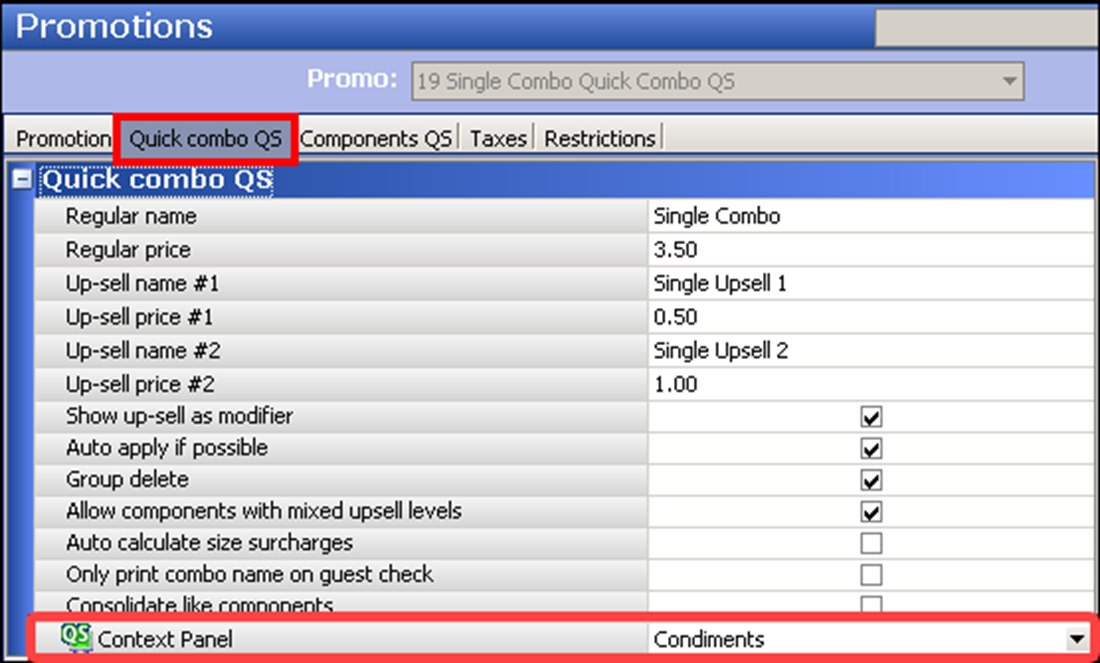
- Select the context panel to automatically appear when you add this quick combo to a check or when you select the quick combo from the guest check window.
- Continue to step 5.
-
To associate a context panel with a component of a quick combo, select the Components QS tab.
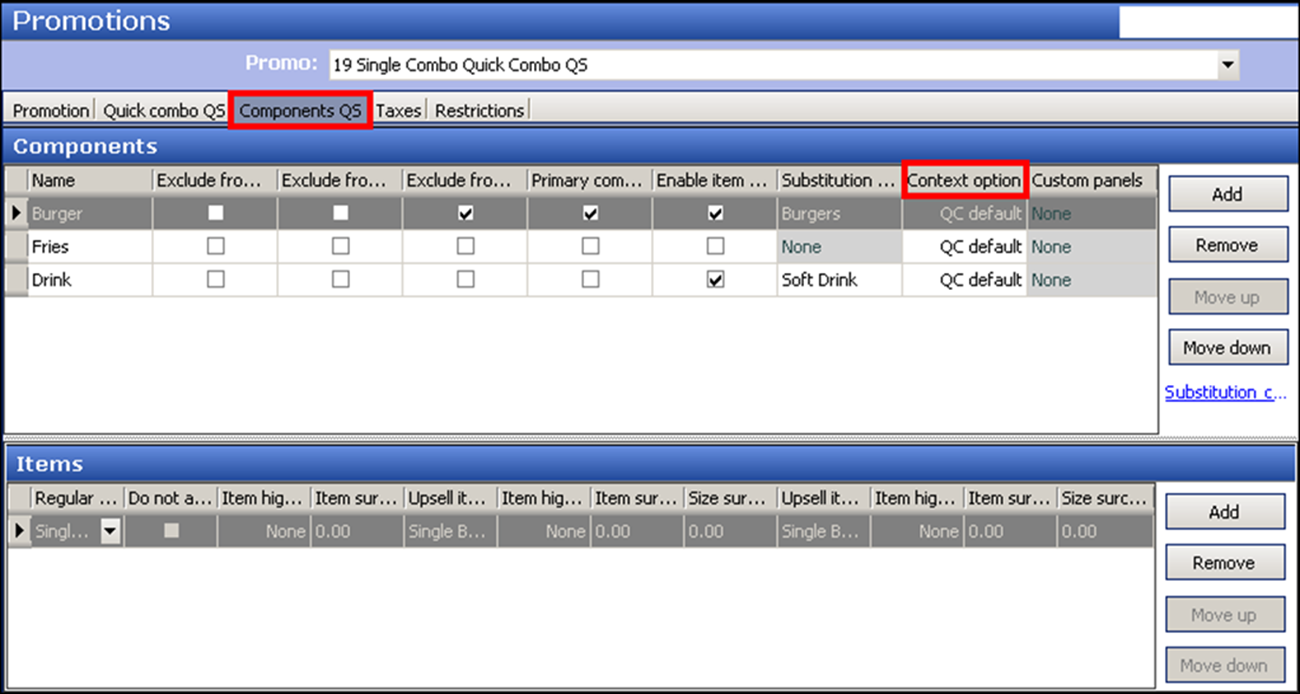
- Under the ‘Components’ group bar, locate the specific component and select a context panel to automatically appear when you select the component from the guest check window.
- Continue to step 5.
-
Click Save.
-
Repeat this procedure for each quick combo or quick combo component to associate with a context panel.
-
Exit the Promotions function.
Continue to "Refreshing POS data."
After running a data refresh, return to the main "Context Panels" page.