Assigning course numbers to items
You use the FOH course entry screen to assign courses after you enter the items on the guest check and before you order them. Use the view buttons across the top of the screen to change the order in which items appear in the guest check window, to help you sort the items according to personal preference. You can sort by seat, by order of entry, by item priority, or by assigned course once a course number is assigned.
Seat view
Seat View sorts the items by seat number, if pivot seating is in use. This is the default view for the FOH course entry screen in a pivot seating environment. Items you assign for the entire table and not to a seat, appear at the top of the list.
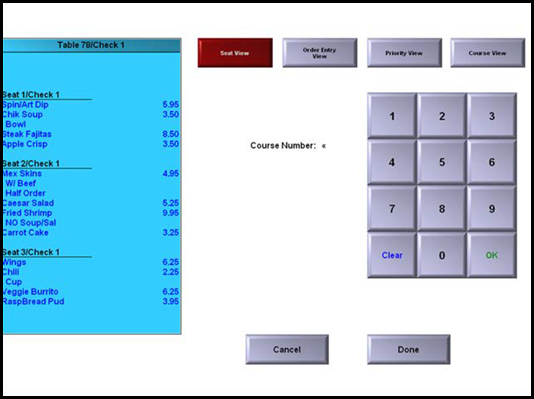
Order entry view
Order Entry View sorts the items in the order in which you add them to the guest check. This is the default view for the FOH course entry screen when pivot seating is not in use.
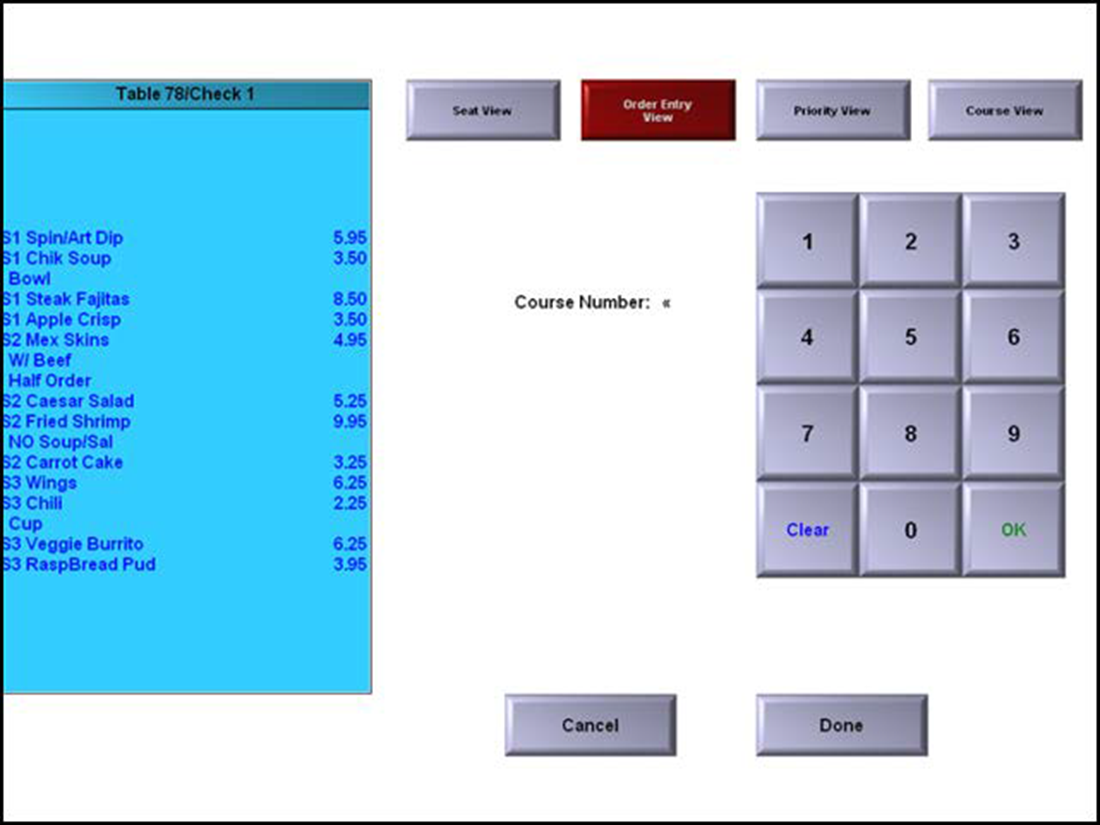
Priority view
Priority View sorts items by item priority, if in use. Some restaurants assign item priorities to control the order in which items print on the kitchen chits. For example, they want appetizers to appear first on the chit, so they assign a higher priority to appetizer items.
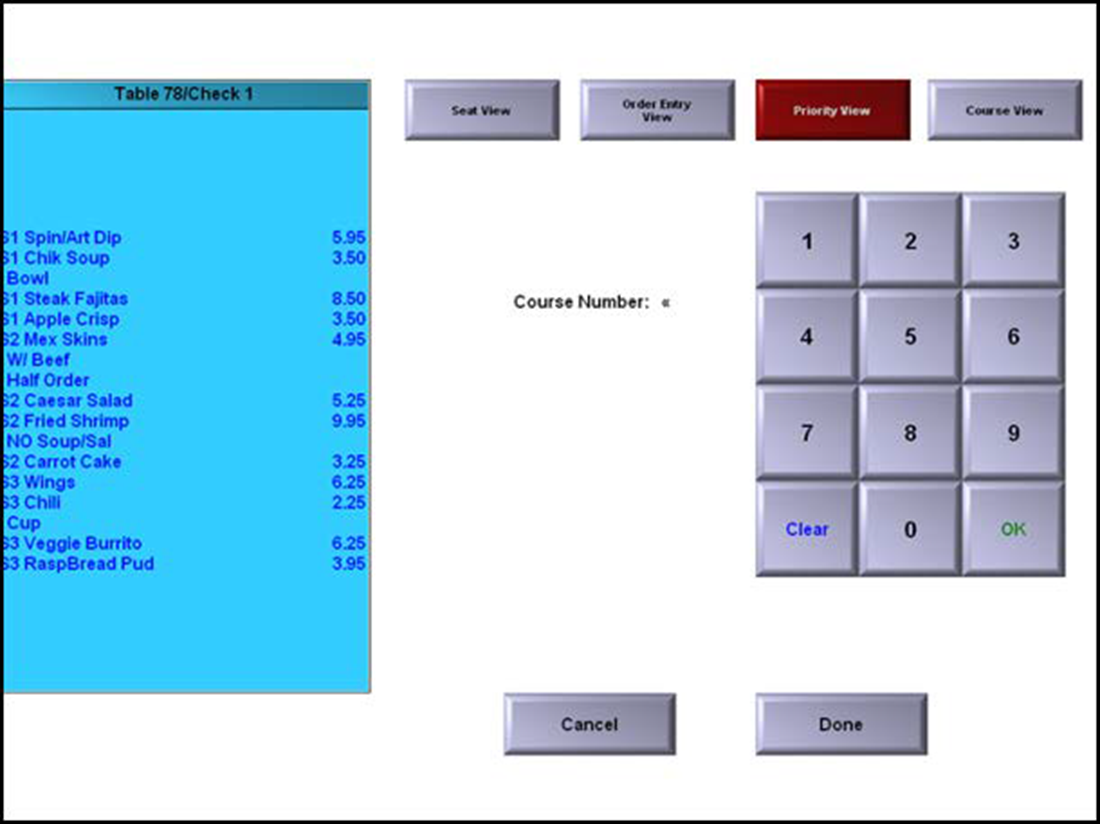
Course view
Course View sorts the items by course number. Use this view only after you assign course numbers, to verify accuracy.
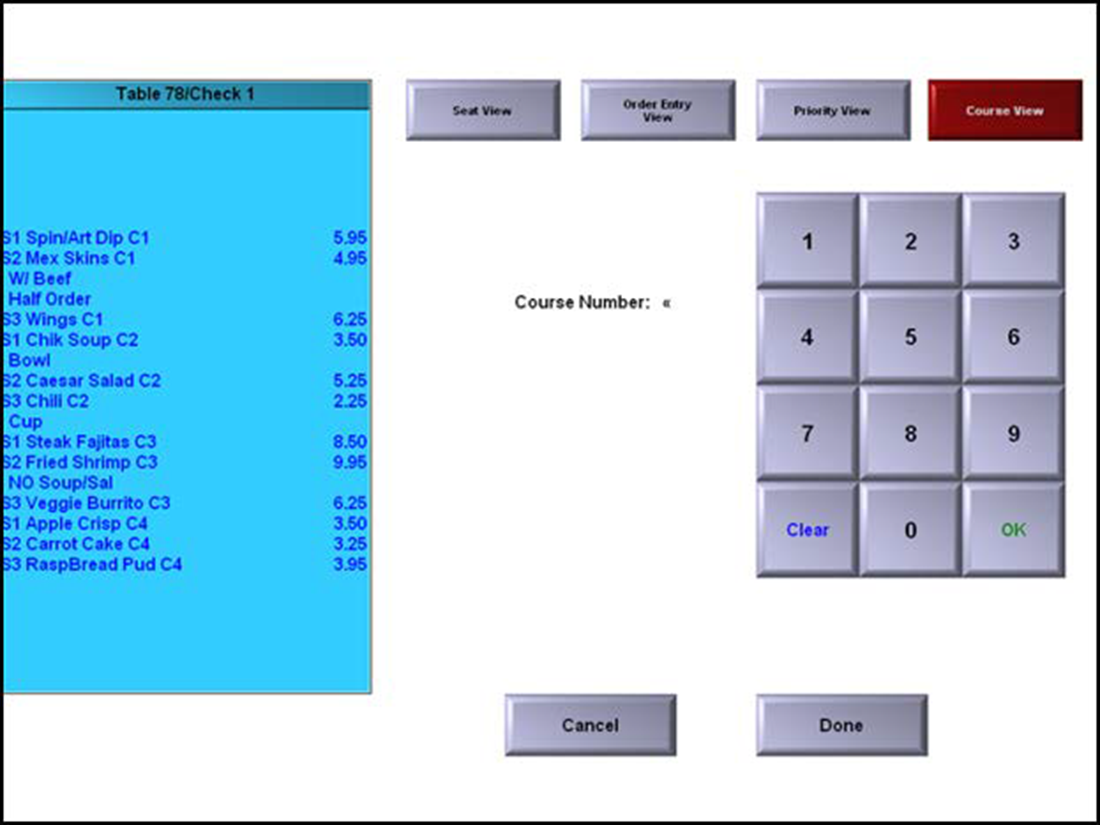
Assigning courses when pivot seating is in use
Pivot seating refers to the practice of taking orders beginning with a designated seating position and moving either clockwise or counter-clockwise around the table. You tray and deliver the order based on seating positions, eliminating the need to 'auction off' plates to the correct guest and disrupt the dining experience.
Pivot seating requires you to enter orders by seat. Because the default view of the course entry screen is Seat View, the system indicates each order with a 'Seat n' header, where n represents the seat number. If you choose another view, the system precedes each menu item with an indicator of 'Sn,' where 'n' represents the seat number.
To assign courses when pivot seating is in use:
- Start a table and enter items as normal. Do not send items to the kitchen.
- Touch Course. The FOH course entry screen appears.
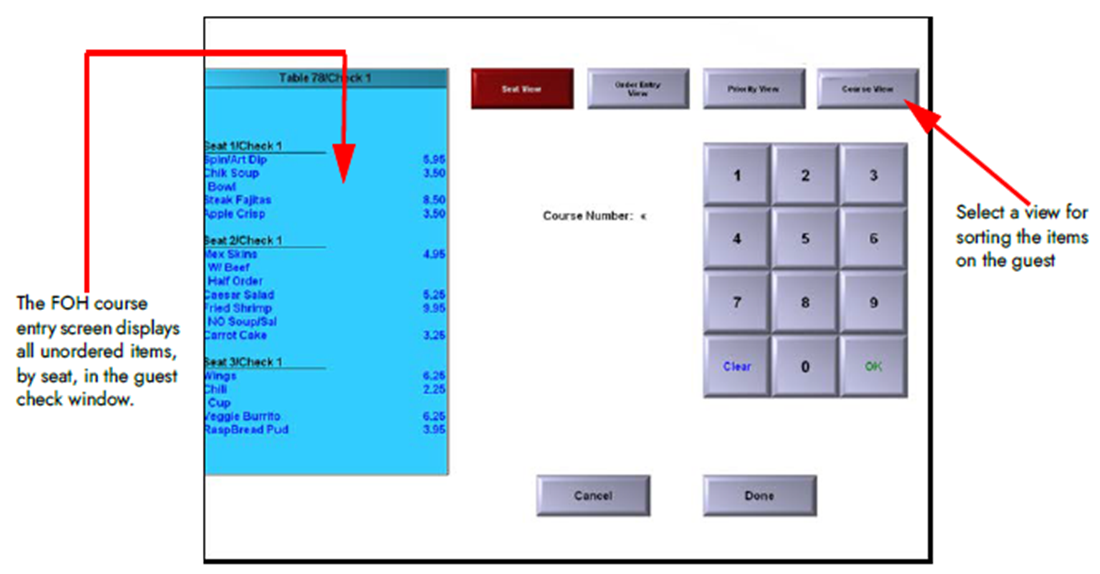
- Select all unordered items to assign to course number 1.
- Type the number 1 using the numeric keypad and touch OK. To clear a course number before you touch OK, touch Clear. The system places the course number next to the selected items with a 'C' indicator. For example, a Dinner Salad assigned to course number 1 appears as Dinner Salad C1.
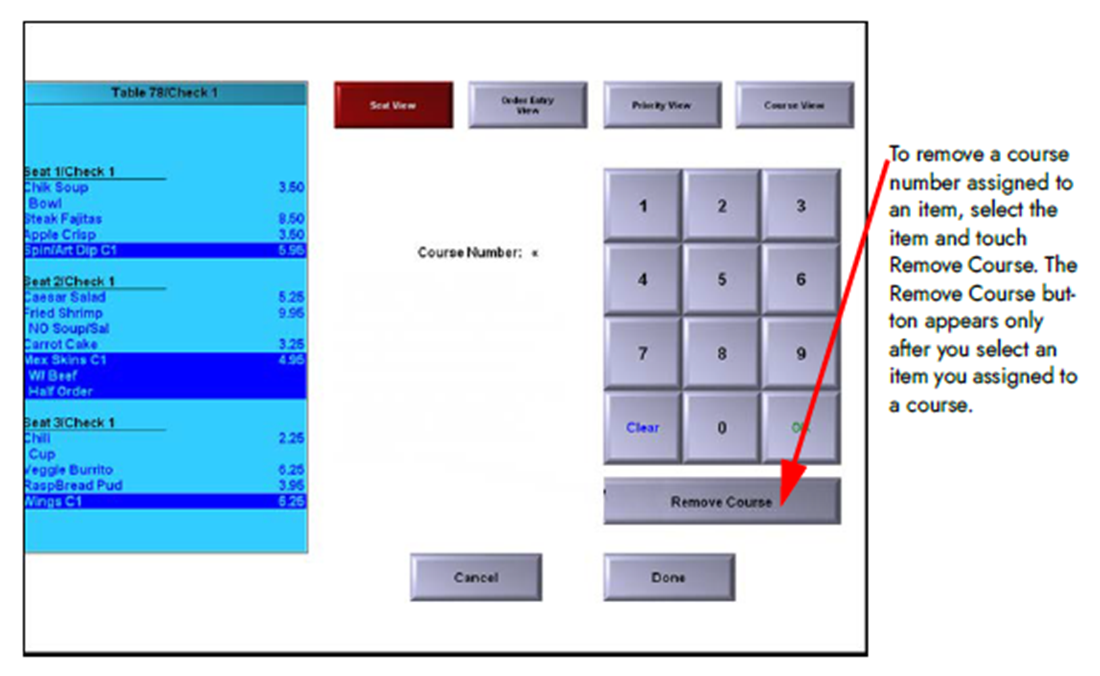
- Repeat steps 3 and 4 until you assign a course number to all menu items.
- Touch Done to return to the FOH order entry screen. The items appear with the course number indicator, by seat.
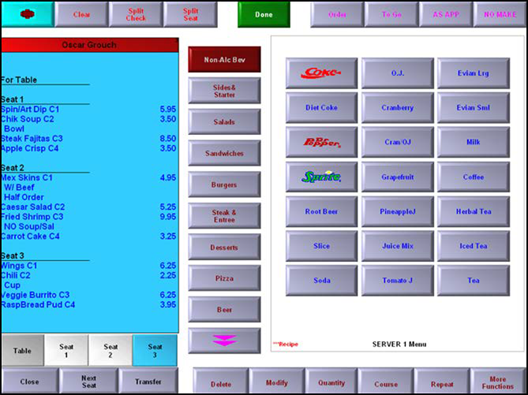
Assigning courses when pivot seating is not in use
If pivot seating is not in use, you have the freedom to enter orders randomly, consolidate duplicate items, enter items in the order stated by the guest, or using any method.
To assign courses when pivot seating is not in use:
- Start a table and enter items as normal. Do not send the items to the kitchen.
- Touch Course. The FOH course entry screen appears.
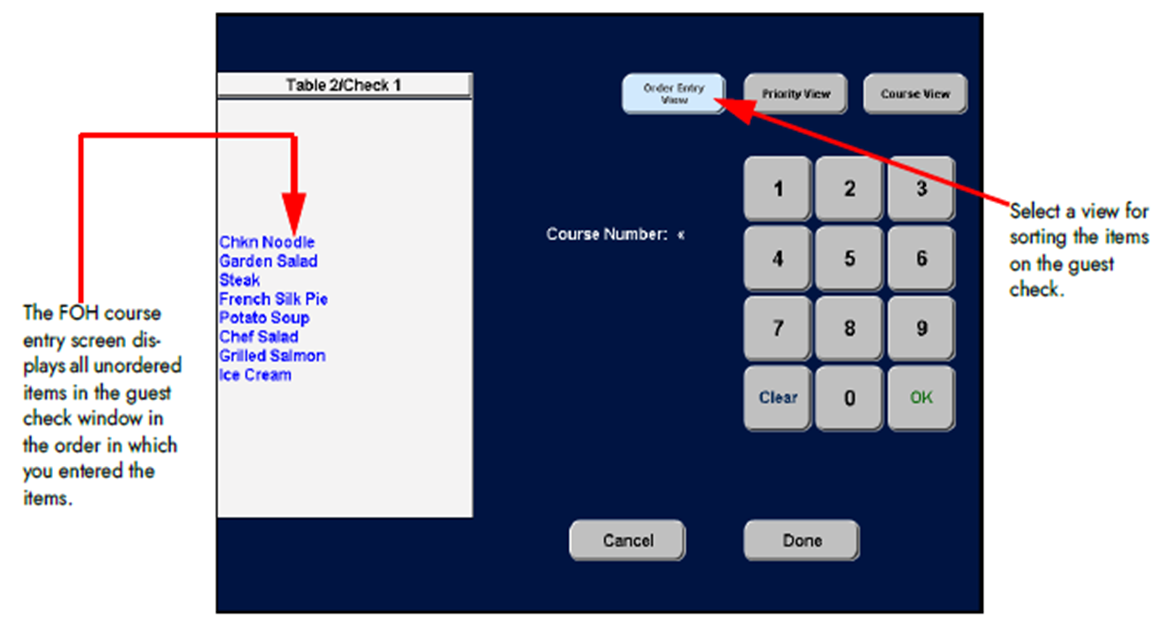
- Select all unordered items to assign to course number 1.
- Type the number 1 using the numeric keypad and touch OK. To clear a course number before you touch OK, touch Clear. The system places the course number next to the selected items with a 'C' indicator. For example, a Dinner Salad assigned to course number 1 appears as Dinner Salad C1.
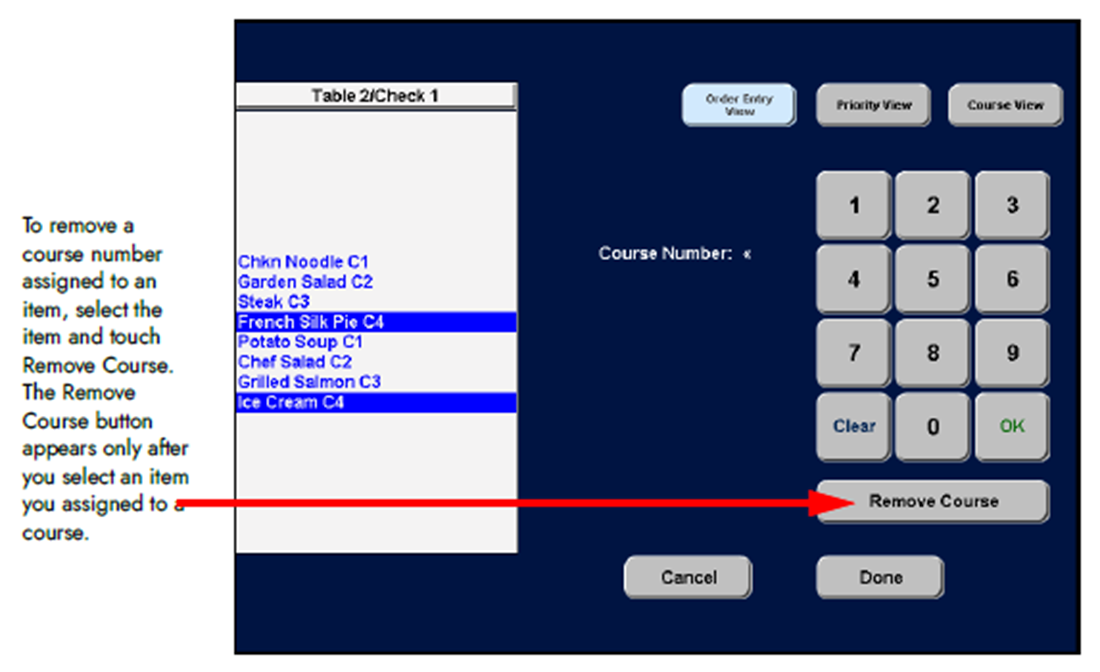
- Repeat steps 3 and 4 until you assign a course number to all menu items.
- Touch Done to return to the FOH order entry screen. The items appear with the course number indicator and in the order in which you entered them.
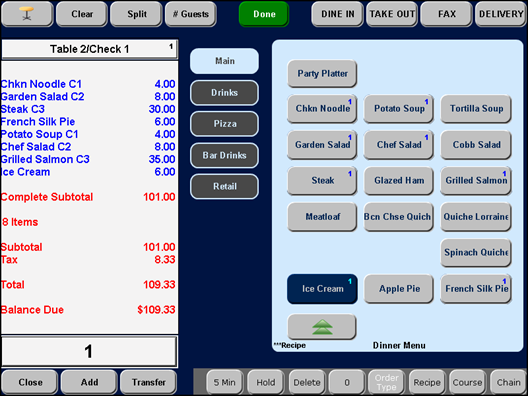
Continue to "Controlling course timing."