Disabling auto-ordering
Auto-ordering is a Table Service feature that enables you to order all unordered items when you exit the FOH Order Entry screen to ensure an employee does not leave items unordered. To send the items to the kitchen one course at a time, you must disable auto-ordering.
Reference: Refer to Scenario 2 under Environment 2 in "Controlling course timing."
To disable auto-ordering:
- Select Maintenance > Business > Store.
- Select the Store Settings tab.
- Select the Order Entry group located at the bottom of the screen.
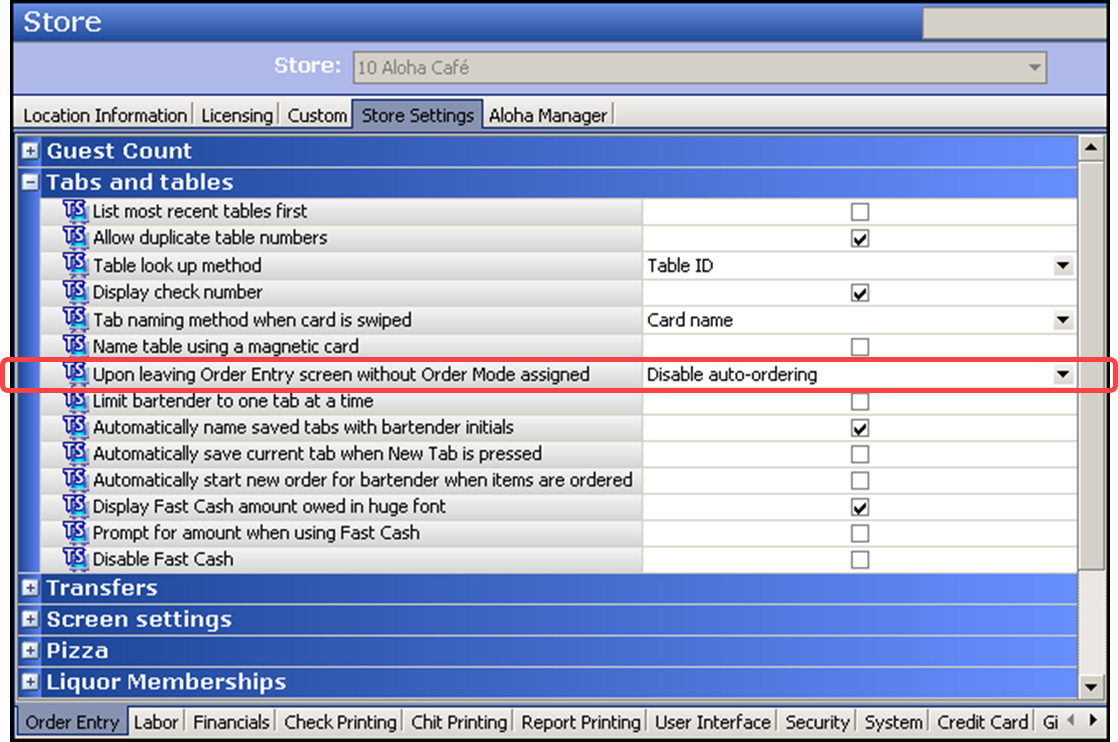
- Under the 'Tabs and Tables' group bar, select Disable auto-ordering from the 'Upon leaving Order Entry screen without Order Mode assigned' drop-down list.
- Click Save and exit the Store function.
Continue to "Refreshing POS data."
After running a data refresh, return to the main Course Ordering page.