Configuring each card type to always display the tender screen
To allow for more flexibility, while optional, we recommend you configure each card type to display the corresponding tender screen, allowing you to:
- Perform split payments, if a guest wishes to pay with more than one credit card or pays with cash and a credit card.
- Verify the amount before you send a request for authorization, reducing customer frustration, voids, and multiple processing fees.
It is not necessary to configure each non-cash tender to always display the corresponding tender screen when using the ‘Slide and Go’ environment. The Auto-Detect Credit Card button function that invokes Credit Card Lookup displays a new Enter Card Information screen when you slide or tap a card, providing you the opportunity to verify or change the amount and perform split payments.
To configure a card type to always display the tender screen:
- Select Maintenance > Payments > Tenders.
- Select the Type tab.
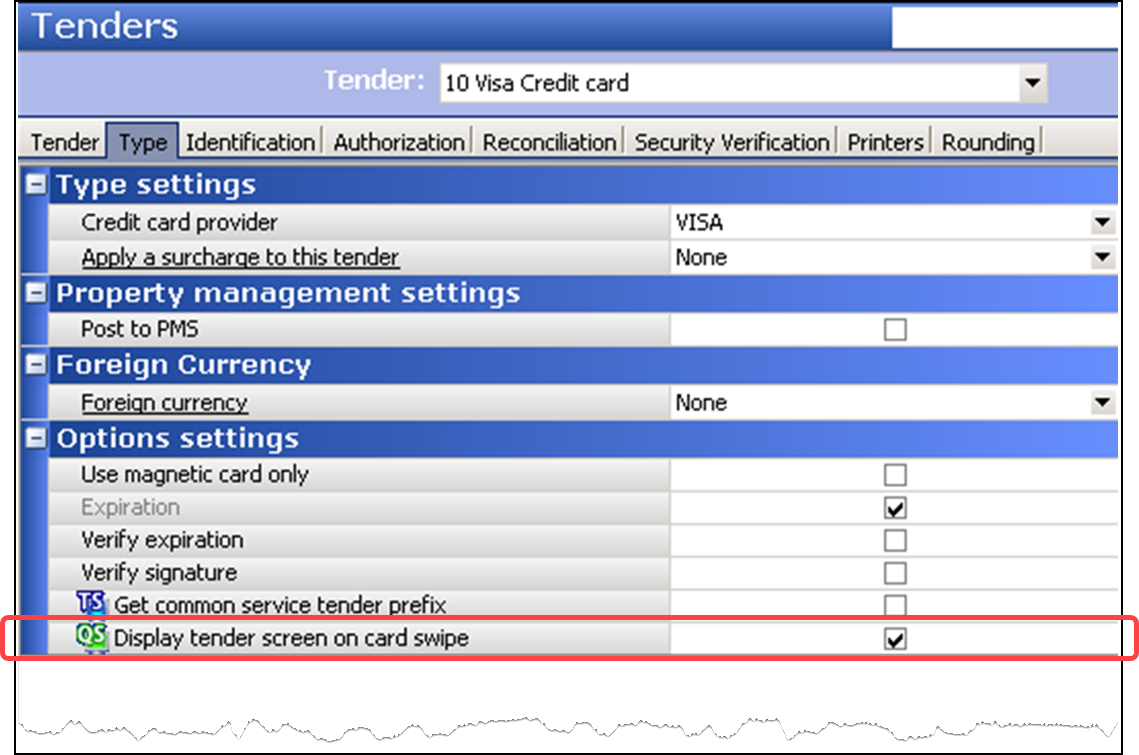
- Select a non-cash tender, such as Visa, from the drop-down list. Do not select a cash, check, or house account tender.
- Select Display tender screen on card swipe to automatically display the appropriate tender screen so the employee can verify or change the amount applied to the card. If you clear this option, the system immediately sends the full amount as a request for authorization.
- Click Save.
- Repeat this procedure for each card type for which to always display the tender screen.
- Exit the Tenders function.
Continue to "Configuring automatic printing of receipt for non-cash tenders."