Troubleshooting Delay Send
The following are helpful hints and troubleshooting tips provided for Delay Send.
Unable to increase or decrease the hold time
If you attempt to increase or decrease the hold time of an item, the following error messages may appear:
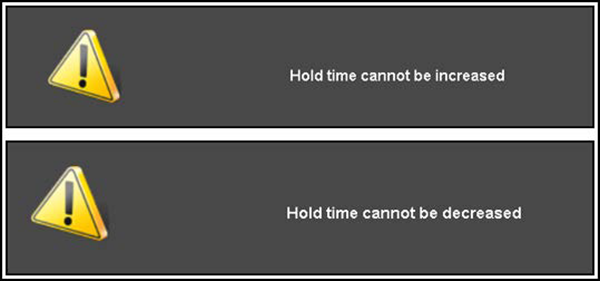
Touch the error message to dismiss it. You cannot place an item on hold longer than the number of minutes defined for the Hold button in ‘Hold Time Limit.’
The standard hold button does not appear on the screen
If the standard Hold button does not appear on the order entry screen, the system is configured to display a different button on top of the Hold button for any of the following reasons:
-
You selected ‘Allow to reprint own checks’ under the ‘Security’ group bar on the Financial tab in Maintenance > Labor > Jobcodes. This forces the Reprint button to appear instead of the Hold button. You must add the Hold buttons to a custom panel when configuring Delay Send.
-
You selected ‘Replace hold button with this order mode’ under the ‘Screen settings > Hold Items’ group bar in the Order Entry group on the Store Settings tab in Maintenance > Business > Store. This forces the selected order mode to appear instead of the Hold button. You must add the Hold buttons to a custom panel when configuring Delay Send.
No order modes appear for selection on the enter release information screen
If you configure the Delay Send feature and a held item automatically assumes an order mode other than the one you want and does not allow the selection of an order mode on the Enter Release Information screen, the job code may be restricted to a single order mode. Select None from the ‘Default order mode’ drop-down list under the ‘Order entry’ group bar on the Order Entry tab in Maintenance > Labor > Jobcodes.
The Hold button appears but does not function
If the Hold button appears but does not function, the Hold function is disabled. Clear ‘Disable Hold Items functionality’ under the ‘Screen settings > Hold Items’ group bar in the Order Entry group on the Store Settings tab in Maintenance > Business > Store.’
Return to the main "Delay Send" page.