Entering cash and bills
When you first access the Coin and Bill Count Detail screen, the tab focus is on the top 'Count' text box. Each time you enter a quantity and touch Enter on the on-screen keypad, the system calculates the 'Amount' to the right for you. For example, if you type a '3' for the $20 denomination and touch Enter, the system calculates $60.00 for the corresponding 'Amount,' then tabs to the next denomination. The system also recalculates new totals each time you move to the next denomination on the screen. If you receive currency for which there is not an entry location or if you receive a small amount of cash and want to enter a total versus entering the detail for each denomination, enter it in 'Additional Amount.'
Note: When using an international currency in Employee Reconciliation, the respective currency symbol replaces the dollar symbol, and the system calculates the amount using the foreign currency exchange rate.
To enter cash for reconciliation:
- From the Cash Drawer Counts screen, select Cash as the Payment Type and touch OK. The Coin and Bill Count Detail screen appears.
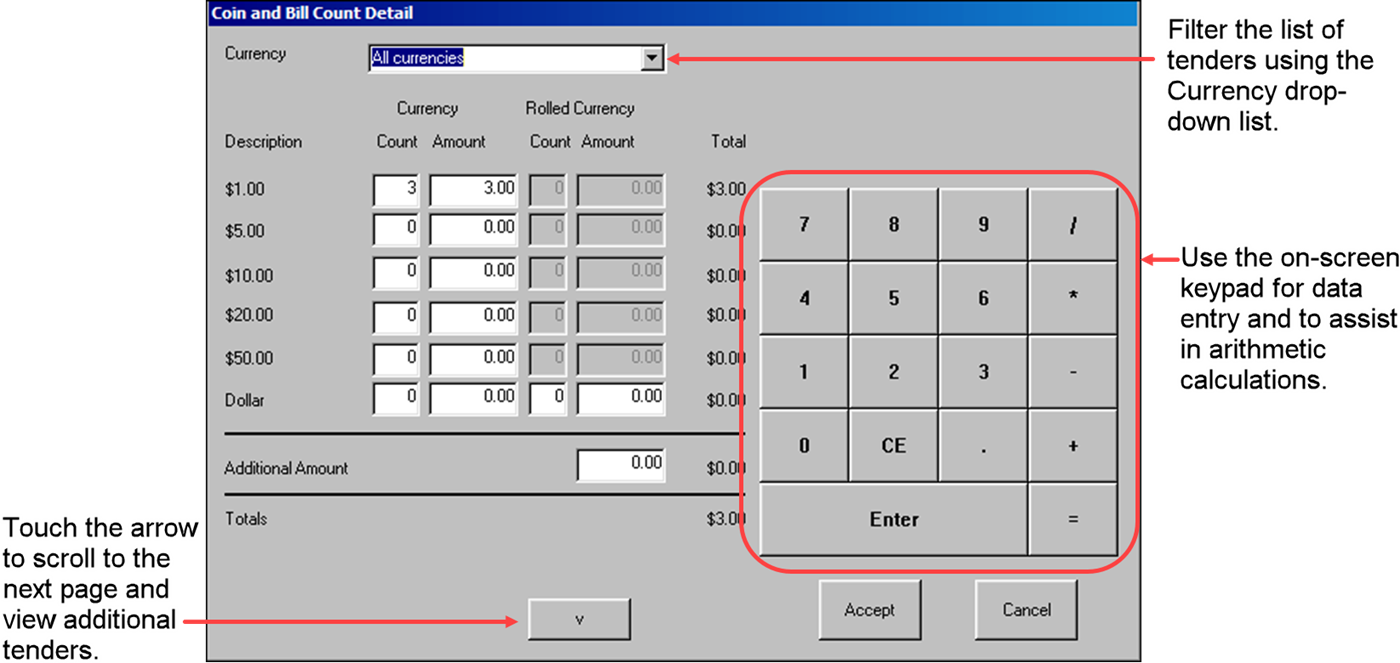
- Use the on-screen keypad to enter the number of coins or bills for each denomination and touch Enter after each entry.
- When all totals are correct, touch Accept to save the data and return to the Cash Drawer Counts screen.
- Choose another payment type for reconciliation.
Continue to "Entering credit card tender types."