Installing or updating FPS software on a NCR Voyix terminal
Installation and upgrade to FPS v15.1 may occur only where the Aloha POS version is 15.1 or later, RAL v16.2, or later, and the configuration management tool, either Aloha Configuration Center or Aloha Manager, is v15.6, or later. FPS v15.1 is not compatible with earlier versions of the Aloha POS system.
As with all upgrades, before beginning, in addition to making a backup copy of your BIN folder, backup the FPS and FPSSync folders in EXTDATA, which contain your current fingerprint database. While upgrading does not remove the contents of these folders, once backed up, you should delete all of the contents in FPS and FPSSync on your back-of-house (BOH) file server and terminals to keep your system clean. While upgrading to FPS v15.1 requires re-enrolling all employees, in the event a downgrade becomes necessary, these directories allow you to restore the previous enrollment database.
To obtain the FPS v15.1 software:
-
Access the Aloha Update site.
-
Select Aloha Suite Installer in the navigation menu.
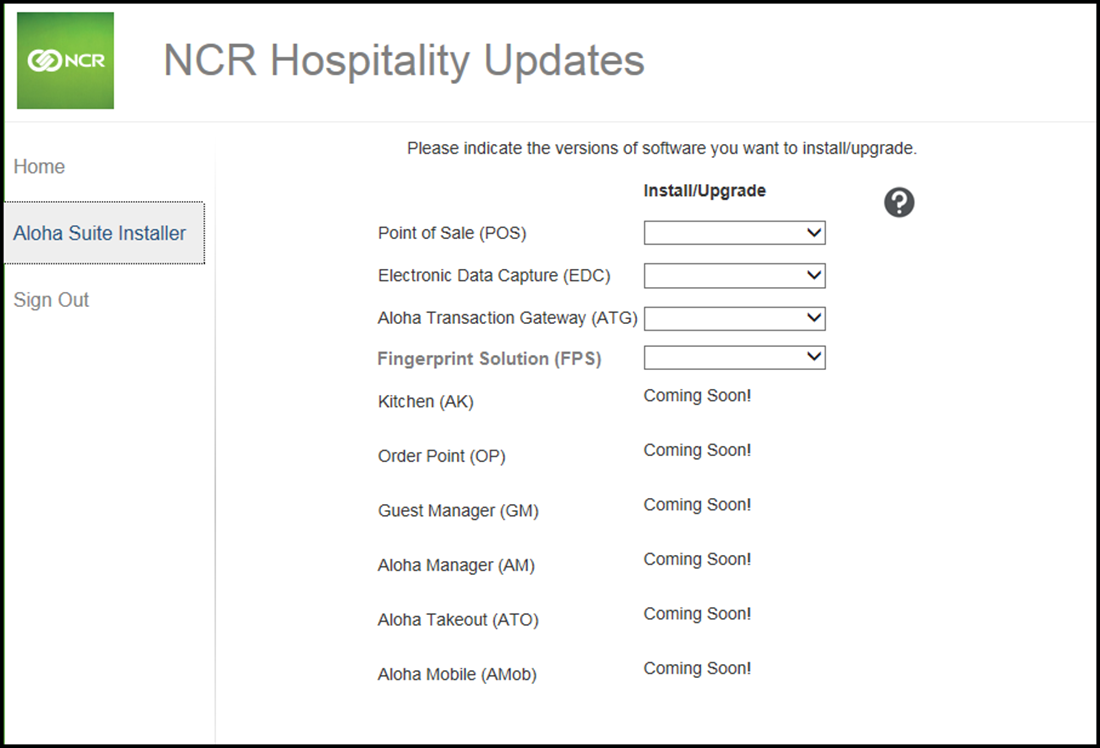
-
Select 15.1 from the 'Fingerprint Solution (FPS)' drop-down list and click NEXT.
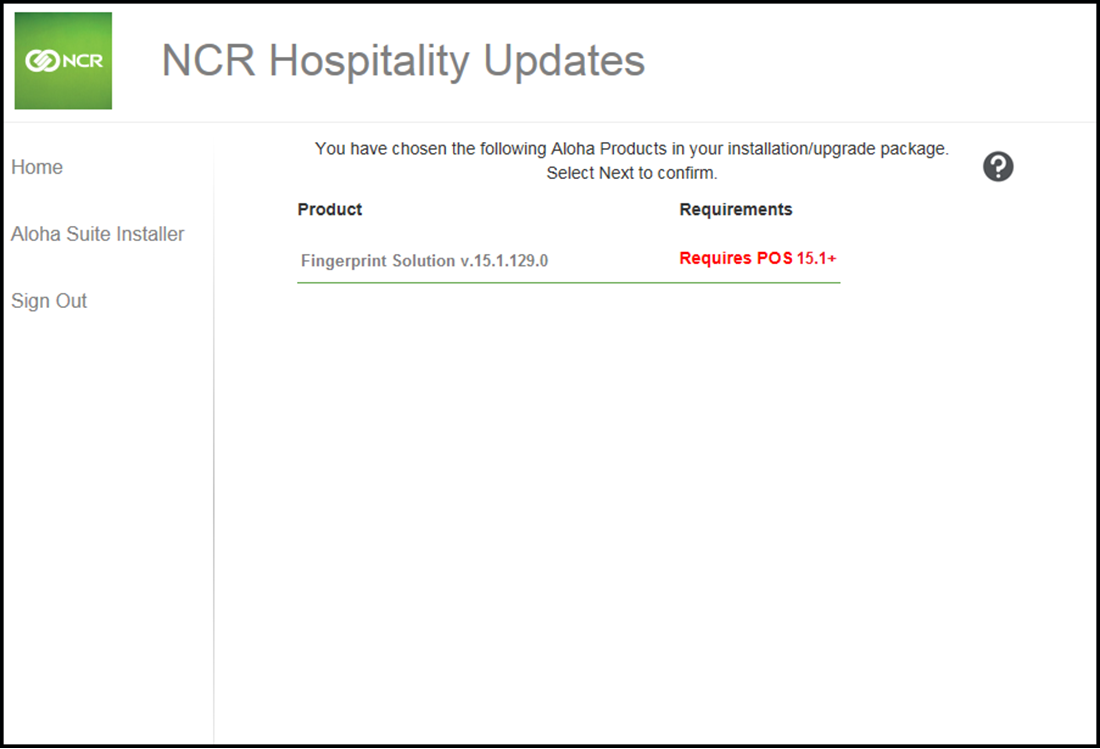
-
Verify the version and other dependencies that appear in red and click NEXT.
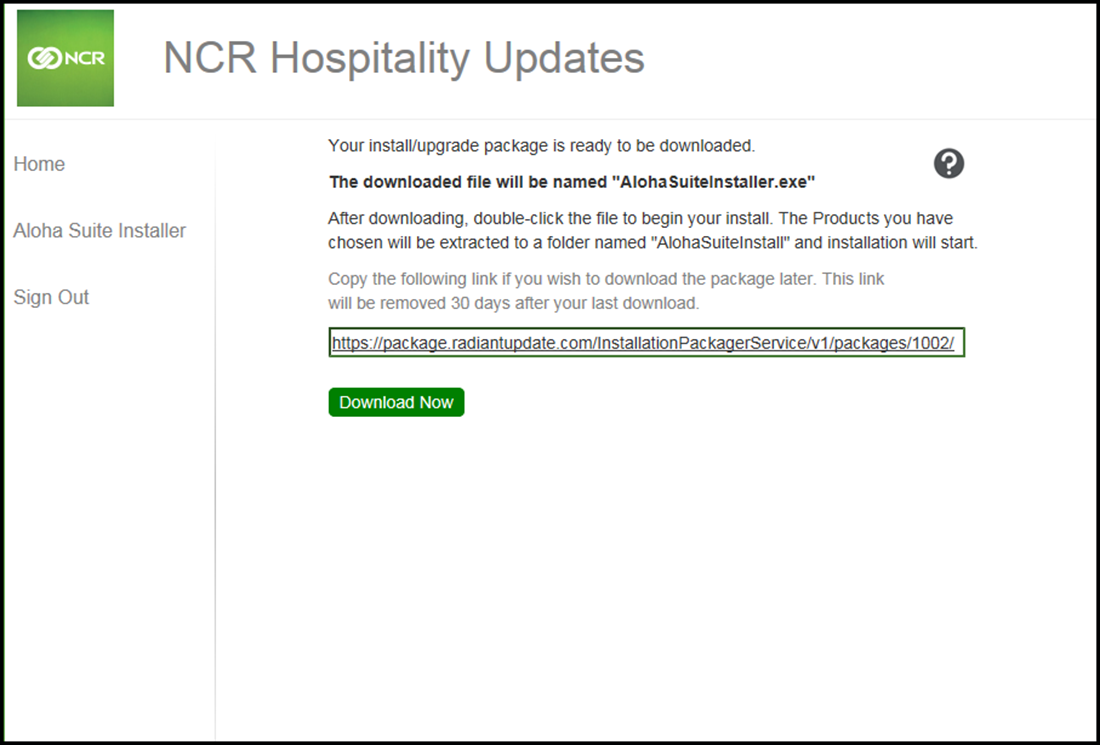
-
Once Aloha Update creates the package, download the package to a staging folder on your BOH file server.
-OR-
Copy the download link, if you want to download at a later time. The link is valid for 30 days.
To install FPS on the BOH:
- Execute the Aloha Suite Installer. The installer creates a folder by the same name that contains the products you downloaded and Setup.exe, which orchestrates the installation/upgrade. Installation begins automatically.
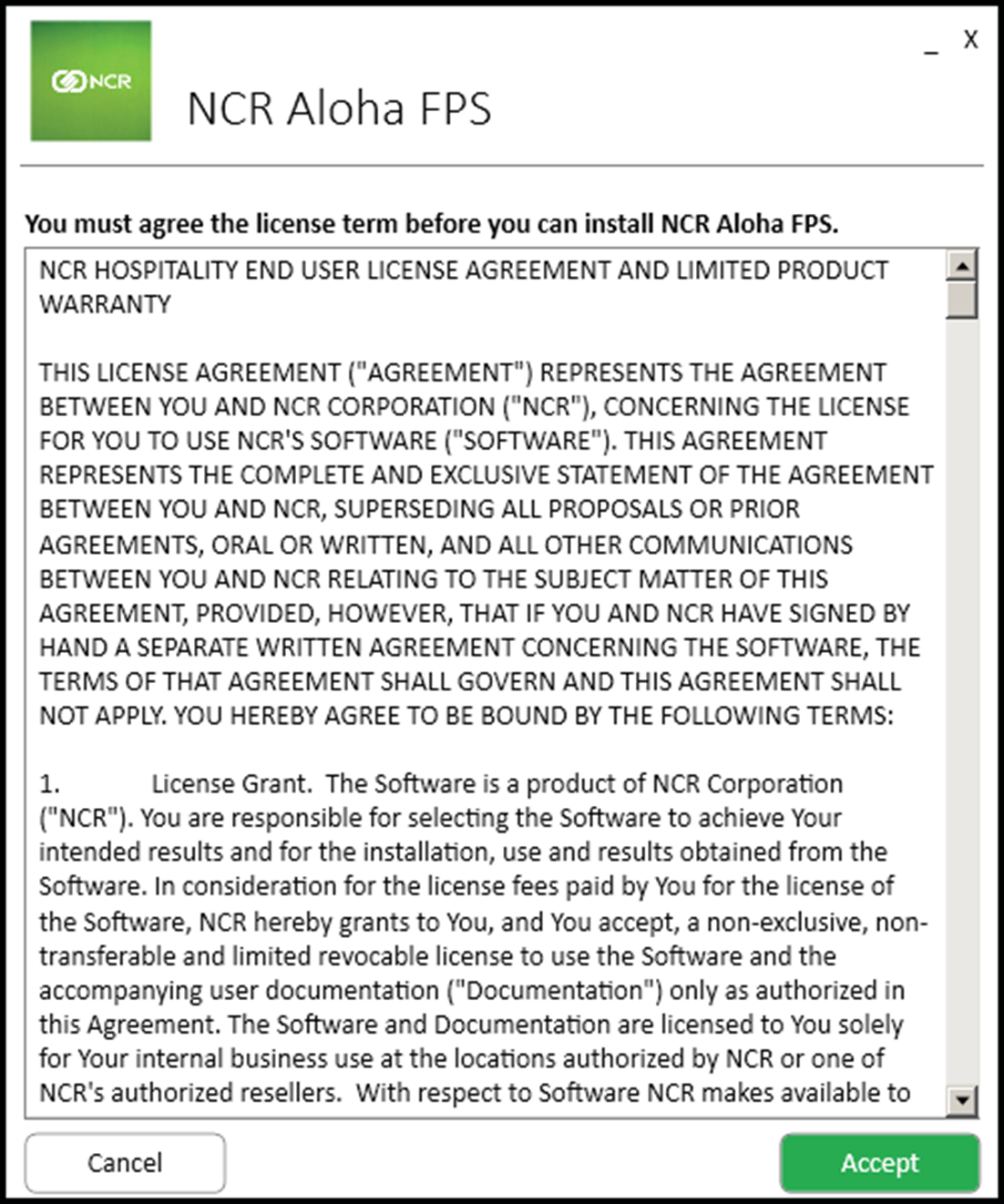
- Click Accept to accept the end user license agreement (EULA).
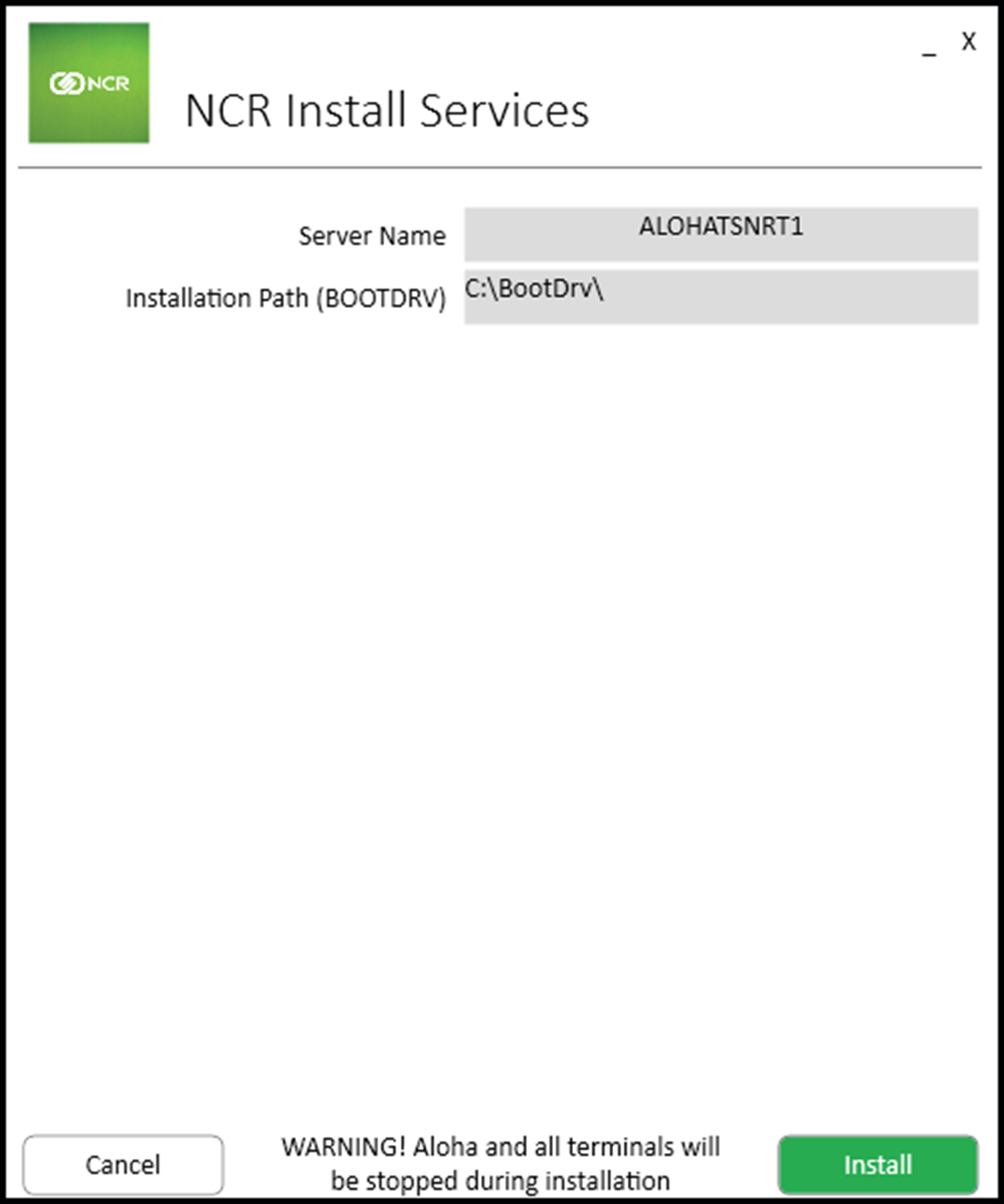
- Verify the installation information and click Install.A progress screen appears.
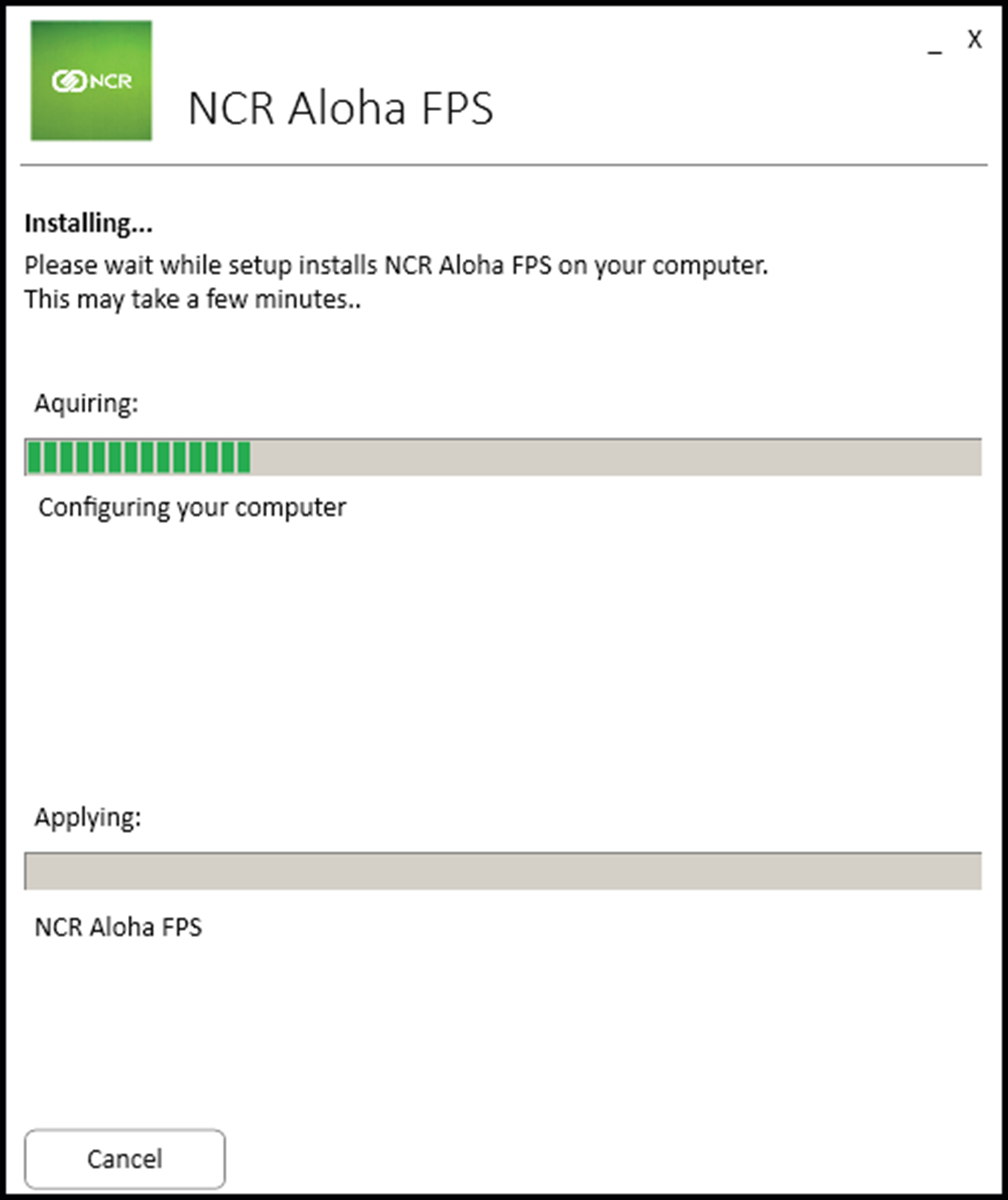
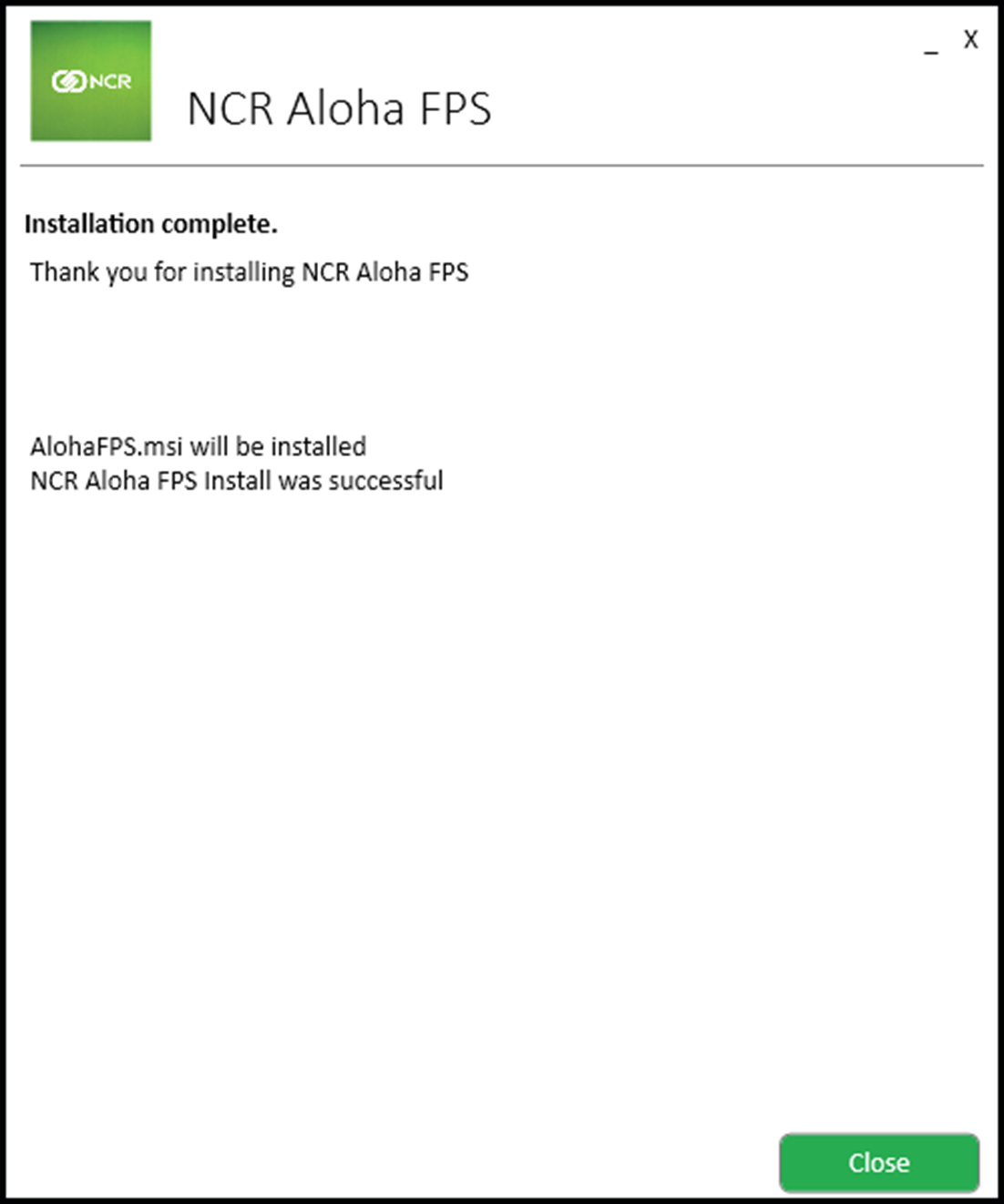
- After the Aloha Suite Installer successfully installs FPS, click Close.
- Perform a data refresh to propagate the new FPS files to each terminal. You can wait and let the End-of-Day (EOD) process accomplish this step for you, if you prefer. RAL will register all FPS files when it performs a BIN sync.
To install FPS on a FOH terminal:
-
On a FOH terminal, access Control Panel > Add or Remove Programs.
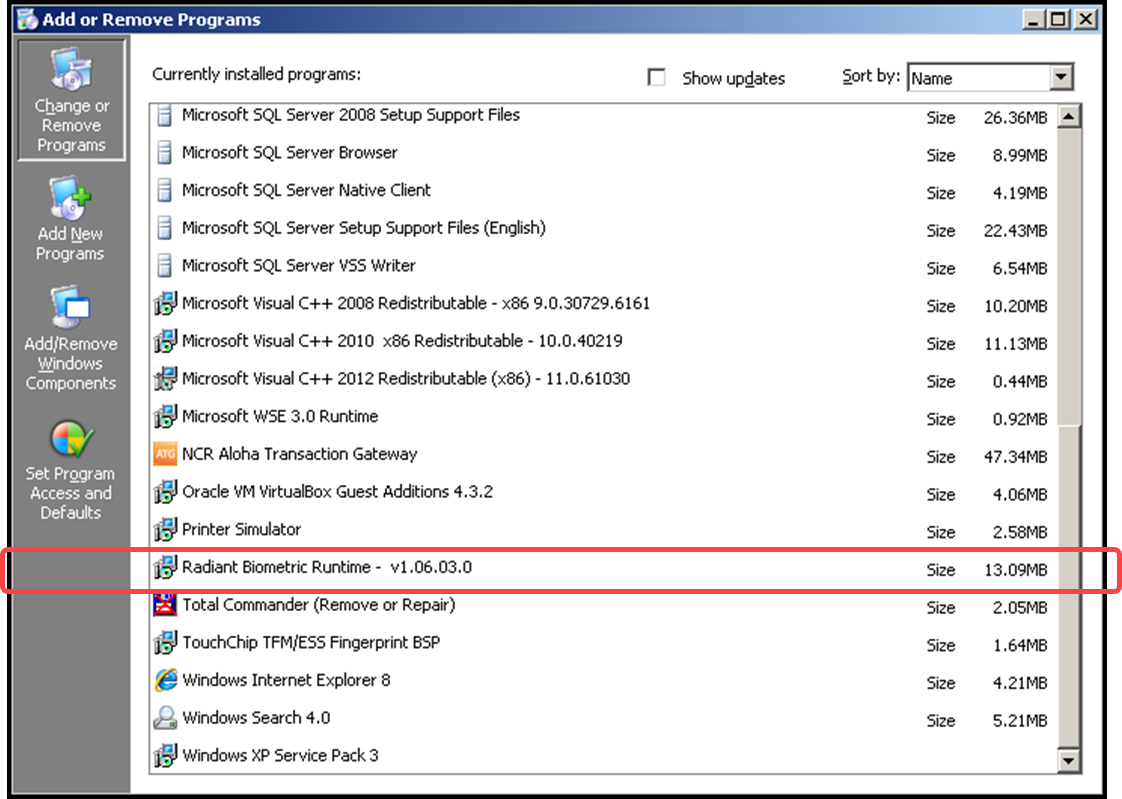
-
Uninstall older versions of RadBio, if applicable.
-
Reboot the terminal.
Caution: If you do not reboot, the drivers will not successfully install.
-
Copy RadBio_RT_v1.08msi to the terminal and double-click to begin the new driver installation.
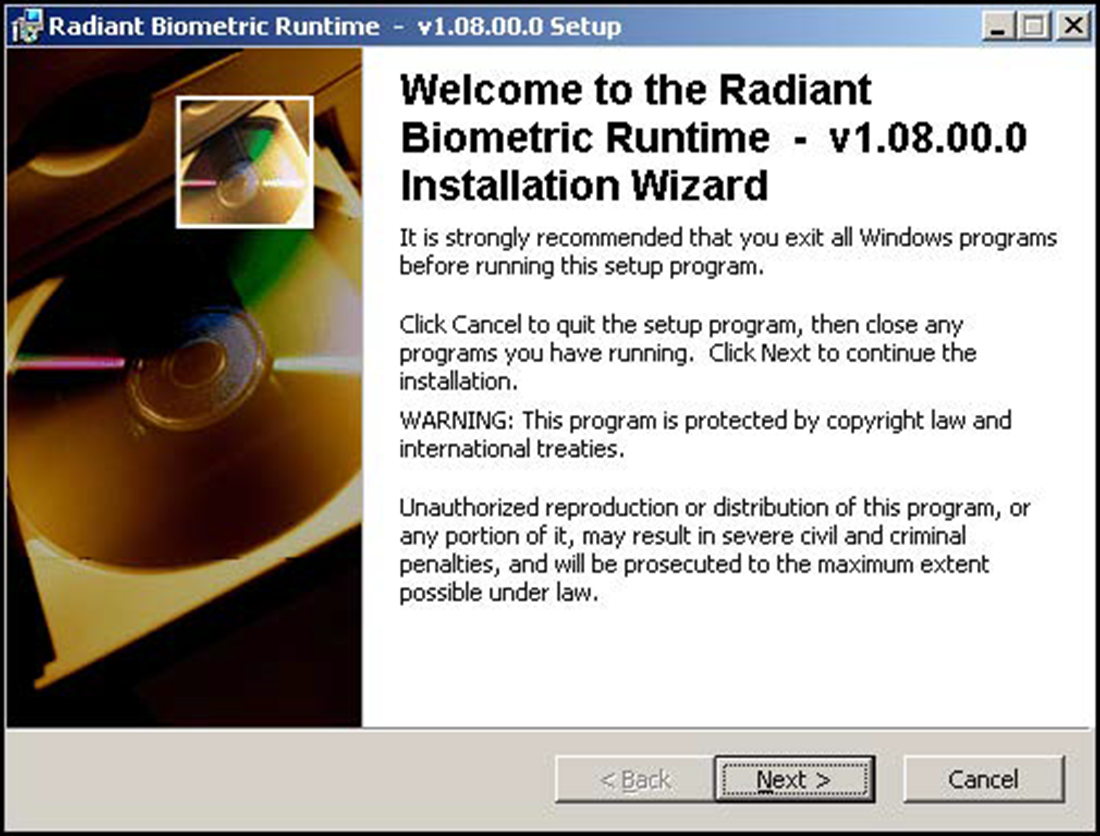
-
Click Next.
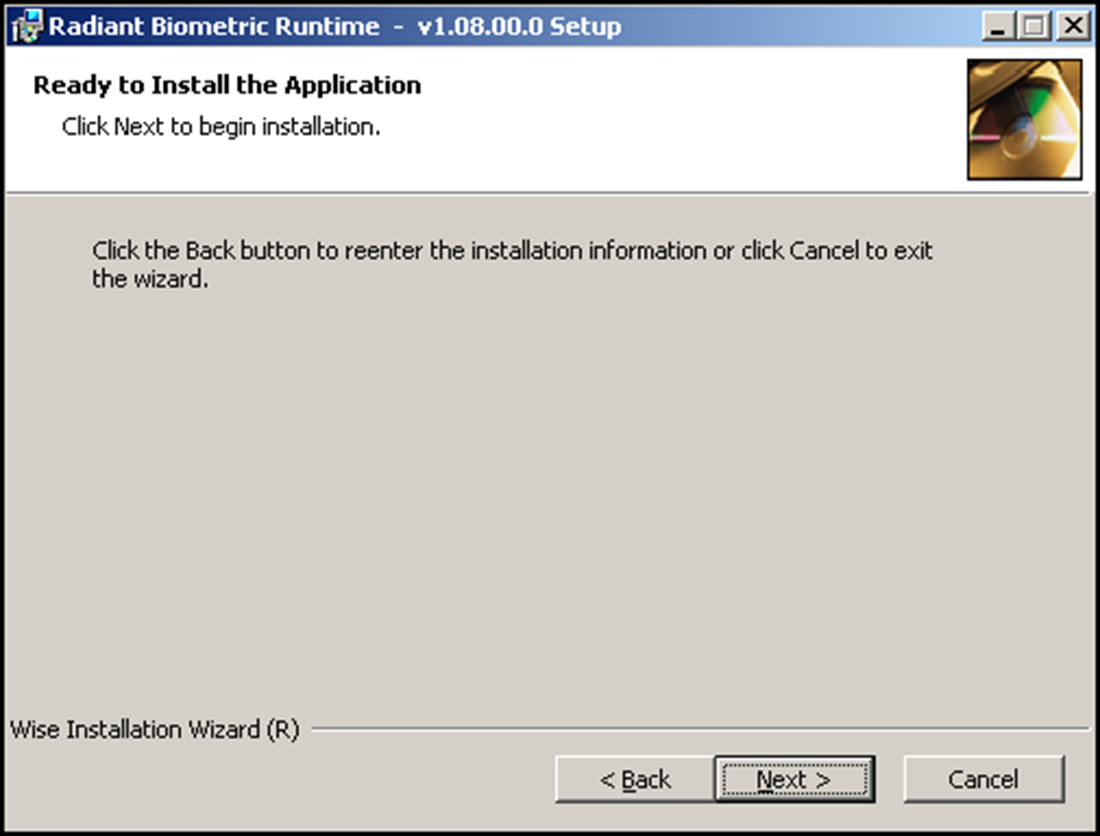
-
Click Next.
A progress screen appears.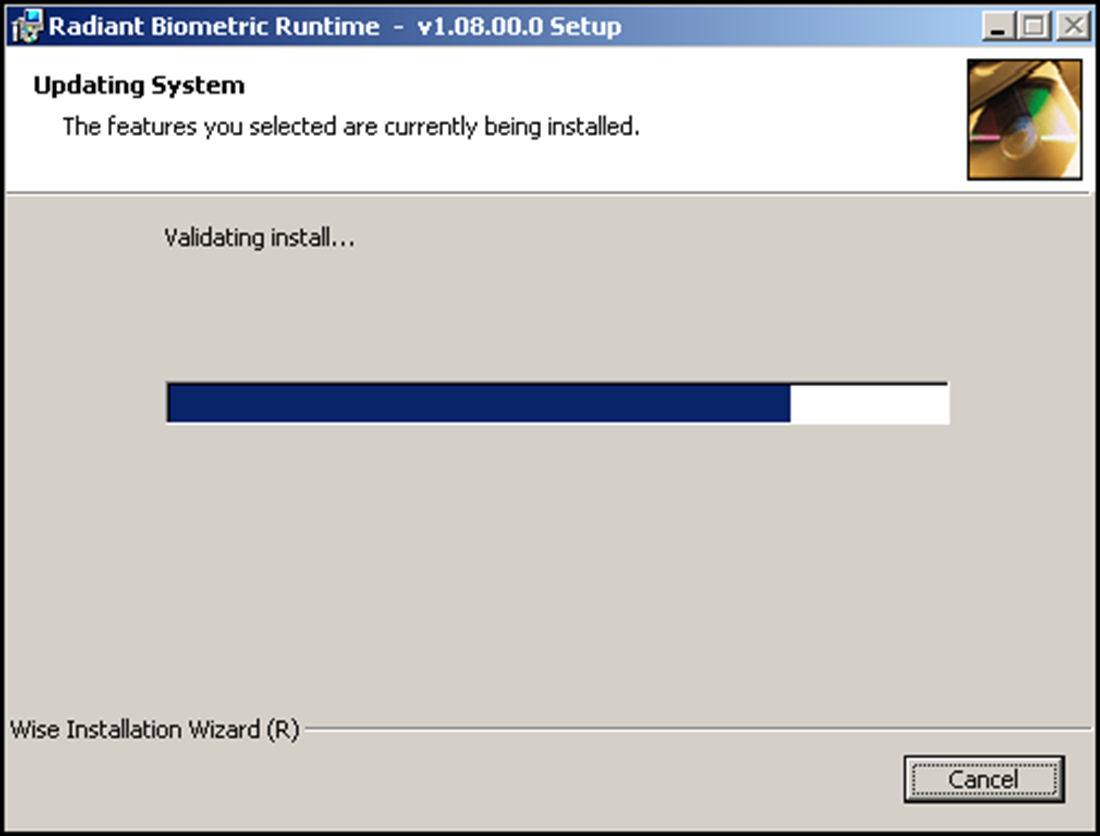
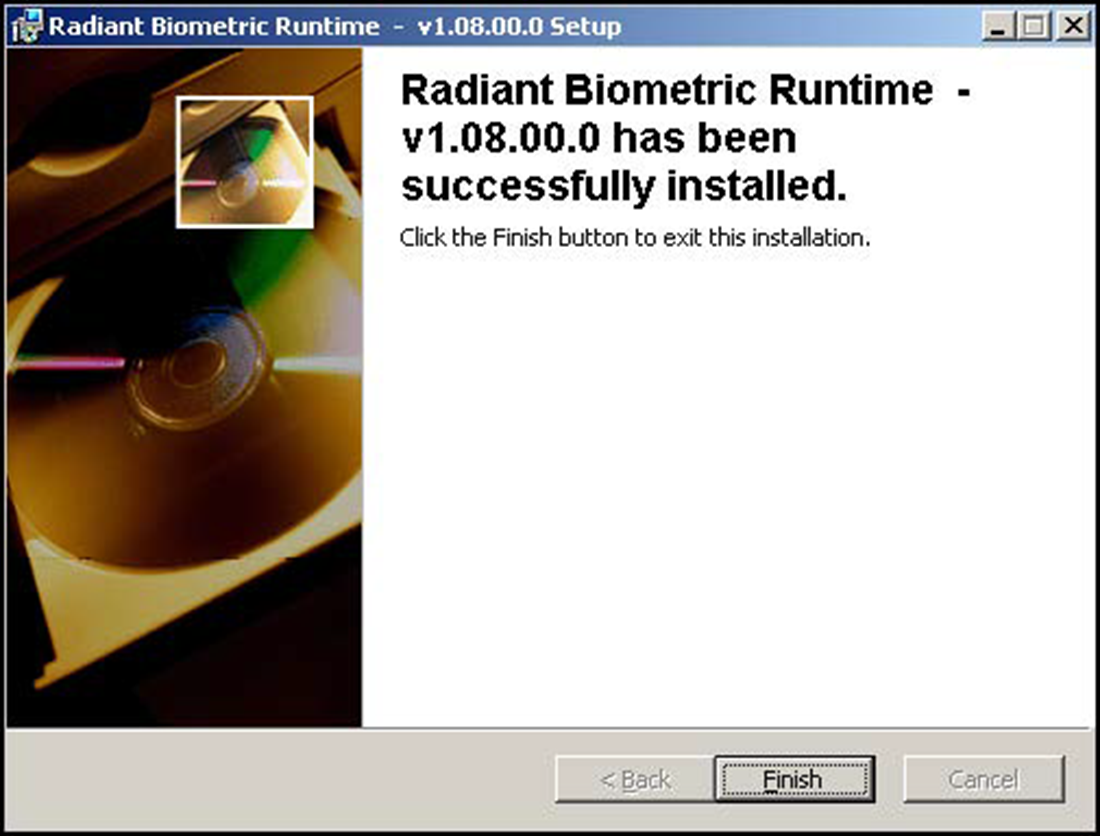
-
Click Finish.
-
Reboot the terminal to properly register the driver and complete the installation.
Continue to Downgrading FPS