Requiring employees to use a fingerprint scanner
After configuring each terminal to use a fingerprint scanner, you may also define which employees must use a fingerprint scanner to log in or clock in to the Aloha POS system. This type of configuration is optional, but recommended, once your employees become proficient with using the fingerprint scanner.
To configure an employee to use a fingerprint scanner:
-
Select Maintenance > Labor > Employees, in all configuration tools.
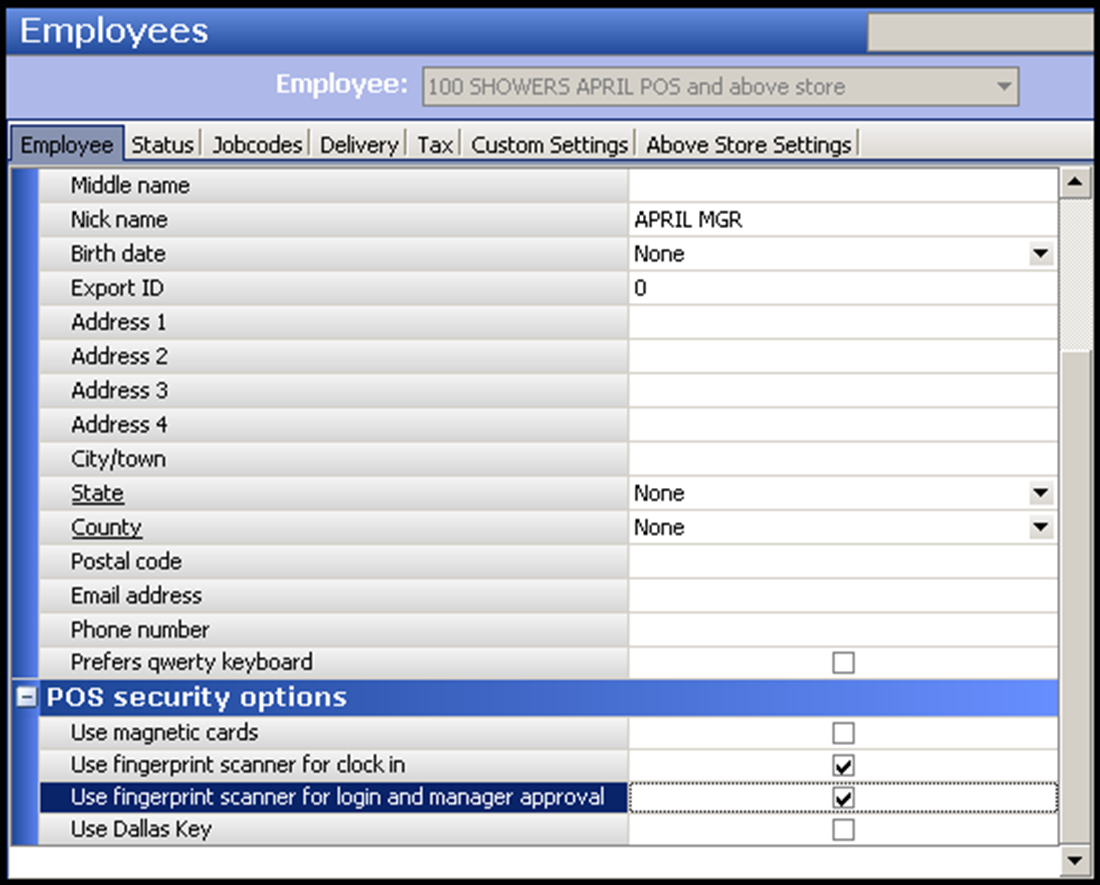
-
Verify the Employee tab is the active tab.
-
Select an employee from the 'Employee' drop-down list.
-
Under the 'POS security options' group bar, select Use fingerprint scanner for clock in, to require the employee to use a fingerprint scanner when clocking in.
-
Select Use fingerprint scanner for login and manager approval, if you want to require an employee to use a fingerprint scanner when logging in, or when responding to a 'manager approval' Just in Time (JIT) message.
Tip: The 'POS security options' group bar and options do not appear for employees with the 'Above store only' employee type. The employee type must be set to 'POS only' or 'POS and above store' for this group bar to appear.
Tip: You can configure the Aloha POS system to permit employees to use mag cards, fingerprint scanners, or both. These two methods of access are not mutually exclusive. If you configure the system to use both, employees can use either method to log in to the system. However, if you select 'Use fingerprint scanner for clock in,' that employee must use a fingerprint scanner to clock in.
-
Click Save.
-
Repeat this procedure for each employee in your system who must use a fingerprint scanner.
Continue to "Installing the fingerprint purge utility"