Installing Givex gift cards
This section details the installation requirements for Givex gift cards.
Givex requirements
There are requirements when using Givex gift cards.
- You must be on Aloha POS v12.3 and later.
- The terminals must be capable of sending traffic on port 50020 to the Internet.
- The terminals must have Service Pack 3 and C++ 2008; otherwise, the driver fails to install with error 1904.
Prerequisites: What you need to do before installing Givex
-
Install EDC v15.1 and later.
If you use Aloha Manager, select Uses Electronic Draft Capture under the Products installed group bar on the Global tab in Maintenance > Business > Installed Products.
If you use Aloha Configuration Center, select Uses Electronic Draft Capture under the Products installed group bar on the Global tab in Maintenance > Business > Global Administration.
-
Stop EDC before installing Givex.
-
Verify the following EDC files are in the BIN folder:
- AlohaUPI.Core.dll
- EdcSvr.UpiClient.Interop.dll
- Log4net.dll
-
Run GivexUPISetup.msi in the setup folder. Choose the install location same as the EDC.exe (%IBERDIR%/Aloha/BIN folder). The following files should be installed by setup in %IBERDIR%\BIN:
- GivexAlohaUPI.dll
- GCM.dll
- GCM.ca
- GCM.cert
- GCM.ini
-
Copy Plugin.cfg from the BIN folder to the same location as EDC.ini file (%IBERDIR%/Aloha/EDC folder).
Installing the Givex UPI plug-in
You must install the Givex UPI plug-in prior to any configuration. Access alohaupdates.com to download this file. You need GivexUPISetup.msi, which installs all necessary files for the initial installation of Givex; the remaining files install through the Aloha POS and Aloha Electronic Draft Capture.
- Access this website.
- Select NCR Customer or NCR Employee as the type of user and click Sign In.
- If prompted, enter your user name and password and click LOG IN.
- Select Download Install CD.
- Select Givex from the ‘Application Suite’ drop-down list, and select the most current version of the plugin from ‘Major Version.’
- Click Download Now and save GivexUPISetup.msi to a staging folder.
- Continue to the next procedure.
Launching the Givex plug-in setup wizard
After downloading GivexUPISetup.msi, follow the prompts to complete installation.
-
Locate and launch GivexUPISetup.msi.
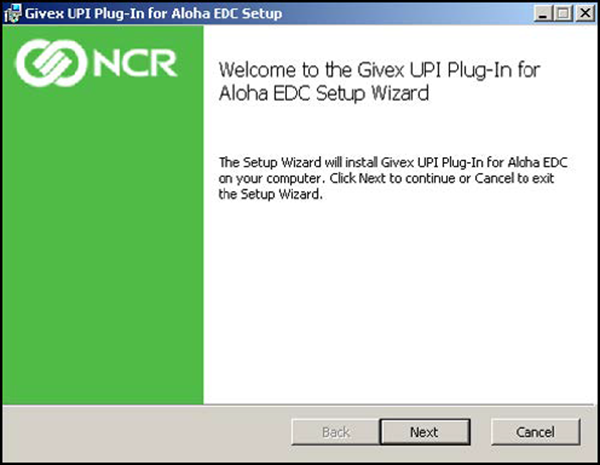
-
Click Next. The End-User License Agreement screen appears.
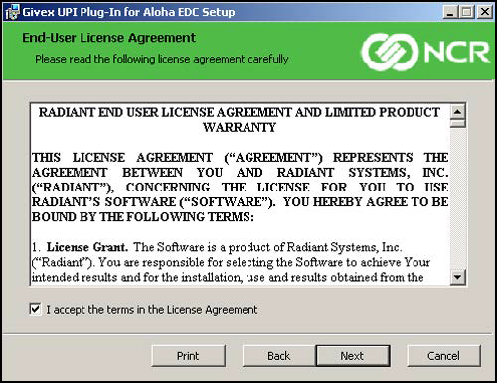
-
Select I accept the terms in the License Agreement and click Next. The Givex UPI Plug-In for Aloha DC Setup screen appears.
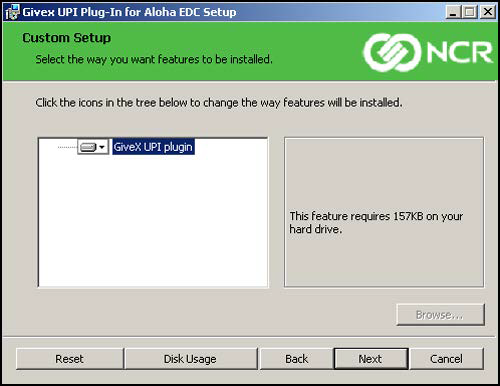
-
Click Next.
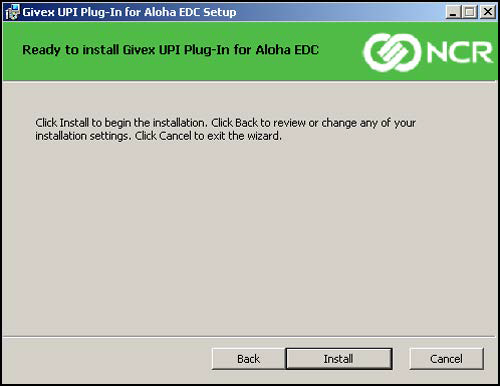
-
Click Install. The Progress status bar screen appears.
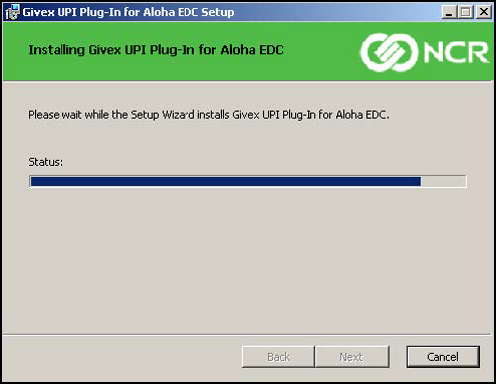
Allow the installation to continue.
-
Once the installation completes, click Finish to exit the Givex UPI Plug-In for Aloha EDC wizard.
A file called GCM.ini, located in the BIN folder, contains the connection parameters needed by the Givex driver to communicate with the Givex processor. You must configure the timeout, IP address, and IP port.
-
Navigate to the %IberDir\BIN folder.
-
Open GCM.ini using Notepad.
-
Edit the following variables, as shown below:
PRIMARY_MODE = 1
PRIMARY_TIMEOUT = 20 (Default)
PRIMARY_IP_ADDRESS = Enter the IP address provided by Givex. For example,‘dc-us1.givex.com.’
PRIMARY_IP_PORT = Enter the IP port provided by Givex. For example, ‘50019.’
PRIMARY_DIAL_COM =
PRIMARY_DIAL_BAUD =
PRIMARY_DIAL)INIT =
PRIMARY_DIAL_PHONE =
BACKUP_MODE = 1
BACKUP_TIMEOUT = 20
BACKUP_IP_ADDRESS = Enter the IP address provided by Givex. For example, ‘dc-us1.givex.com.’
BACKUP_IP_PORT = Enter the IP port provided by Givex. For example, ‘50019.’
BACKUP_DIAL_COM =
BACKUP_DIAL_BAUD =
BACKUP_DIAL_INIT =
BACKUP_DIAL_PHONE =
If you are testing Givex, add the variables provided by Givex:
[TEST_SECTION]
TEST_PARAMETER = 1
-
Close and save the file.
Continue to "Configuring Givex as the processor for gift cards."