Using Givex gift cards
You must use a gift card tender to accept a gift card as a form of payment for goods sold. You can add a tip to the payment only if the tender is set up as ‘tippable.’
Note: Givex does not allow offline transactions.
If you are required to enter the gift card using a magnetic card reader, and the card is unreadable, someone with sufficient access must enter the card manually.
Redeeming Givex gift cards
- Enter items as usual.
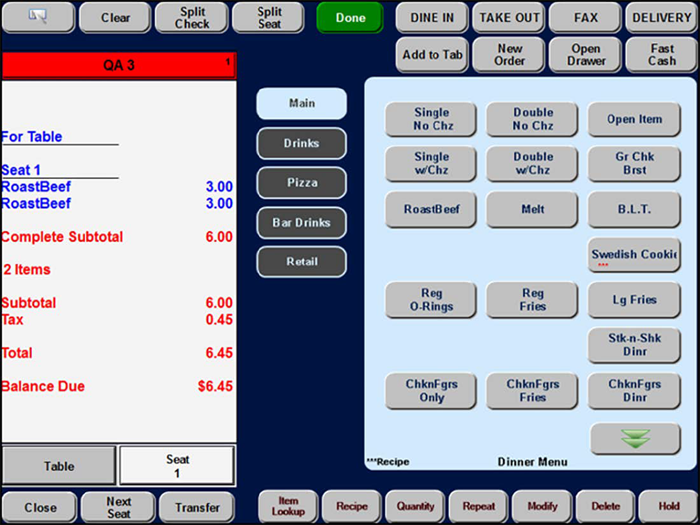
- Navigate to the Tenders screen containing Givex.

- Touch Givex. The Givex screen appears.
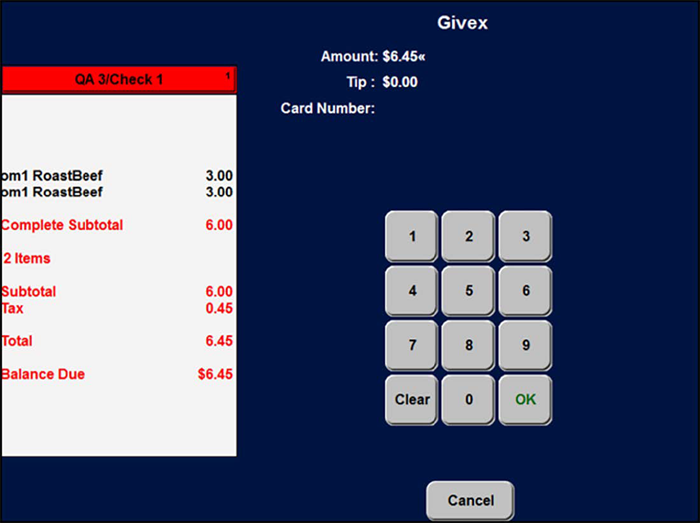
- To accept the amount, touch OK.
- Enter a tip, if applicable.
- Touch OK.
- Enter the Givex gift card number, and touch OK.
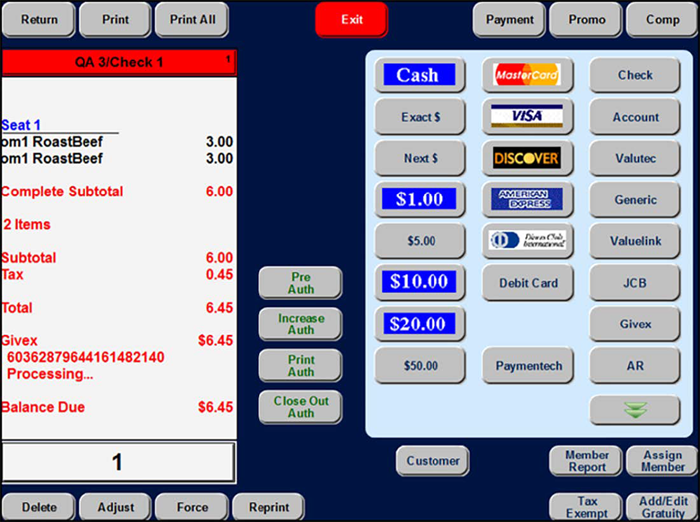
- Close the check.
Cashing out a Givex gift card
- A guest hands you a Givex gift card, requesting the remaining balance of the gift card in cash back.
- Locate and touch the Givex Cash Out button. If your access level allows you to perform this function, the Please Enter Card screen appears; otherwise, the manager approval screen appears.
- Slide the gift card through the magnetic stripe reader or manually enter the gift card number and touch OK. The system sends a request to the Givex processor, which then provides the available cash back amount, or displays an error message if the amount is outside the regional restrictions.
- If the balance remaining is within the regional restrictions, note the amount, touch the message to dismiss it, and hand an amount equal to the balance of the gift card to the guest.
Activating a Givex gift card
- Navigate to the screen where the Givex activation button exists.
- Touch Givex Activate. An Open Item screen appears.
- Enter the amount and touch OK. The Givex Activate screen appears with the activation amount auto-populating.
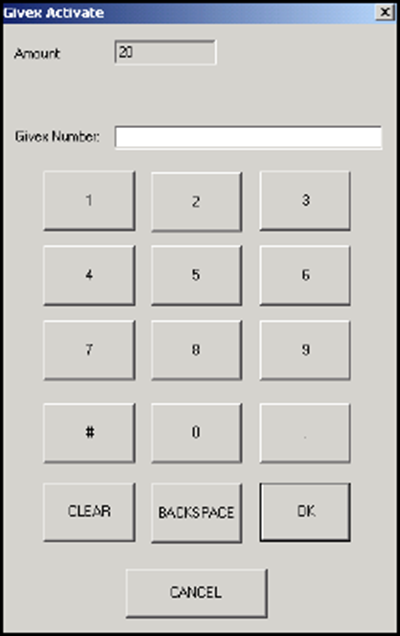
- Slide the Givex gift card. The card is now activated. Depending upon the configuration, the system returns you to the WWT or main menu screen.
Adding value to a Givex gift card
- Navigate to the screen where the Givex add value button exists.
- Touch Givex Add Value. An Open Item screen appears.
- Enter the amount and touch OK. The Givex Add Value/Activate screen appears with the activation amount auto-populating.
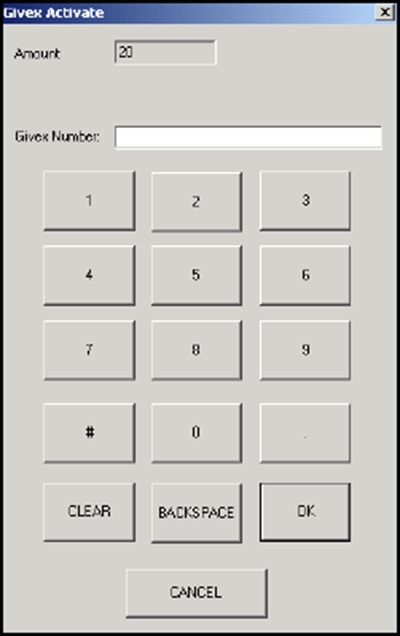
- Slide the Givex gift card. The card has value added. Depending upon the configuration, the system returns you to the WWT or main menu screen.
Determining the balance of a Givex gift card
- Navigate to the screen where the Givex Balance button exists.
- Touch Givex Balance. The Givex Balance Check screen appears.
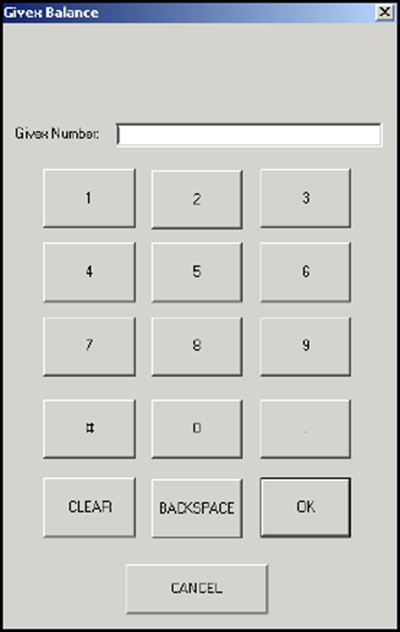
- Slide the Givex gift card or manually enter the card number and then touch OK. The Aloha Givex Details screen appears.
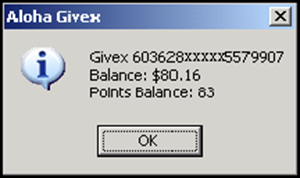
- Provide the information to the guest and then touch OK to close the Aloha Givex dialog box.
Return to the main "Givex Gift Cards" page.