Using Group Combos
In keeping with the examples sited earlier in this document, the following procedures walk you through:
- Automatically applying a group combo.
- Manually applying a group combo to a guest check.
- Adding a group combo using a single-touch button (Quick Service only).
- Adding a Coupon promotion for which a group combo is an eligible item.
- Adding a BOGO promotion for which a group combo is an eligible item.
- Adding a New Price promotion for which a group combo is an eligible item.
- Comping a group combo.
SCENARIO: The Aloha Café offers its guests an ‘Assorted Bagels 13’ group combo for $14.99. A guest must order 13 bagels of their choice from a selection of 14, and two cream cheese flavors of their choice from a selection of five. Depending upon your configuration, the system may auto-apply the group combo. A guest orders multiple items that fulfill the components of a group combo and the group combo price applies.
Auto-applying a group combo
To auto-apply a group combo:
- Navigate to the panel containing the items eligible for group combo.
- Using the Quantity button, add the eligible items to the guest check. For example, touch Quantity, enter the number of requested items using the numeric keypad, and touch OK.
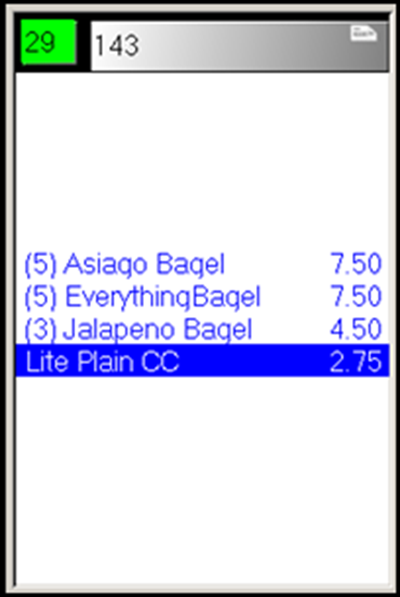
- Once the requirements are met, the system auto-applies the group combo to the guest check.
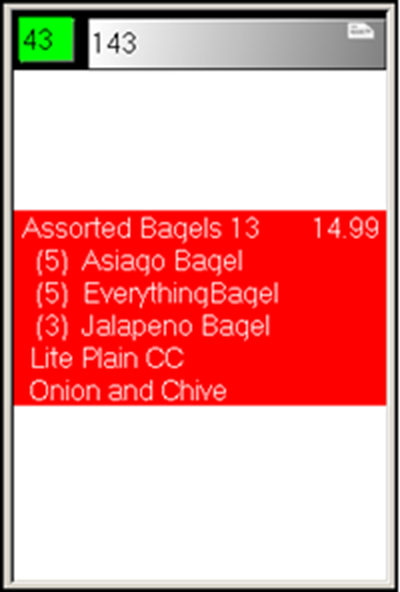
- Tender and close the check.
Manually applying a group combo
To manually apply a group combo:
- Navigate to the panel containing the items eligible for group combo.
- Using the Quantity button, add the eligible items to the guest check.
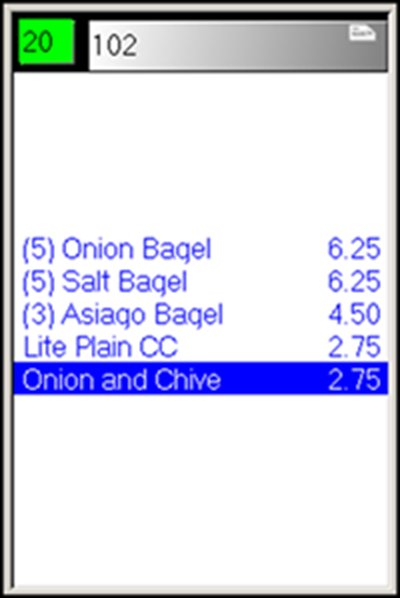
- If necessary, navigate to the Promotions screen and touch the appropriate Promo button. The selection screen for the first component appears.
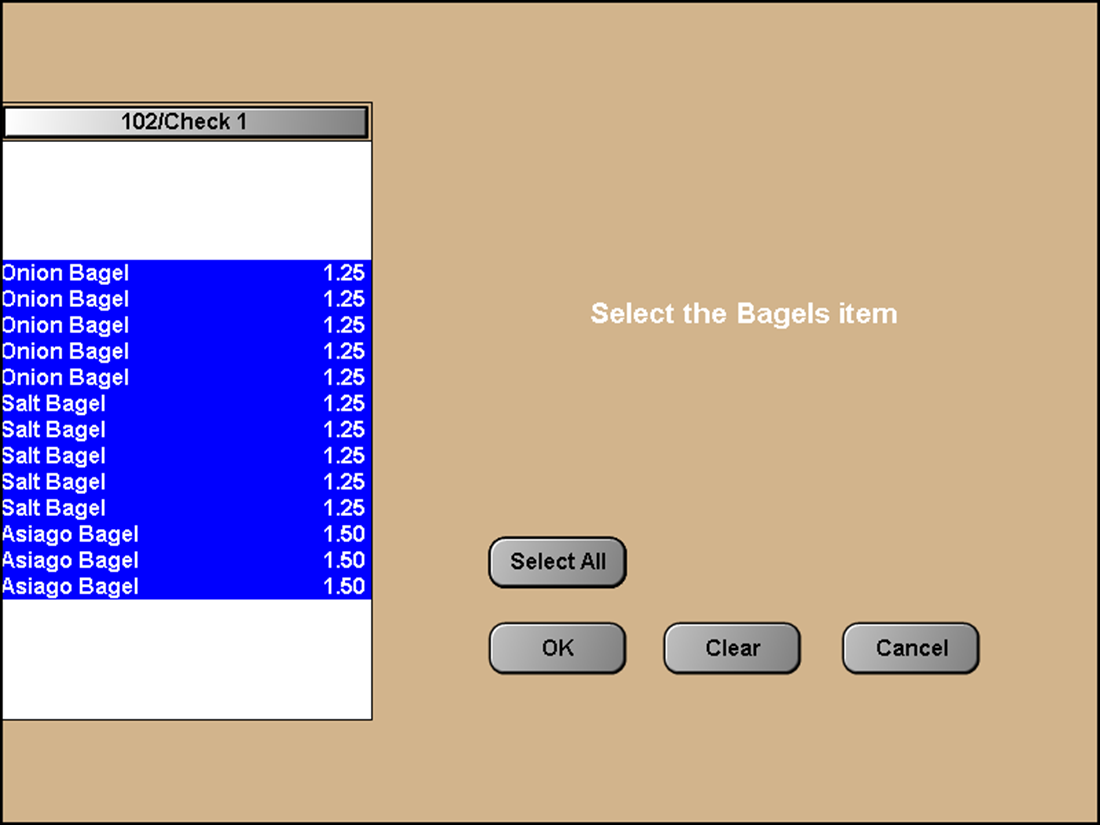
- Touch Select All and touch OK. Note: If a guest orders more items than required for the group combo and you select more than the required number, an error message appears. Respond to the error message. The selection screen for the second component appears.
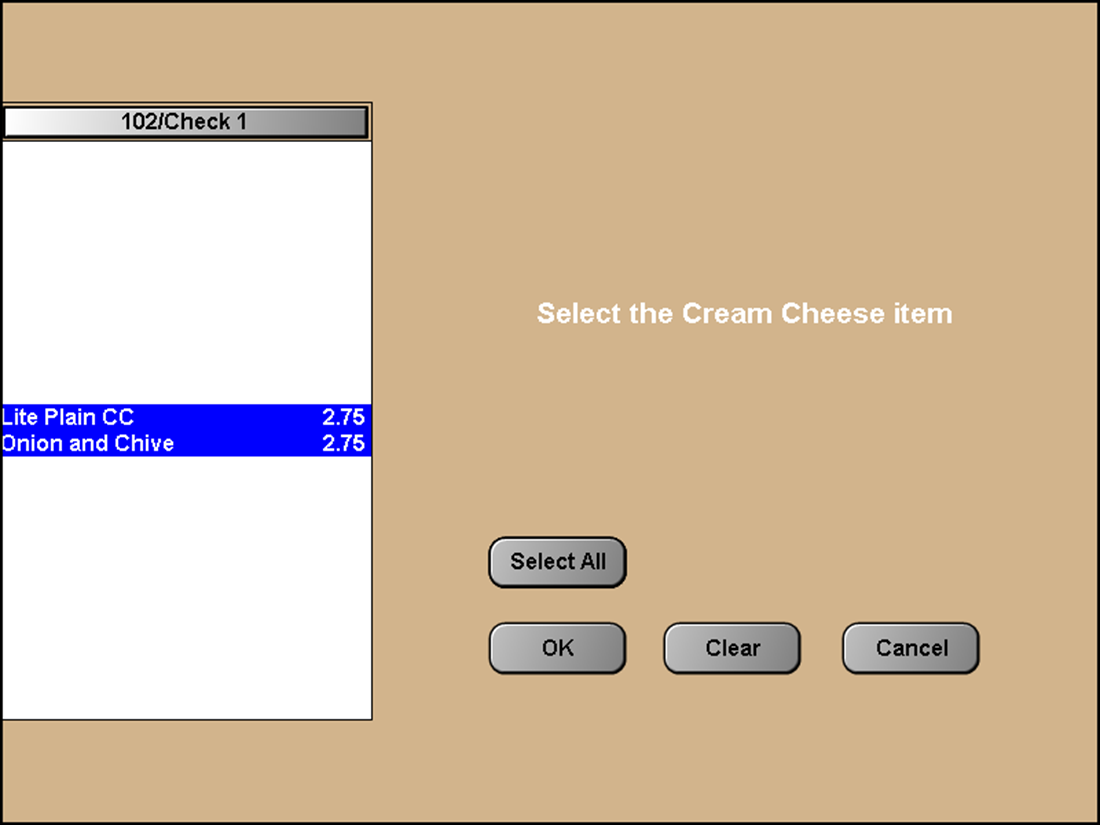
- Touch Select All or select the items and touch OK. The system applies the group combo price to the guest check.Or, depending on your configuration, the guest check window may appear as:
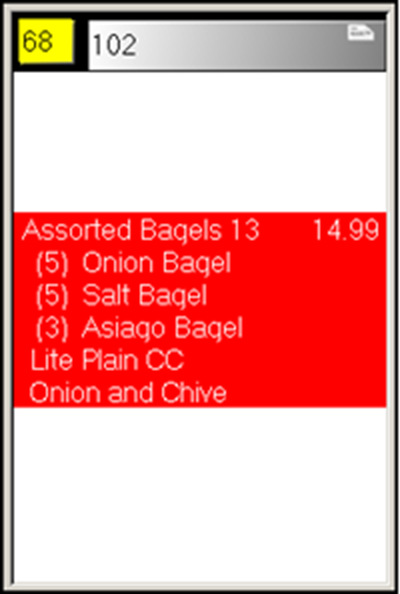
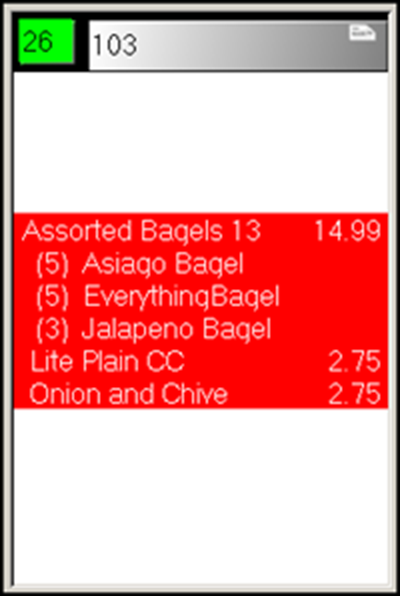
- Tender and close the check.
Adding a group combo using single-touch entry
To add a group combo using single-touch entry (QS Only):
SCENARIO: The Aloha Café offers its guests a dozen glazed donuts for $5.99. Instead of multiple touches, you can apply the Dozen Glazed donuts group combo to the guest check with a single button touch.
- Navigate to the panel containing Dozen Glazed group combos. In this example, the Dozen Glazed group combo appears on the Donut panel.
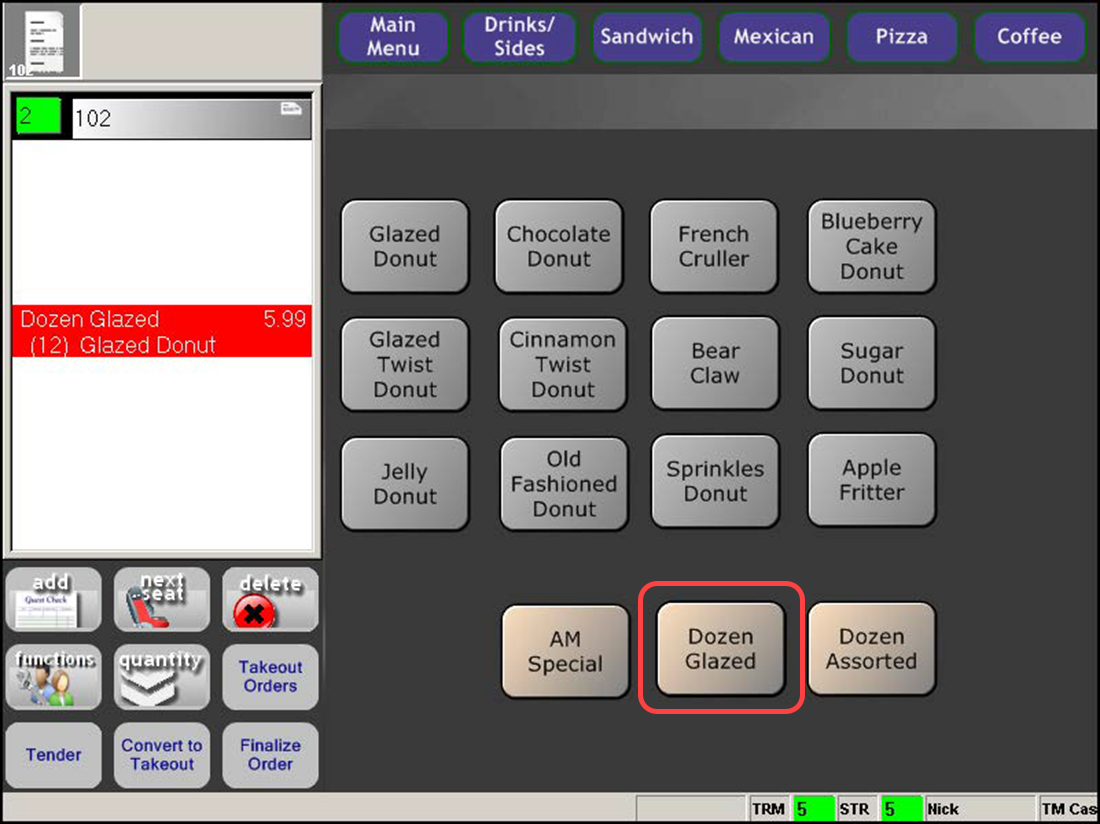
- Touch the Dozen Glazed group combo button. The Dozen Glazed group combo appears in the guest check window.
- Tender and close the check.
To delete a required or eligible item from a group combo:
If you remove any of the required components from a group combo, the system breaks apart the group combo into a la carte items. For example, a guest orders various bagels and cream cheeses and ‘Assorted Bagels 13’ appears in the guest check window. The guest then decides to remove one of the bagels, so that 12 bagels and two cream cheese items remain on the check. The system validates the required components of the group combo, verifies the requirements have not been met, and removes the group combo from the guest check, breaks apart the group combo into a la carte items.
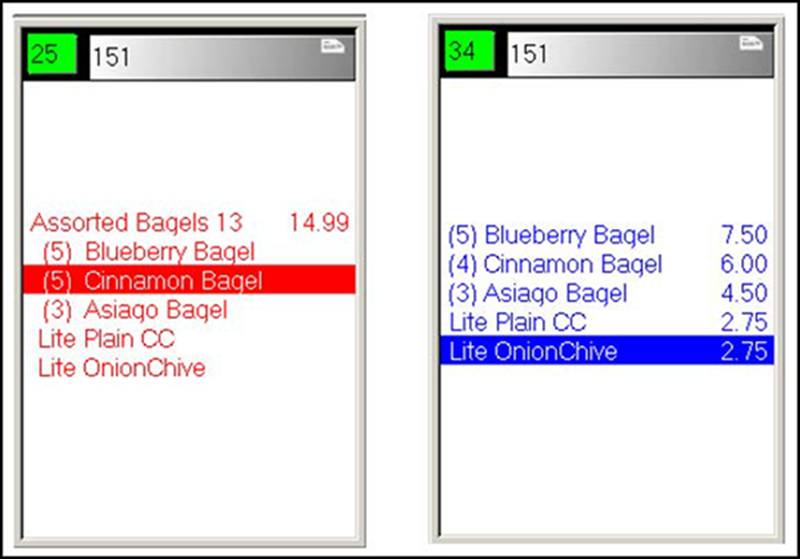
Applying a Coupon promotion for which a group combo is a required item
To apply a coupon promotion for which a group combo is a required item:
SCENARIO: The Aloha Café offers its guests an ‘Assorted Bagels 13’ group combo for $14.99. During the month of April, the restaurant also offers a coupon for up to three free small coffees when the Assorted Bagels 13 group combo is purchased. Depending upon your configuration, the system may require you to manually select the required components to add to the group combo.
- With the required group combo in the guest check window, navigate to the panel containing the eligible items for the promotion.
- Using the Quantity button, add the eligible items to the guest check. For example, five small coffees.
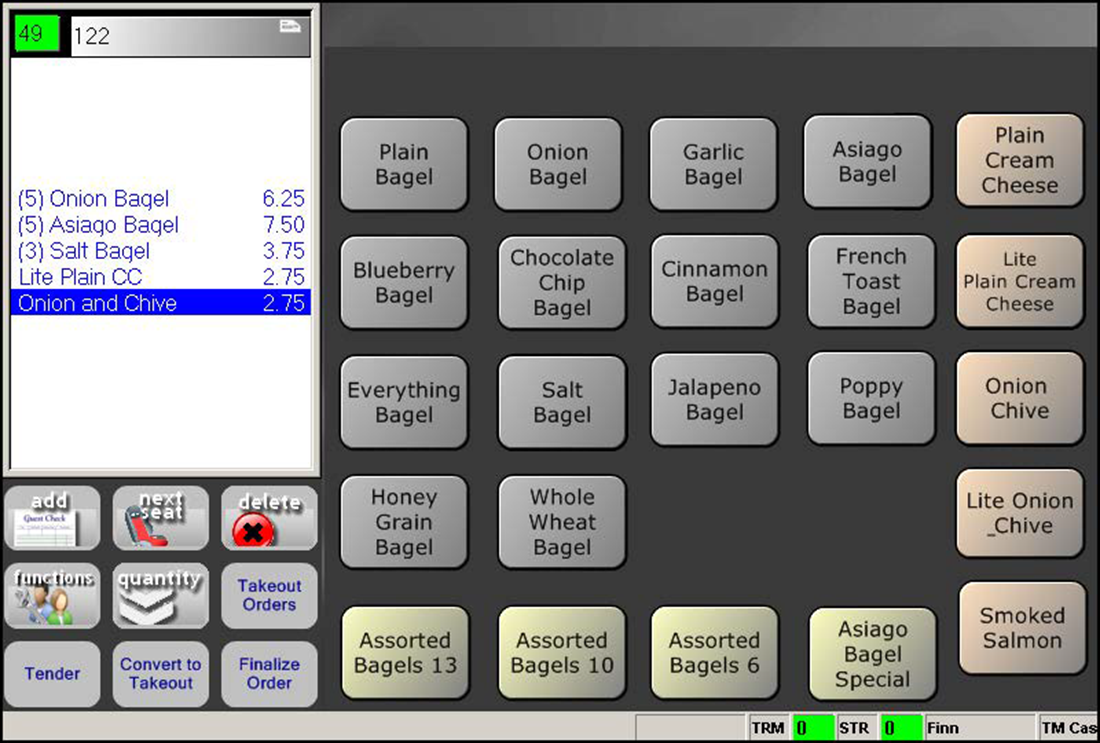
- Navigate to the Coupons panel.
- Touch appropriate coupon promotion button. The item selection screen appears.
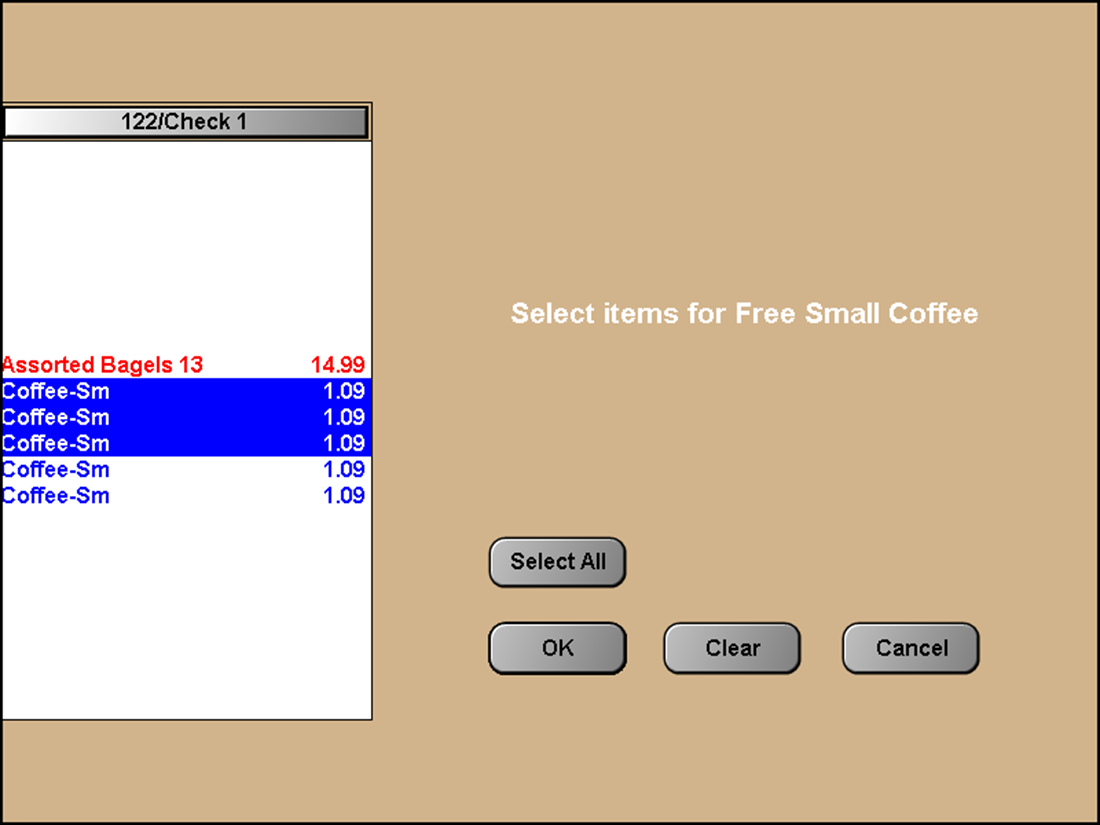
- Select three of the five small coffees and touch OK. The system applies the coupon and reduces the check by $3.27.
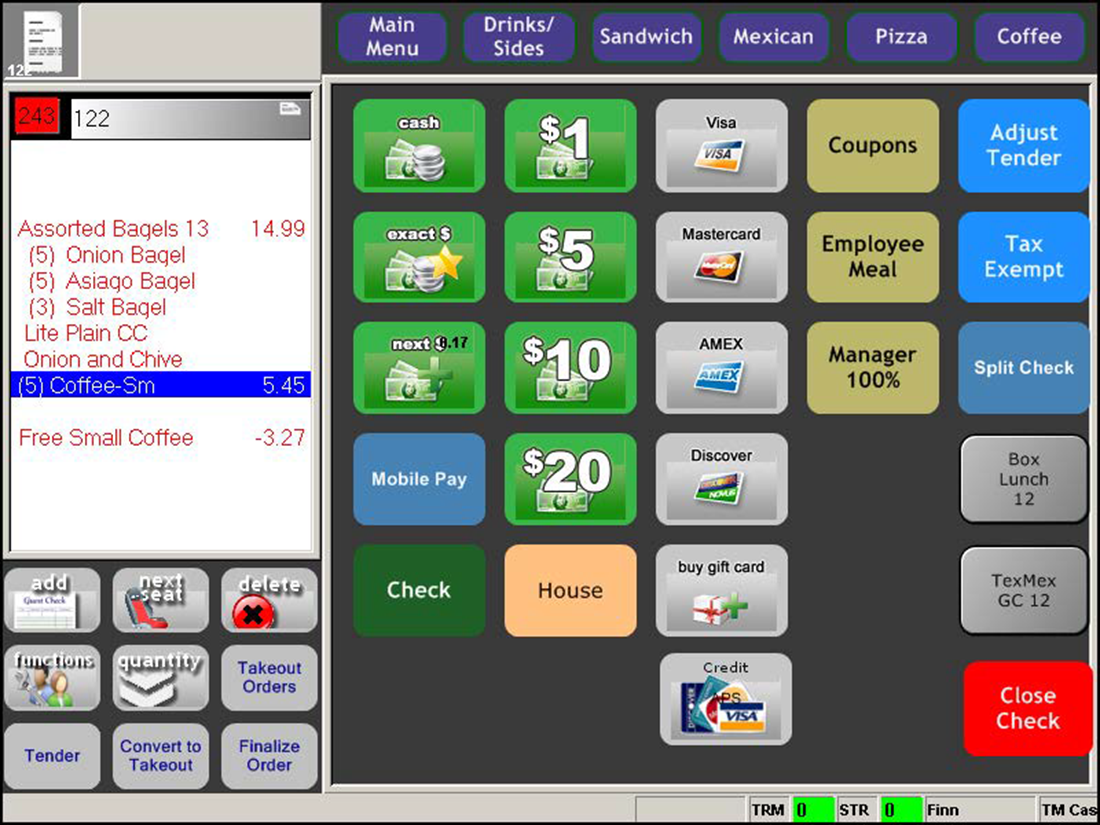
- Tender and close the check.
Applying a BOGO promotion for which a group combo is a required item
To apply a BOGO promotion for which a group combo is a required item:
SCENARIO: The Aloha Café offers a BOGO for their donut group combos. If a guest purchases an Assorted Donut group combo for $7.99, the guest may also receive the Dozen Glazed Donut group combo for free.
- With the required group combo in the guest check window, navigate to the panel containing the eligible items for the promotion.
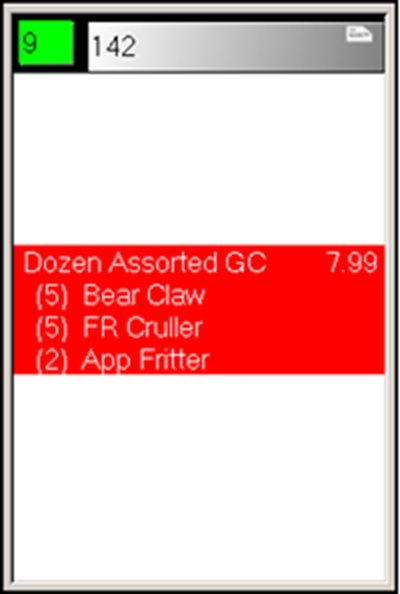
- Add the eligible items for the BOGO to the guest check.

- Navigate to the screen containing your promotions.
- Touch the appropriate promotion button.The item selection screen appears with the group combo and all components listed.
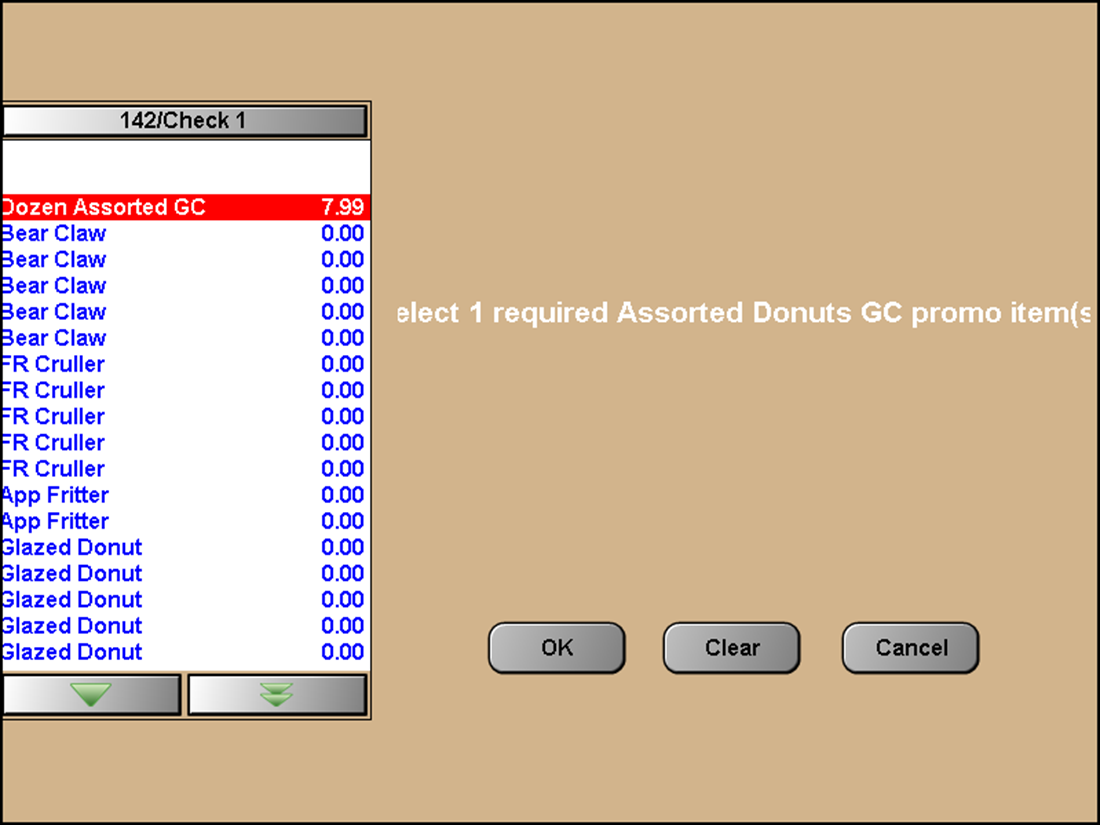
- Select the required group combo name in the list. For example, 'Dozen Assorted GC.' The select the item to discount screen appears.
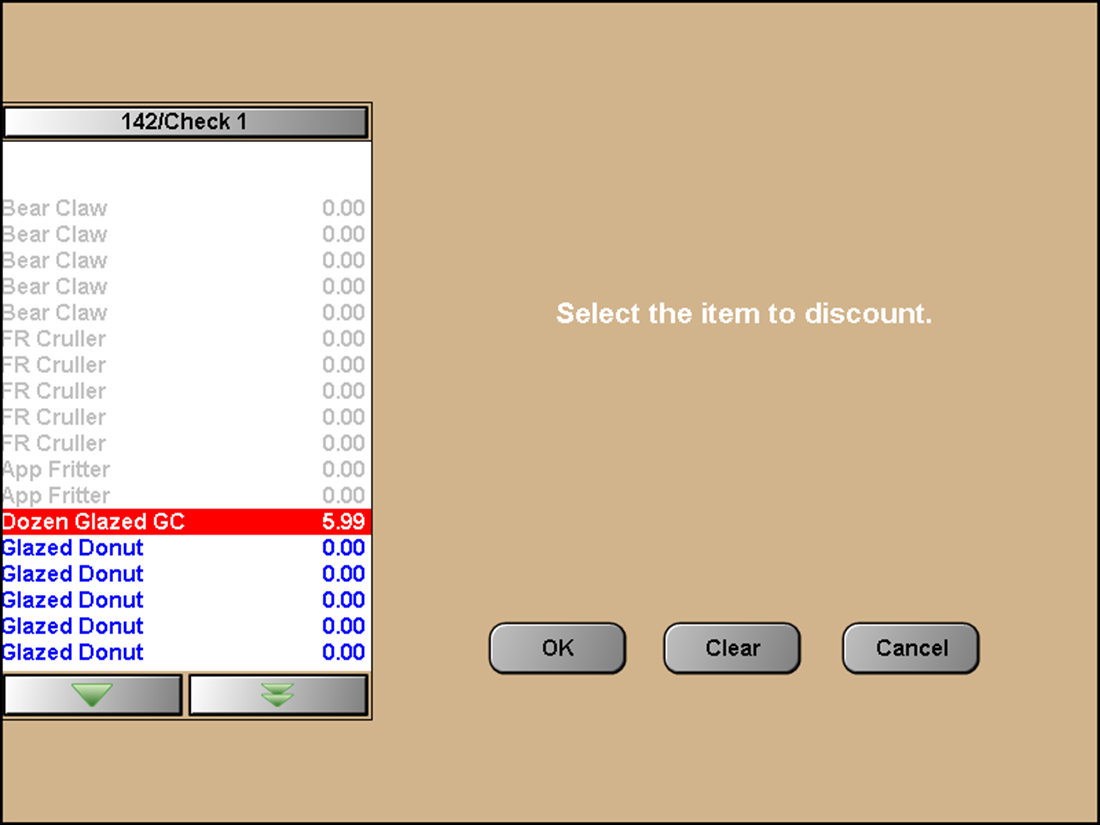
- Select the group combo name the guest is eligible to receive in the list. For example, 'Dozen Glazed GC.'
- Touch OK. The system validates the presence of both group combos, and applies the zero price, $0.00, to the Dozen Glazed group combo.
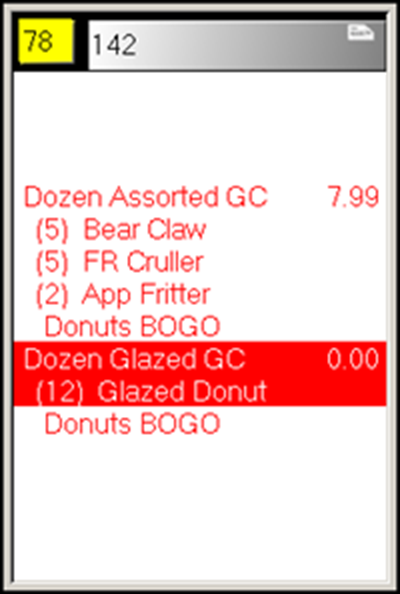
- Tender and close the check.
Applying a New Price promotion for which a group combo is a required item
To apply a New Price promotion for which a group combo is a required item:
SCENARIO: The Aloha Café offers its guests an ‘Assorted Bagels 13’ group combo for $14.99. On Wednesdays, the Aloha Café offers a special where the ‘Assorted Bagels 13’ sells for $7.00.
- With the required group combo in the guest check window, navigate to the screen containing your promotions.
- Touch the appropriate promotion button.The item selection screen appears with the group combo and all components listed.
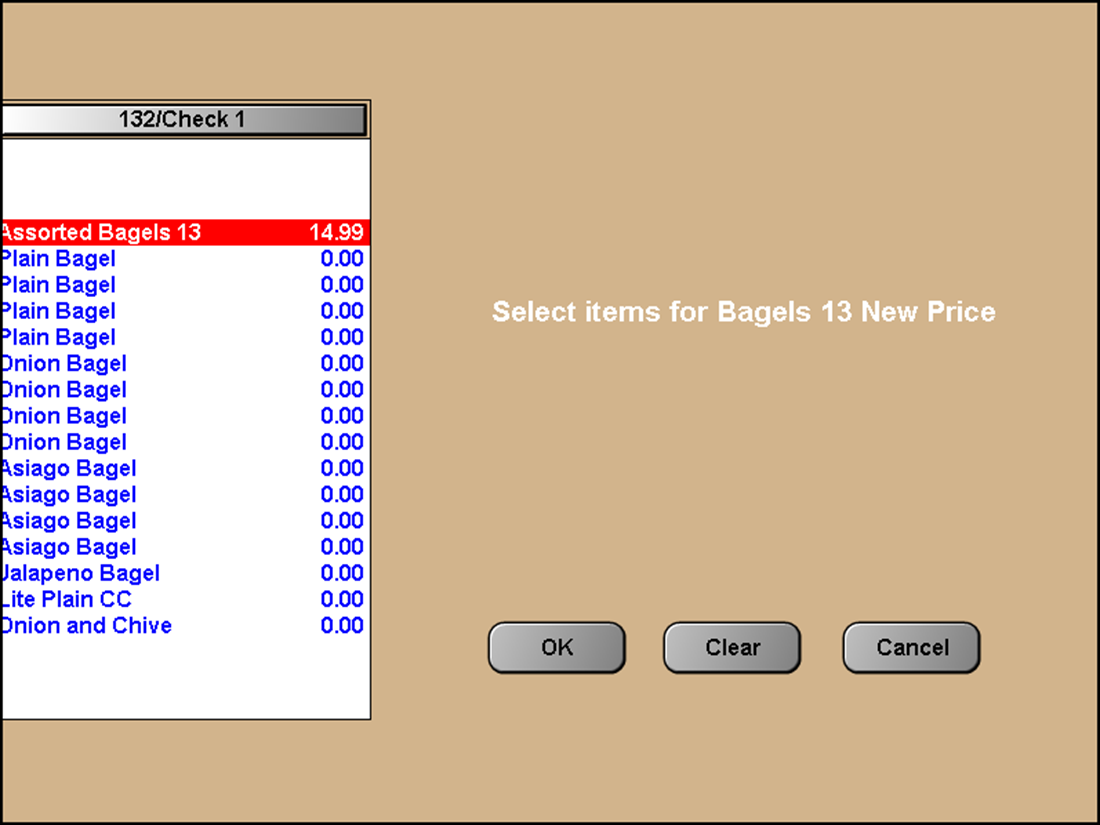
- Select the group combo name the guest is eligible to purchase at the new price. For example, 'Assorted Bagels 13.'
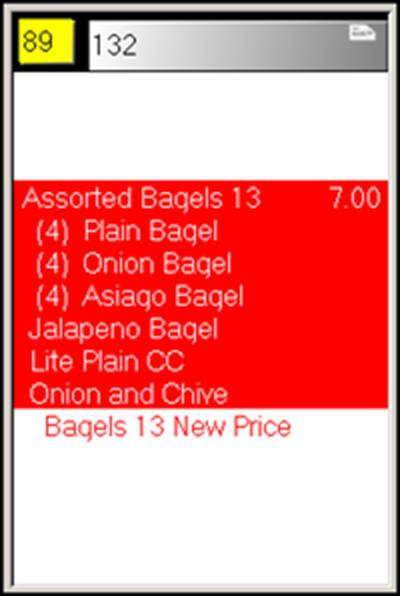
- The system validates the presence of the group combo eligible for a new price and applies the new price of $7.00.
Comping a group combo
To comp a group combo:
SCENARIO: The Aloha Café offers its guests an ‘Assorted Bagels 13’ group combo for $14.99. During a recent tragedy, the Aloha Café owners comped the ‘Assorted Bagels 13’ group combo to the working firefighters.
- With the required group combo in the guest check window, navigate to the screen containing your comps.
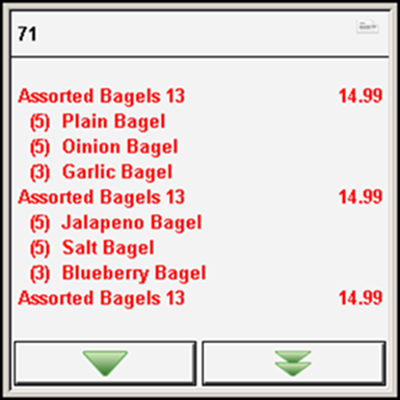
- Touch the appropriate comp button.The item selection screen appears with the group combo and additional items listed.
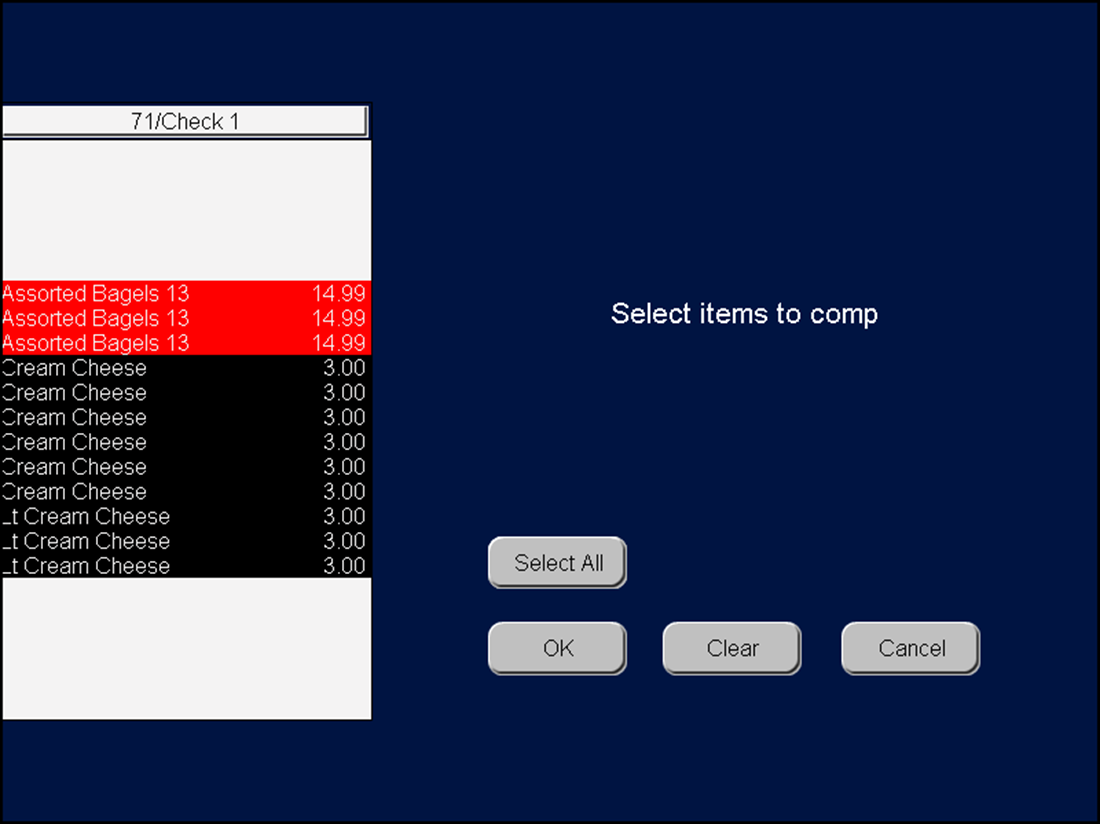
- Touch Select All and then touch OK. In this example, we include the cream cheeses as well.
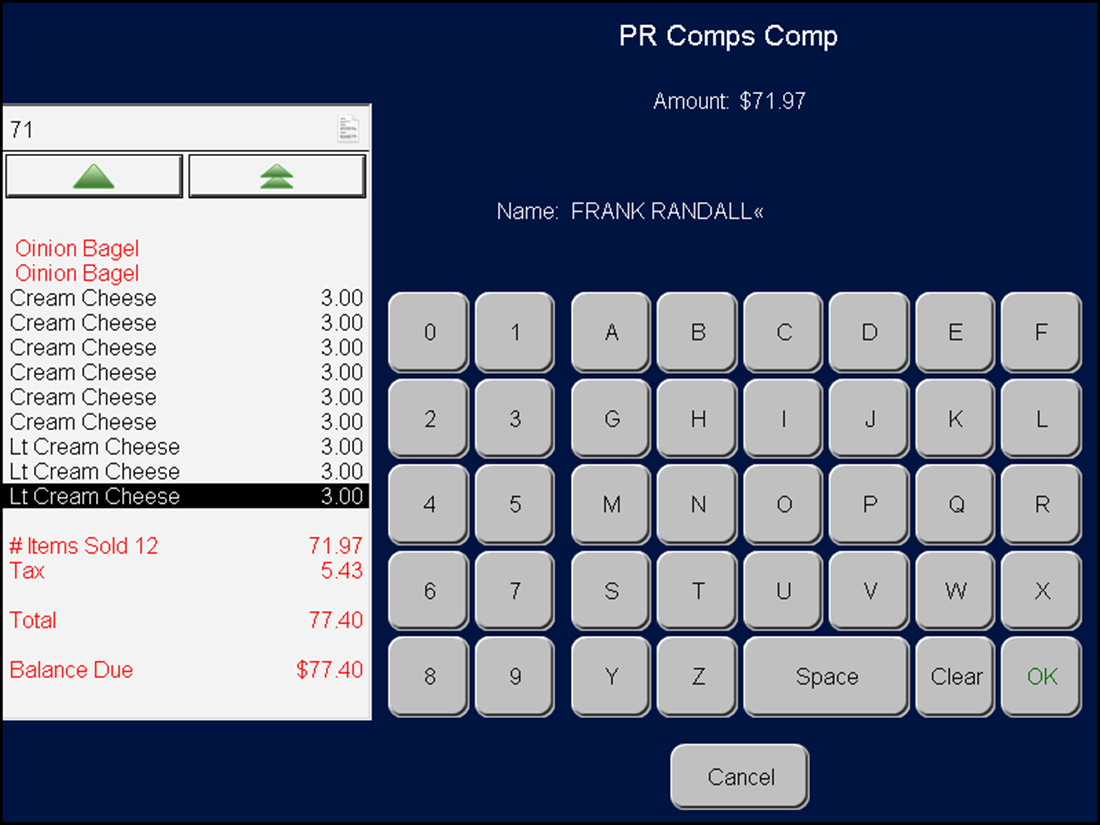
- Type the name of the recipient and touch OK. If configured, the Special Message screen appears.
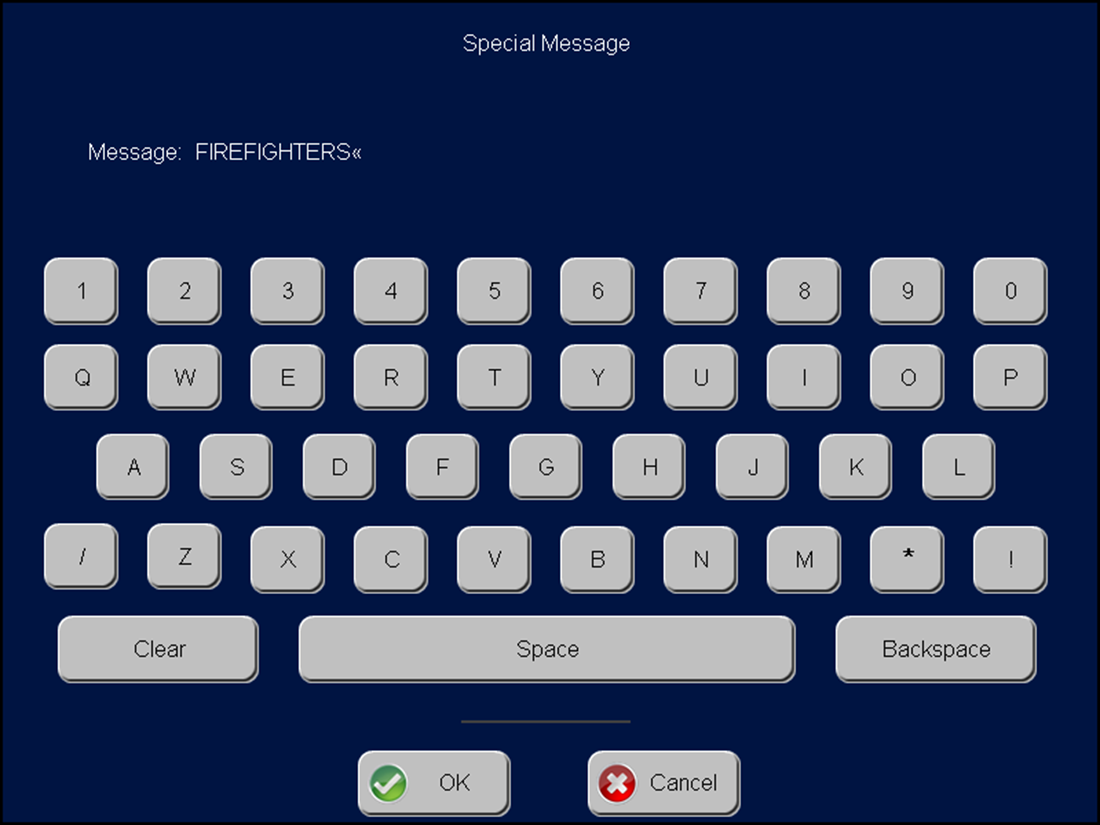
- Type a message and touch OK. The group combos are comped.The guest check window shows the group combos and cream cheeses are comped 100%. The name you typed at the Comp screen also appears.
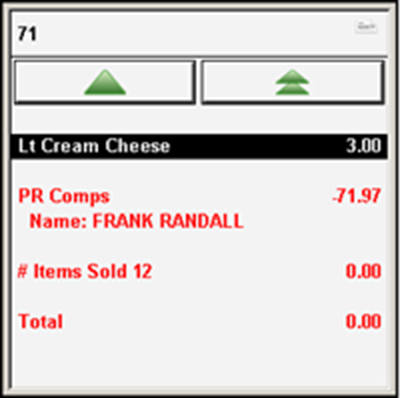
Return to the main "Group Combos" page.