Configuring substitution rules for Included Modifiers
When you perform a substitution with included and non-included modifiers, you can enforce substitution rules on how you want to substitute included modifiers in the Aloha POS system and if you want the substitution to count against the min/max requirement of the modifier group. You can configure any of the following substitution rules for included modifiers:
- Designate a non-included modifier as ineligible for substitution for an included modifier.
- Allow the substitution at no charge even if there is a price associated.
- Allow the substitution and the system calculates and charges the difference in price, if any.
- Not allow the substitution at all and count against the modifier group rules.
Designating a non-included modifier as ineligible for substitution for an included modifier
If a non-included modifier is absolutely not permitted for substitution for an included modifier, you can designate the non-included modifier as ineligible for substitution. The Aloha POS system does not perform the substitution. The non-included modifier is added to the guest check at full price, and counts against the min/max requirements.
To designate a non-included modifier as ineligible for substitution for an included modifier:
- Select Maintenance > Menu > Modifier Groups.
- Select a modifier group containing the non-included modifier from the drop-down list.
- Select the Layout tab.
- Select the non-included modifier from the grid.<img alt="Select the non-included modifier"src="https://docs.ncrvoyix.com/images/aloha-pos/IncludedModifiers_ModGroupsLayoutNotEligibleforSubstitution.png">
- Under the 'Modifier item' group bar, select Not eligible for substitution to specify this modifier cannot be substituted for an included modifier.
- Repeat steps 4 and 5 to set other modifiers in this modifier group as not eligible for substitution.
- Click Save.
- Repeat this procedure for other non-included modifiers for which you do not allow substitution.
- Exit the Modifier Groups function.
Configuring substitution rules for an included modifier
You can configure rules for substituting an included modifier for a non-included modifier, such as allowing the substitution at no price or the difference in price, or not to allow the substitution at all.
To configure substitution rules for an included modifier:
- Select Maintenance > Menu > Items.
- Select the item with a defined included modifier from the drop-down list.
- Select the Dynamic Modifiers tab.
- Under the 'Dynamic Modifiers' group bar, select the modifier configured as an included modifier for the item.
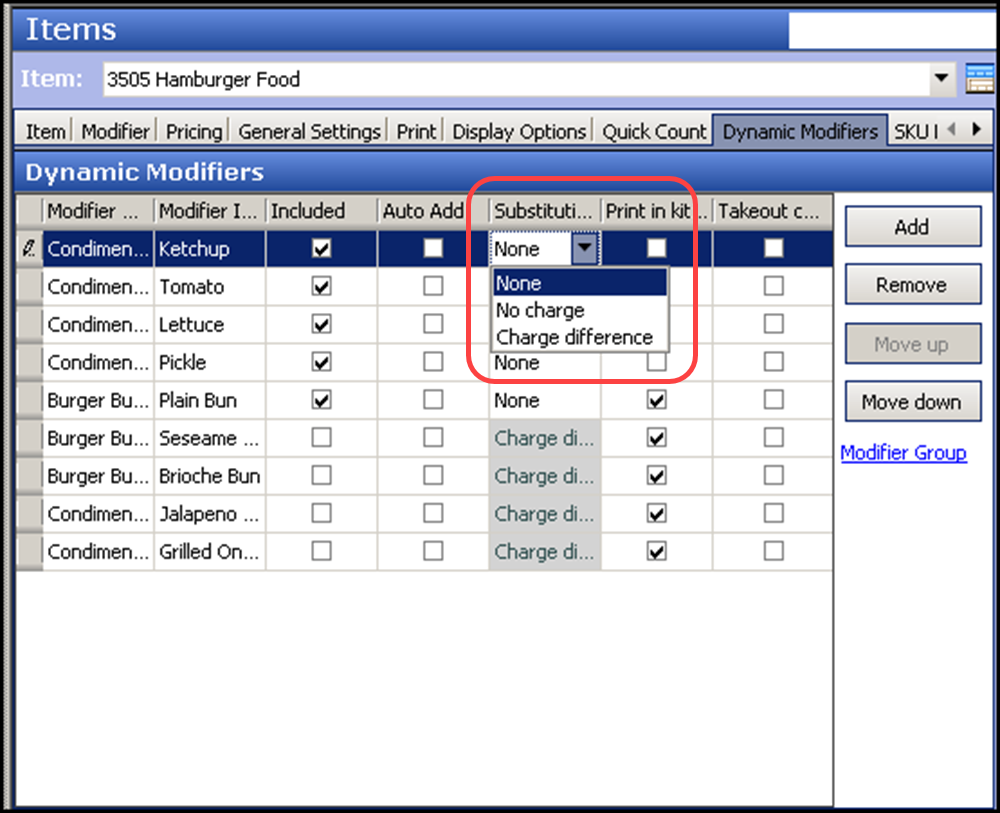
- Select one of the following substitution options from the 'Substitution charge' drop-down list:
- None — Specifies this included modifier cannot be substituted for a non-included modifier from the same modifier group. This is the default selection and counts against the minimum/maximum/free requirement for the modifier group only when you add the included modifier to the check.
- No Charge — Specifies this included modifier can be substituted for a non-included modifier from the same modifier group at no charge. The included modifier and non-included modifier do not count against the minimum/maximum/free requirement for the modifier group. The Aloha POS system does not make the substitution if you use a modifier configured as 'Not Eligible for Substitution' in Maintenance > Menu > Modifier Groups > Layout tab.
- Change Difference — Specifies this included modifier can be substituted for a non-included modifier from the same modifier group and charged the difference between the two modifiers. If the price of the included modifier is greater than the non-included modifier, the system prices the substitution at $0.00, instead of pricing a negative amount. The included modifier and non-included modifier do not count against the minimum/maximum/free requirement for the modifier group. The Aloha POS system does not make the substitution if you use a modifier configured as 'Not Eligible for Substitution' in Maintenance > Menu > Modifier Groups > Layout tab.
- Repeat steps 3 to 5 to configure substitution rules for other included modifiers for the item.
- Click Save.
- Repeat this procedure for each item for which to configure substitution rules for an included modifier.
- Exit the Items function.
Using Included Modifier Substitution
Once you define your substitution rules for an included modifier, you can successfully substitute an included modifier for a non-included modifier. You can:
- Not charge for the substitution.
- Charge and calculate the price difference between the modifiers you are substituting.
- Charge full price for the replacement item.
Use the following scenario as a basis for each setup:
SCENARIO: Super Burger comes with Shredded Cheese, normally priced at $0.40 when ordered a la carte. The guest wants to replace Shredded Cheese with Swiss Sauce, normally priced at $0.60.
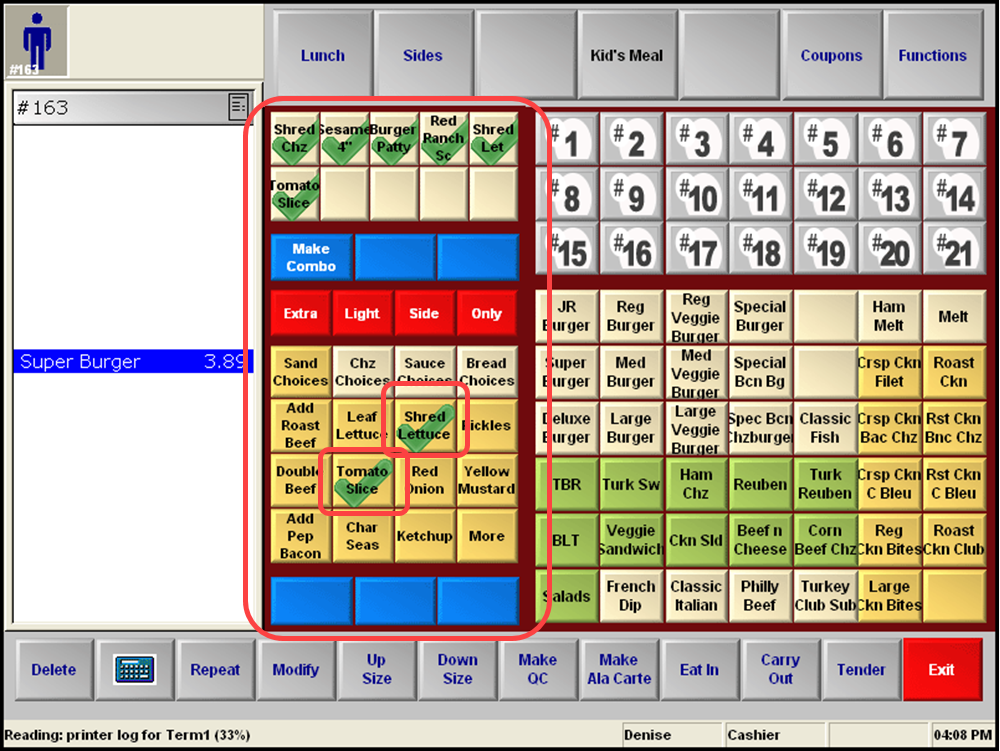
To substitute an included modifier with a non-included modifier at no charge:
- Touch Super Burger to add the item in the guest check window.
- Touch Shred Chz from the context panel. 'No Shred Chz' appears in the guest check window.
- Touch Swiss Sauce. The system finds Shred Chz and Swiss Sauce are in the same modifier group and Shred Chz is substitutable at no charge. Swiss Sauce appears in the guest check window at no charge.
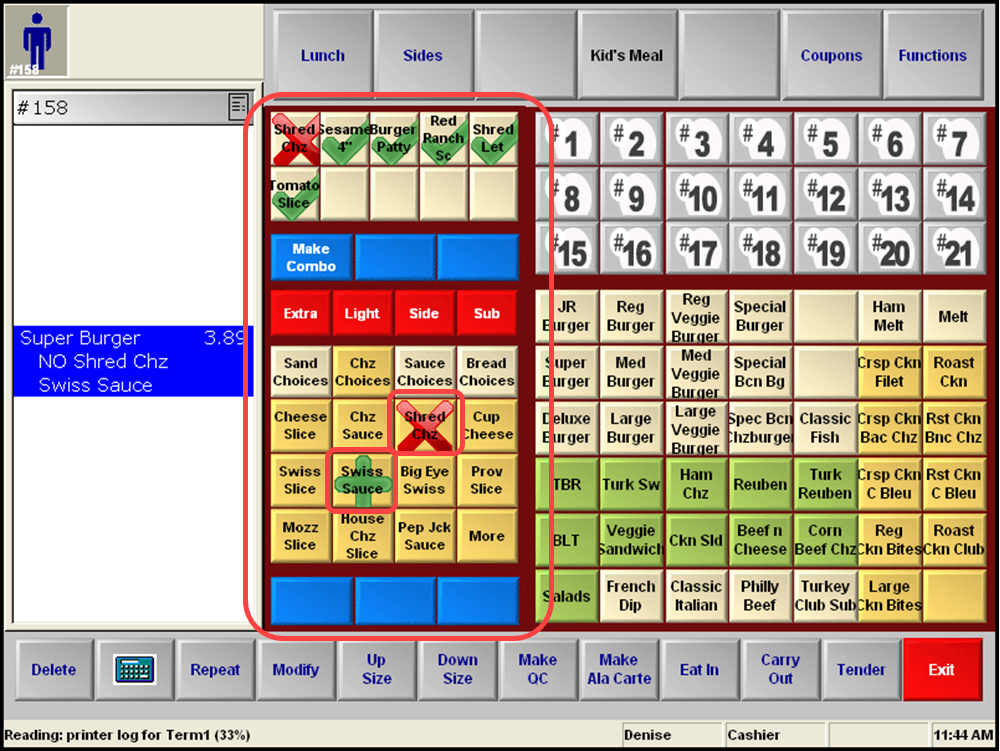
To substitute an included modifier with a non-included modifier for a charge difference:
- Touch Super Burger to add the item in the guest check window.
- Touch Shred Chz from the context panel. 'No Shred Chz' appears in the guest check window.
- Touch Swiss Sauce. The system finds Shred Chz and Swiss Sauce are in the same modifier group and Shred Chz is substitutable, but with a charge difference. Since Shred Chz is normally $0.40, and Swiss Sauce is normally $0.60, Swiss Sauce appears in the guest check window at $0.20. If Shred Chz was priced higher than Swiss Sauce, the system would not charge for Swiss Sauce.
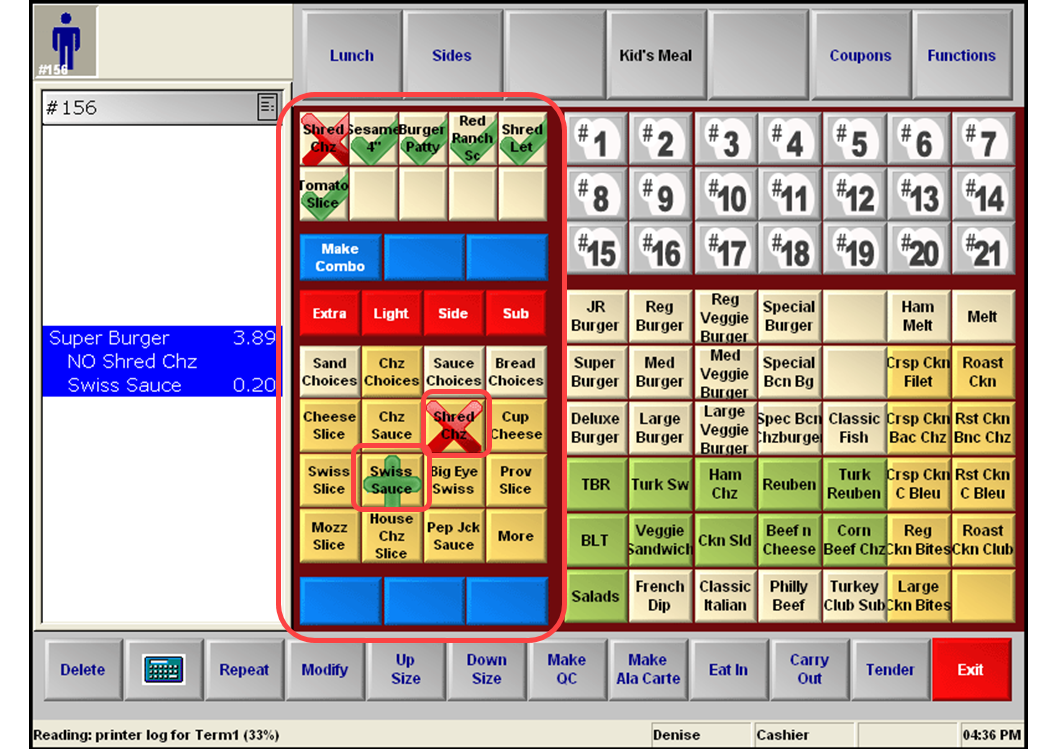
To substitute an included modifier with a non-included modifier not eligible for substitution:
- Touch Super Burger to add the item in the guest check window (Figure 103).
- Touch Shred Chz from the context panel. ‘No Shred Chz’ appears in the guest check window.
- Touch Swiss Sauce. The system finds Shred Chz and Swiss Sauce are in the same modifier group and Shred Chz is substitutable; however, Swiss Sauce is not eligible for substitution. Swiss Sauce appears in the guest check window at full price of $0.60.
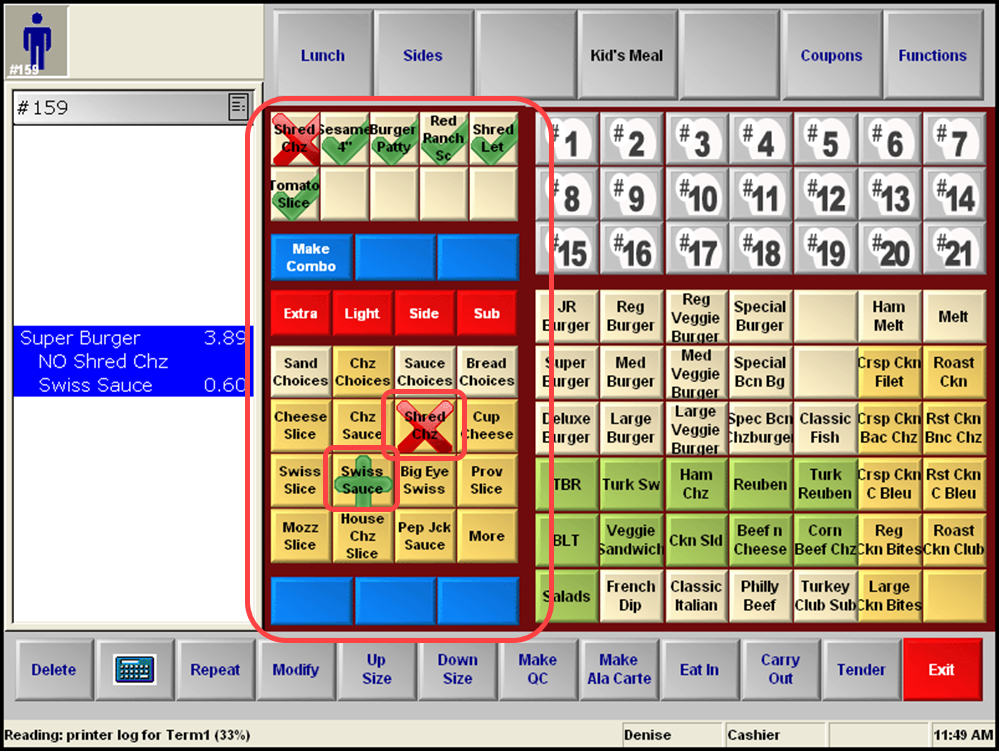
Continue to "Adjusting the price of an included modifier based on modifier code."