Toggling between Add and No modifier codes in a single touch
Normally, when you need to switch an included modifier with a regular modifier, such as Mayo with Mustard, you must touch No and Mayo to remove Mayo from the item and 'No Mayo' appears in the guest check window. You must then touch Add and Mustard to add Mustard to the item and 'Mustard' appears in the guest check window. To save time,configure the 'modifier toggle' functionality to reduce the number of screen touches required.
When you touch an included modifier without a preceding modifier code, the system assumes you want to remove the included modifier from the item. The system toggles the visual indicator on the button from 'Included' to 'No.' The included modifier appears preceded with 'NO' in the guest check window. Touch the included modifier again to revert back to the 'Included' state.
When you touch a non-included modifier without a preceding modifier code, the system assumes you want to add the modifier to the item. The system toggles the button to the'Add' state and displays the 'Add' visual indicator. The modifier appears in the guest check window as normal. Touch the non-included modifier again to revert back to its original state.
Tip: Other features in this section leverage the modifier toggling functionality.
To configure toggling between Add and No modifier codes:
- Select Maintenance > Menu > Modifier Groups.
- Select a modifier group from the drop-down list.
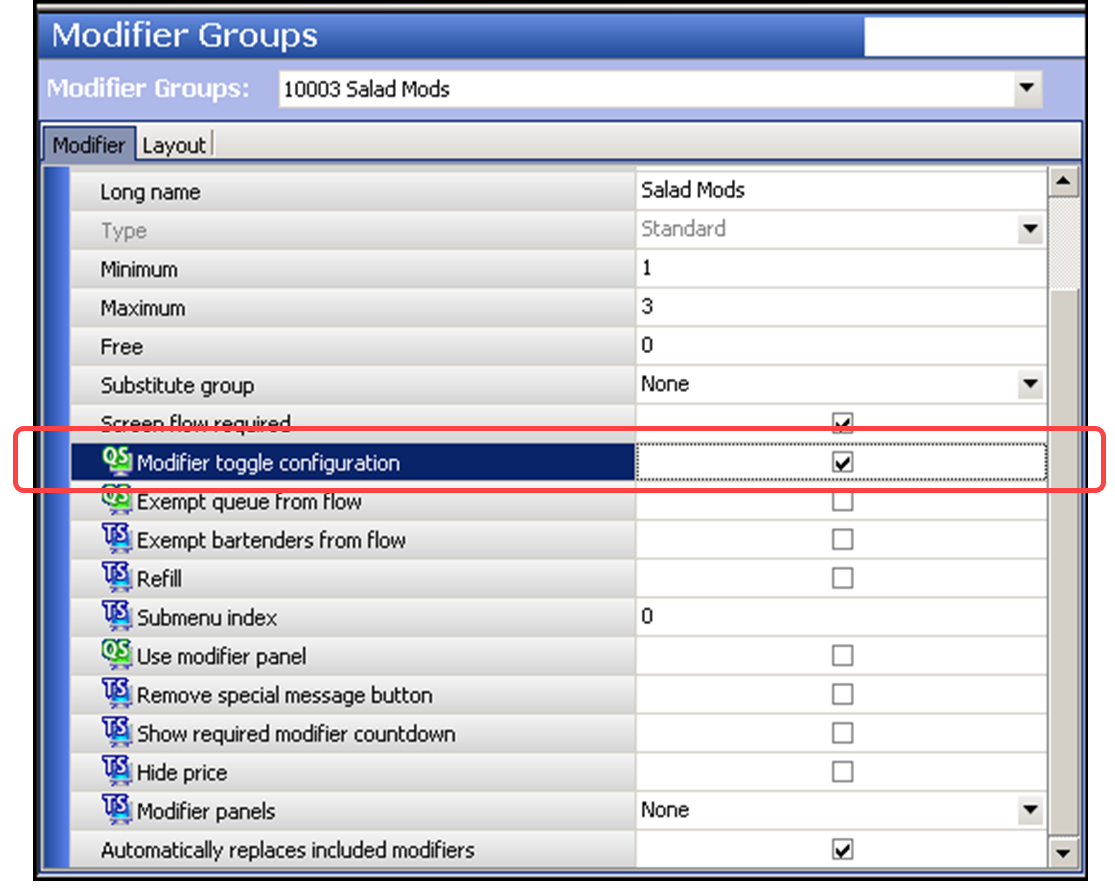
- Under the 'Settings' group bar, select Modifier toggle configuration.
- Click Save.
- Repeat this procedure for each modifier group requiring modifier toggle configuration.
- Click Close to exit the Modifier Groups function.
Continue to "Substituting included modifies for a non-included modifier."