Adding a flash report button in Quick Service
Add a Flash Report button to the FOH using the Quick Service Screen Designer for employees to check their sales, if one is not already there. In Table Service, it is not necessary to use Screen Designer to add a Flash Report button to the FOH. The Flash Report button appears when you provide the ability to view this report in POS Access Levels.
To add a Flash report button in QS:
- Select Maintenance > Screen Designer > Quick Service Screen Designer.
- Select Work with Panels.
- Select Panel > Open Panel, select a panel to edit, and click OK.
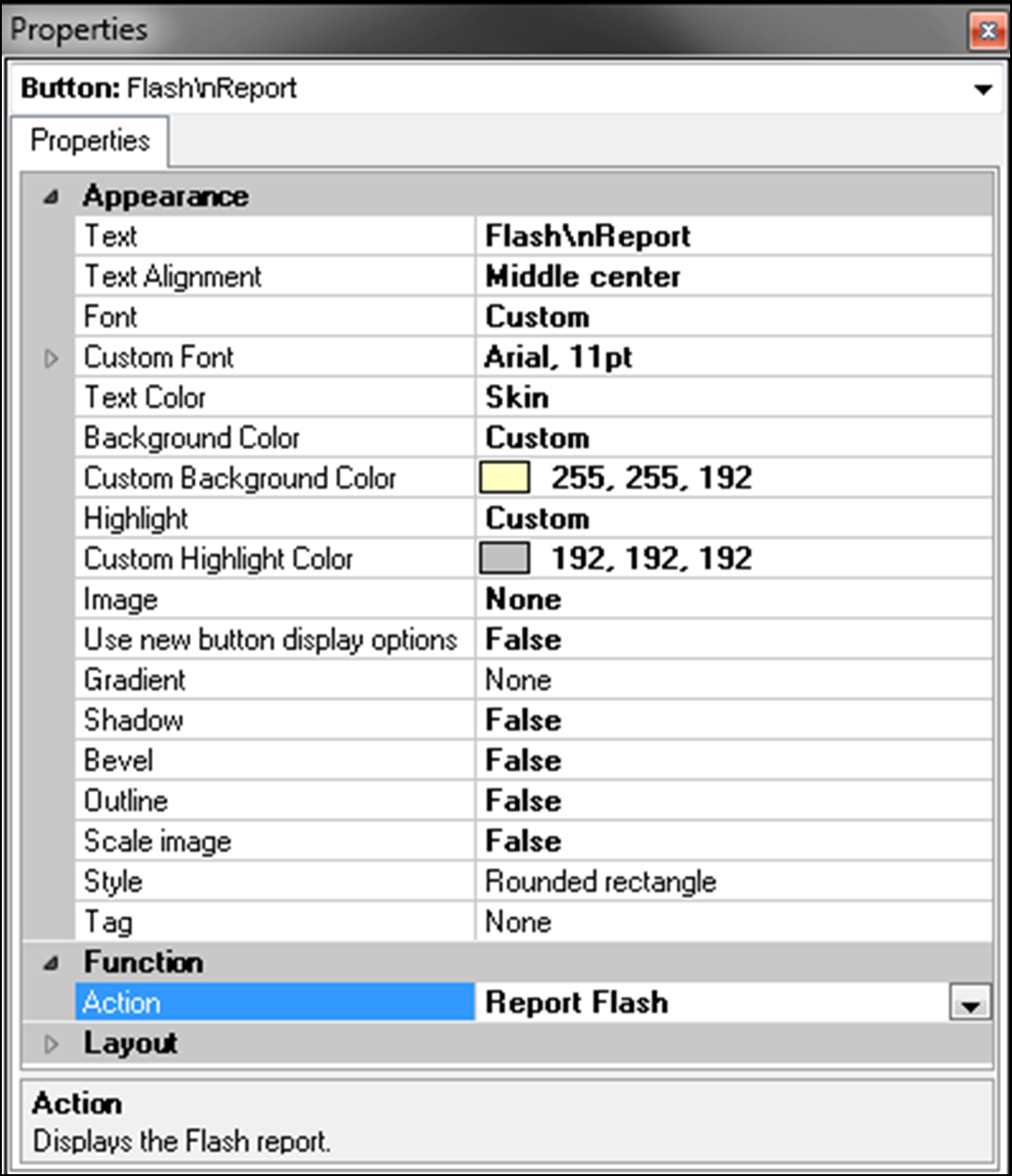
- Select an available button or create a new button. The Properties dialog box appears.
- Under the 'Function' group bar, select Report Flash from the 'Action' drop-down list.
- Under the 'Appearance' group bar, type a name for the button, such as 'Flash\nReport.' To display text on multiple lines, insert '\n' without spaces for line breaks.
- Configure the remaining options as you would for any other button function.
- Select Panel > Save Panel.
- Select File > Exit to exit Quick Service Screen Designer.
Continue to "Refreshing POS data."
After running a data refresh, return to "Implementing Performance Measures."