Configuring different types of performance measures
For the purposes of this document, we focus on the most widely-used performance measure types: (1) Straight sales, (2) Count to guest, (3) Sales per check, and (4) Quick combo upsells (QS only).
Straight sales
You want to know which employee sells the most appetizers during an appetizer sales contest. First, create a general sales category containing all appetizer items, if one does not already exist. Then configure a 'Straight sales' performance measure that targets the Appetizer category. The available reporting provides, by employee, the total count and net sales value for items sold from the Appetizer category.
To configure a performance measure based on who sells the most appetizers:
- Select Maintenance > Labor > Performance Measures.
- Click the New drop-down arrow, select Straight sales, and click OK.
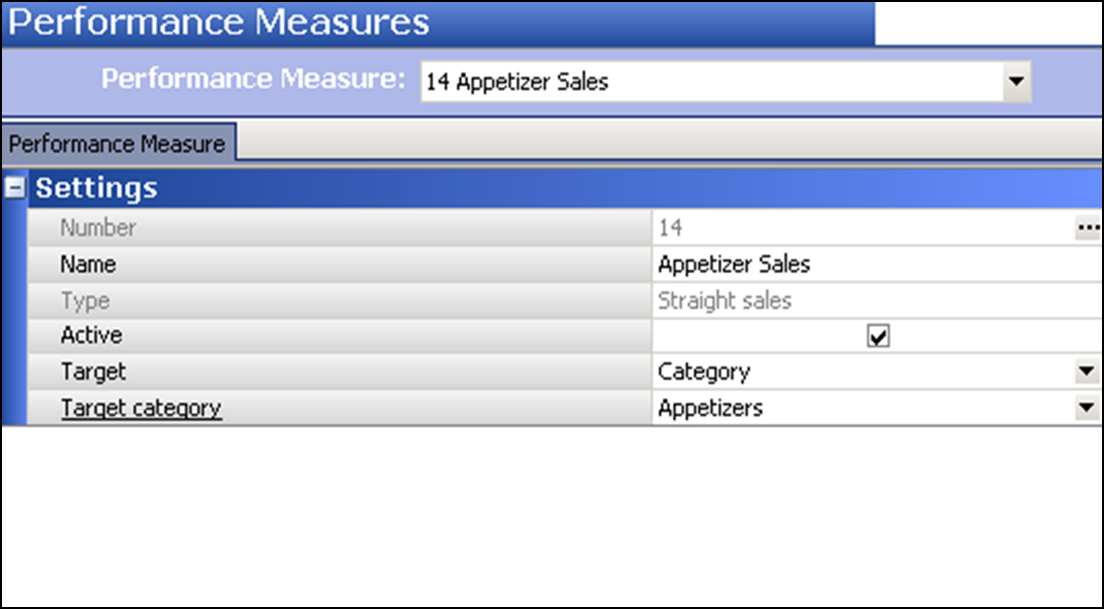
- Under the 'Settings' group bar, accept the system assigned number or click the ellipsis button (...) next to 'Number' to display the Number Assignment dialog box, from which you can choose an alternate number.
- Type a specific name, up to 15 characters, to identify the performance measure, such as Appetizer Sales.
- Select Active to indicate the selected performance measure is active at all times. To activate the performance measure as needed, use the 'Activate Performance Measure' event in Maintenance > System Settings > Event Schedule.
- Select the parameter on which to target the performance measure. In keeping with the provided example, select Category from 'Target.'
- Select the target category on which to base the performance measure. In keeping with the provided example, select Appetizers from 'Target category.'
- Click Save.
- Exit the Performance Measures function.
Sales per check
You want to determine, by employee, the average appetizer sales per guest check. First, create a general sales category containing all appetizer items, if one does not already exist. Then, configure a 'Sales per check' performance measure that targets the Appetizer category. The available reporting provides, by employee, the average appetizer sales per guest check (total net sales value for items sold from the Appetizer category divided by the number of guest checks owned by the employee).
To configure a performance measure based on average sales per guest check:
- Select Maintenance > Labor > Performance Measures.
- Click the New drop-down arrow, select Sales per check and click OK.
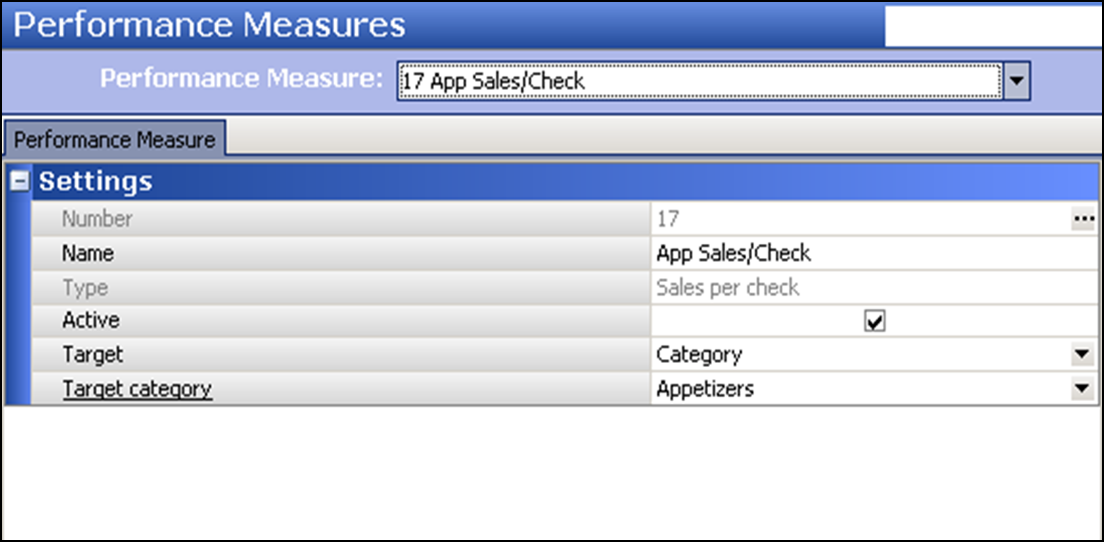
- Under the 'Settings' group bar, accept the system assigned number or click the ellipsis button (...) next to 'Number' to display the Number Assignment dialog box, from which you can choose an alternate number.
- Type a specific name, up to 15 characters, to identify the performance measure, such as App Sales/Check.
- Select Active to indicate the selected performance measure is active at all times. To activate the performance measure as needed, use the 'Activate Performance Measure' event in Maintenance > System Settings > Event Schedule.
- Select the parameter on which to target the performance measure. In keeping with the provided example, select Category from 'Target.'
- Select the target category on which to base the performance measure. In keeping with the provided example, select Appetizers from 'Target category.'
- Click Save.
- Exit the Performance Measures function.
Count to guests
You want to determine, by employee, the percentage of guests who purchased an appetizer. First, create a general sales category containing all appetizer items, if one does not already exist. Then, configure a 'Count to guests' performance measure that targets the Appetizer category. The available reporting provides, by employee, the percentage of total guest employee served who purchased an appetizer (number of guests employee served divided by the number of appetizers sold by the employee).
To configure a performance measure based on the percentage of guests who purchased an appetizer:
- Select Maintenance > Labor > Performance Measures.
- Click the New drop-down arrow, select Count to guests, and click OK.
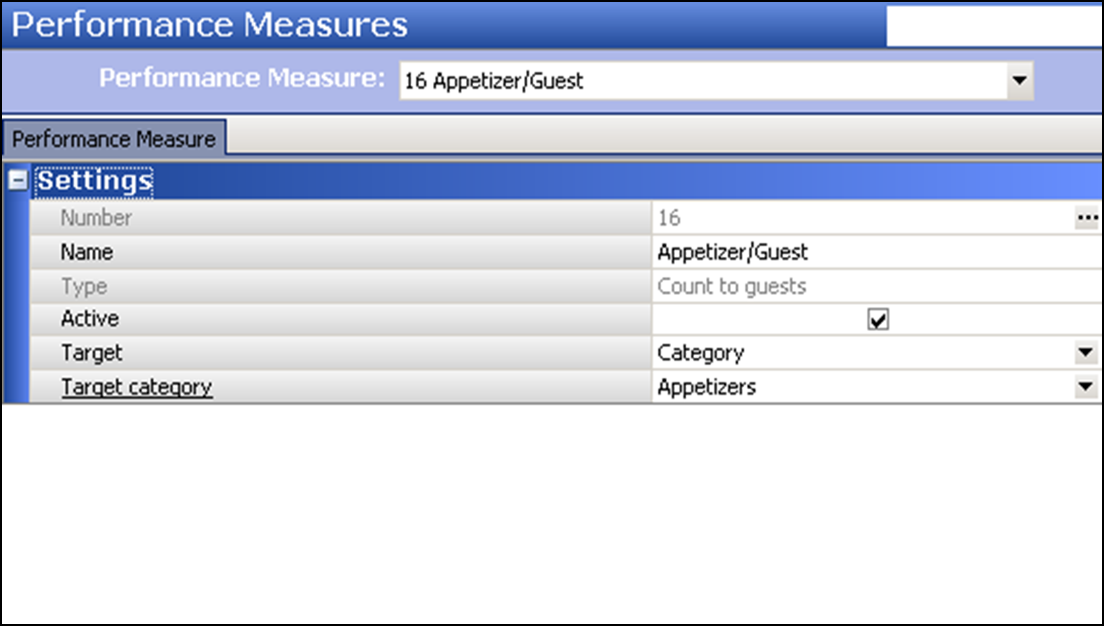
- Under the 'Settings' group bar, accept the system assigned number or click the ellipsis button (...) next to ‘Number’ to display the Number Assignment dialog box, from which you can choose an alternate number.
- Type a specific name, up to 15 characters, to identify the performance measure, such as Appetizer/Guest.
- Select Active to indicate the selected performance measure is active at all times. To activate the performance measure as needed, use the ‘Activate Performance Measure’ event in Maintenance > System Settings > Event Schedule.
- Select the parameter on which to target the performance measure. In keeping with the provided example, select Category from 'Target.'
- Select the target category on which to base the performance measure. In keeping with the provided example, select Appetizers from 'Target category.'
- Click Save.
- Exit the Performance Measures function.
Quick combo upsells (QS only)
As a franchisee, you receive incentives from the corporate office for quick combo upsells. You decide to hold a contest and want to determine, by employee, the total upsell value that results when a guest increases the size of a medium quick combo. For example, if Cashier #1 has five guests choose to purchase a large quick combo instead of a medium quick combo (designated item), and the price difference between the two sizes is $1.50, the total upsell value for Cashier #1 is $7.50.
To configure a performance measure based on quick combo upsells:
- Select Maintenance > Labor > Performance Measures.
- Click the New drop-down arrow, select Quick combo upsells to provide the performance measure statistics of the cashier, through suggestive selling, and click OK.
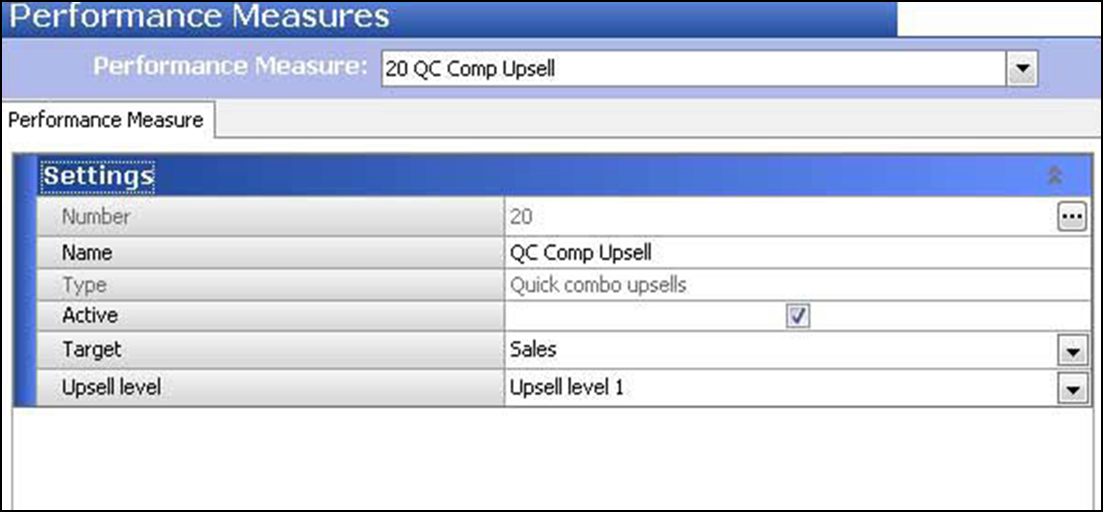
- Under the 'Settings' group bar, accept the system assigned number or click the ellipsis button (...) next to 'Number' to display the Number Assignment dialog box, from which you can choose an alternate number.
- Type a specific name, up to 15 characters, to identify the performance measure, such as QC Upsell 1.
- Select Active to indicate the selected performance measure is active at all times. To activate the performance measure as needed, use the 'Activate Performance Measure' event in Maintenance > System Settings > Event Schedule.
- Select the parameter on which to target the performance measure. In keeping with the provided example, select Sales from 'Target.' Select Count to base the performance measure on the total number of times the cashier sells either a designated upsell level, or all upsell levels, your choice. Select Sales to base the performance measure on the total upsell value that results when a guest increases the size of a designated upsell level, or on the total upsell value that results for all upsells.
- Select the upsell level on which to base the performance measure. In keeping with the provided example, select Upsell level 1 (Medium quick combo size).
- Click Save and exit the Performance Measures function
Continue to "Activating a performance measure."