Associating a production chit layout with an order mode
For production layouts, you can associate a production chit layout designed in Print Designer for use with a specific order mode. For example, to print a production chit layout specifically for takeout orders, attach the layout to the Takeout order mode. Aloha Kitchen uses the layout to print the chit each time you place a takeout order. This option overrides the default layout selected in the ‘Item chit layout’ drop-down list in Maintenance > Kitchen Configuration > Kitchen Settings.
To associate a production chit layout with an order mode:
- With Kitchen selected in the product window, select Maintenance > System Settings > Order Mode.
- Select the Kitchen tab.
- Select an order mode from the drop-down list.
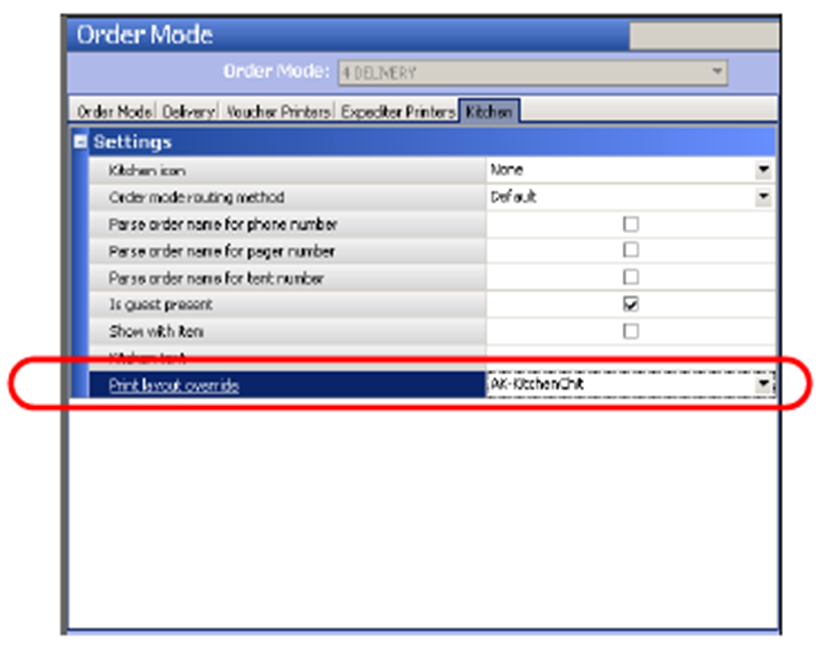
- Select the layout from the ‘Print layout override’ drop-down list. When you apply this order mode, the system uses the production chit layout designed in Print Designer.
- Click Save.
- Repeat this procedure for each order mode for which to print an override production chit.
- Exit the Order Mode function.
Continue to "Activating a layout using Event Schedule."