Enabling recipes
Upon installation, the use of recipes for the Aloha POS system is enabled, by default; however, if you disabled the Recipes feature, you must enable it in Store Settings.
To enable the use of recipes:
-
Select Maintenance > Business > Store.
-
Select the Store Settings tab.
-
Select the User Interface group located at the bottom of the screen.
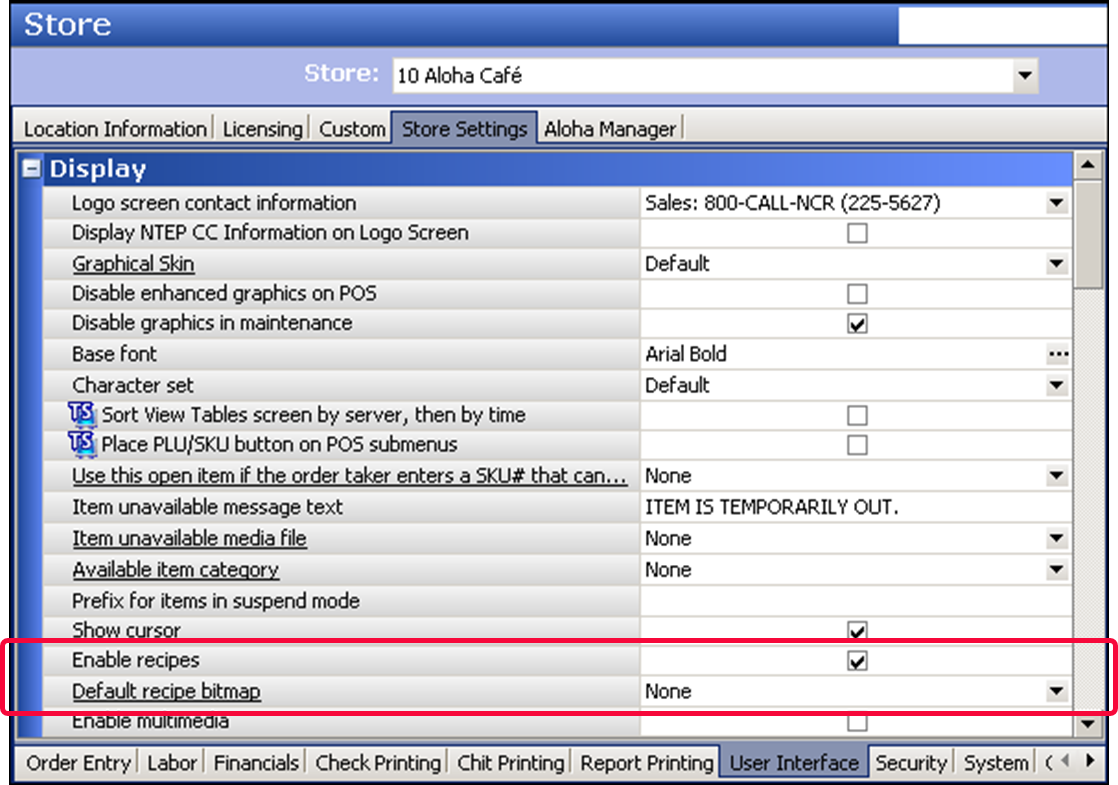
-
Under the 'Display' group bar, select Enable recipes to activate the use of recipes on the FOH. For Quick Service, you must access Panel Editor and add the Recipe button function to a panel in use. For Table Service, the Recipe button appears on the FOH Order Entry screen.
-
Select a default recipe bitmap from the drop-down list. The default bitmap appears on the recipe screen for any item for which you create a recipe but do not designate a specific recipe bitmap under the 'Recipe information' group bar on the General Settings tab in Maintenance > Menu > Items.
Note: You must upload images using the Media Files function, before you can select it for use in the Aloha POS. See "Making image files and video files available for use" for more details.
-
Click Save and exit the Store function.
Continue to "Making image files and video files available for use."