Configuring an item to use quantity pricing
To price menu items weighed on a scale, you must define the item to use quantity item pricing. When you sell the item, an additional FOH screen appears.
To configure an item to use quantity pricing:
-
Select Maintenance > Menu > Items.
-
Select the Pricing tab.
-
Select the item from the drop-down list.
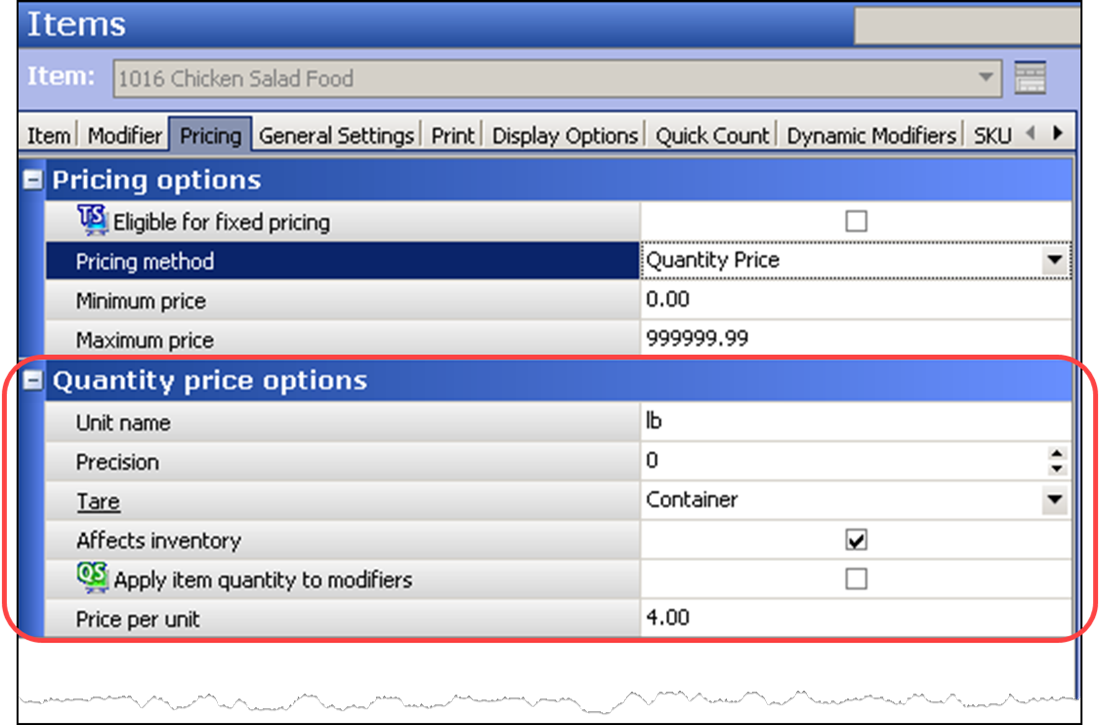
-
Under the ‘Pricing options’ group bar, select Quantity Price from the ‘Pricing method’ drop-down list.
-
Under the ‘Quantity price options’ group bar, type a descriptive name for the unit of measure. For example, if the unit name is ‘lb,’ the price per unit is the price of the item per pound.
-
Type the number of decimals to use for the weight measurement in ‘Precision.’ For example, if the precision is 2, you can specify the weight of up to 1/100th of a pound.
-
Select a Tare to use for the item from the drop-down list.
Warning: You must select a 'Tare' for the system to use the scale. If you do not, you receive a prompt to enter a quantity in the FOH rather than a weight.
-
Select Affects inventory, if you want to deduct the item from inventory, when sold.
-
Select Apply item quantity to modifiers to apply the item quantity to any modifiers ordered with the item. This is useful in certain Quick Service environments, such as catering, when you want to order large numbers of items on a single check, and have the system quantify an associated modifier accordingly. For example, if you place an order for 50 hamburgers and include cheese as a modifier, the system orders 50 slices of cheese as well, as part of the transaction. If you attach a price to the modifier, the system applies the appropriate price for the designated quantity.
-
Type the price per unit to indicate the price of the item per unit sold. For example, if the unit of measure for lobster is pound, the price per unit might be $7.99 per lb.
-
Click Save.
-
Repeat this procedure to configure other items for quantity pricing.
-
Exit the Items function.
Continue to "Displaying scale certification on FOH floating logo."