Using Scales
This section discusses how to use scales in the FOH to price an item by its weight, and how to display the scale certification information, when needed.
Weighing an item
Pricing an item in the FOH with a scale is easy, whether you are using Aloha Table Service or Aloha Quick Service. When you select an item configured as a quantity priced item with an attached tare, an additional screen appears with a ‘Weighted Item’ heading at the top of the screen.
The system queries the scale until it obtains three consecutive identical readings, or until the designated timeout occurs. During the process, the numeric keypad does not display and you cannot enter a manual weight. When the system cannot obtain three identical readings, you have the option to retry to enter a manual weight.
Note: In accordance with the National Conference on Weights and Measures, you cannot add an item to the guest check using the Repeat or Quantity button functions, as two items priced by weight seldom carry the same weight. When you touch the Repeat or Quantity button for an item priced weight, the error message “You cannot repeat weighed items” appears.
If the system is unable to obtain three identical readings for any of the following reasons, an error message appears:
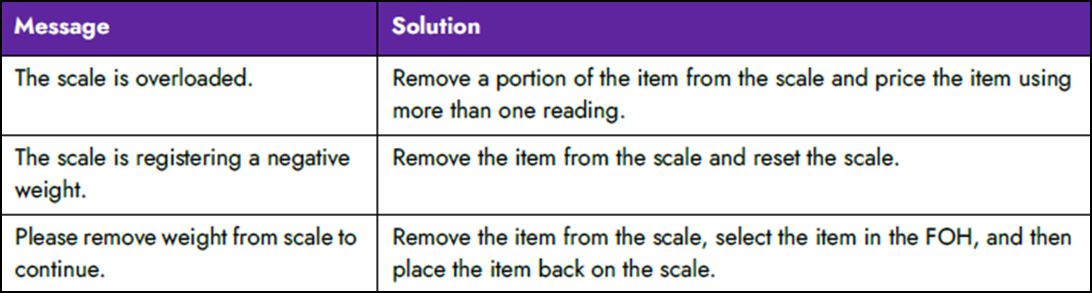
To weigh an item:
-
For Table Service operations, start a new table or add to an existing table. For Quick Service operations, begin a new check or to an existing check.
-
Touch the item configured to be priced by its weight. The system checks the status of the scale and displays the Weighed Item screen.
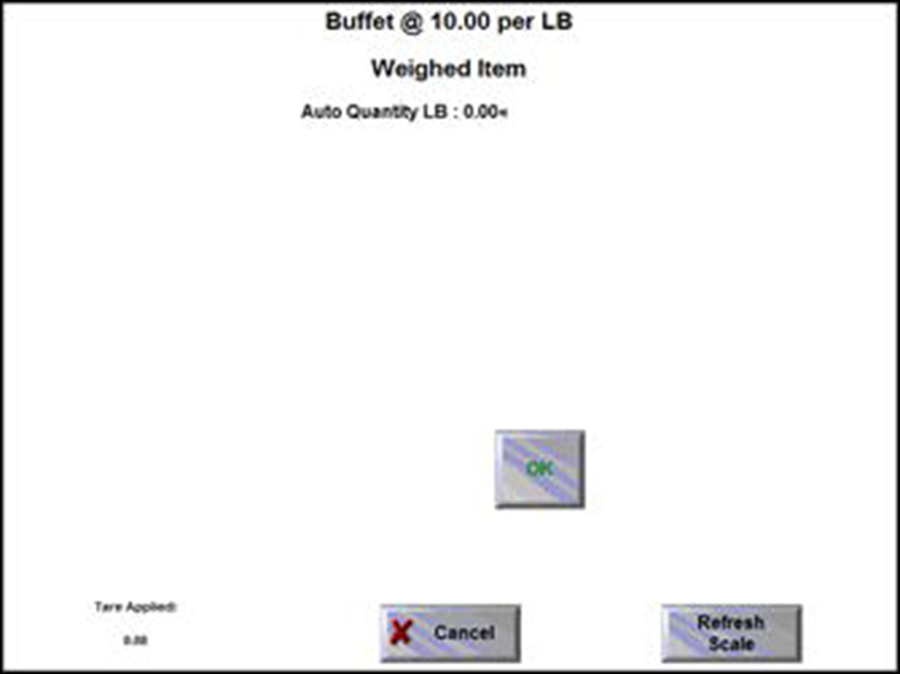
-
Place the item on the scale. The scale attempts to obtain three identical readings, subtracting the weight of the tare, to properly price the item. If successful, Auto Quantity indicates the weight of the item.
-
Touch OK to price the item using this weight and add the item to the guest check.
-OR
If unsuccessful, an error message appears with the Retry button.
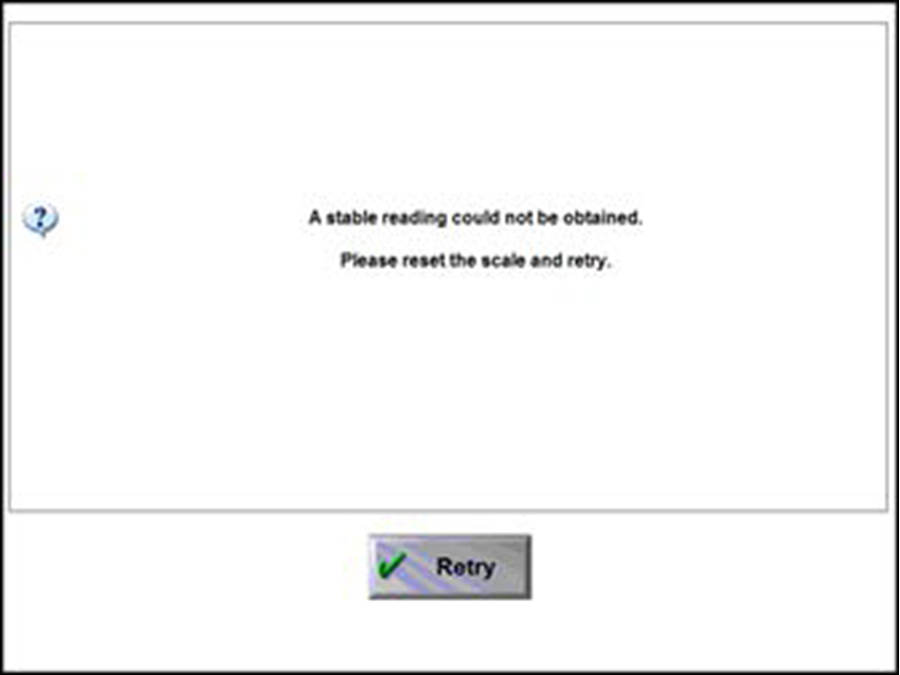
-
Touch Retry to attempt another reading. After the third unsuccessful attempt, an error message appears with the Retry and Cancel buttons.
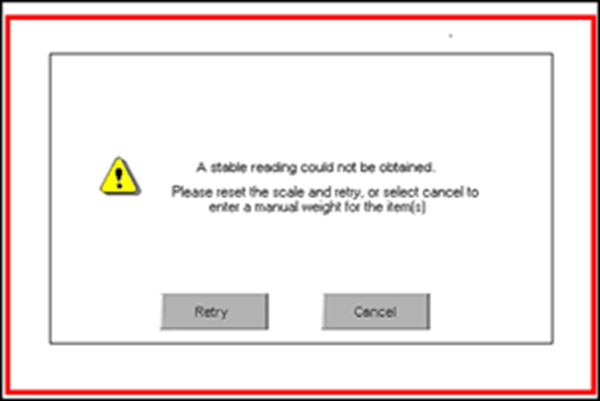
-
Touch Retry again to attempt another automatic reading, or touch Cancel to display the Non-Weighed Item screen and enter the weight manually.
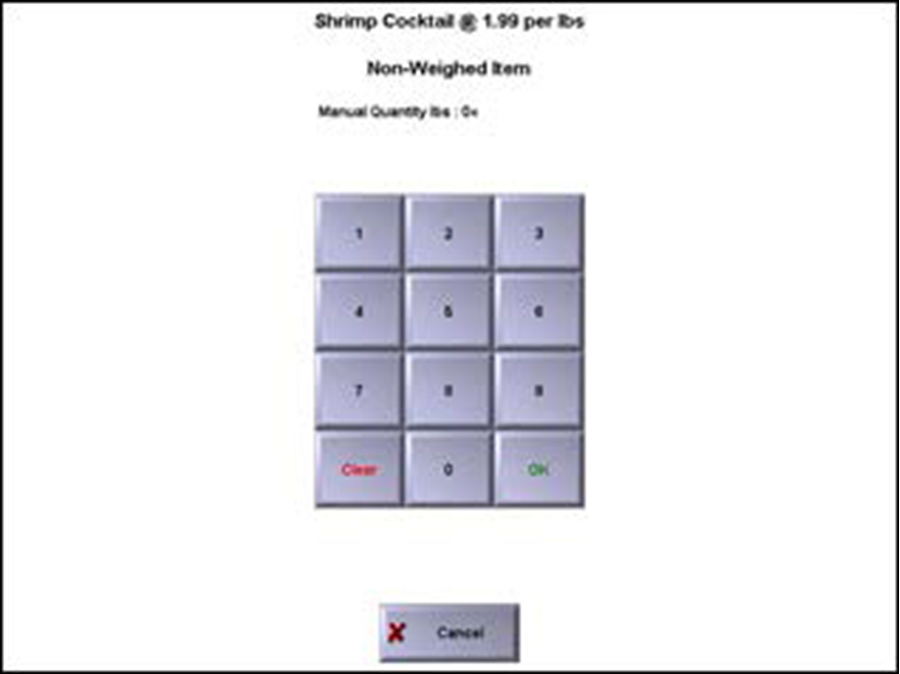
-
Enter the weight of the item using the numeric keypad and touch OK. The system calculates the item price of the item using the manual weight entry and adds the item to the guest check.
Whenever possible, the weighted item information appears on one line on the receipt; however; it can appear on two, or three lines, depending on the length of characters for the item and the text to display for an item weighed manually.
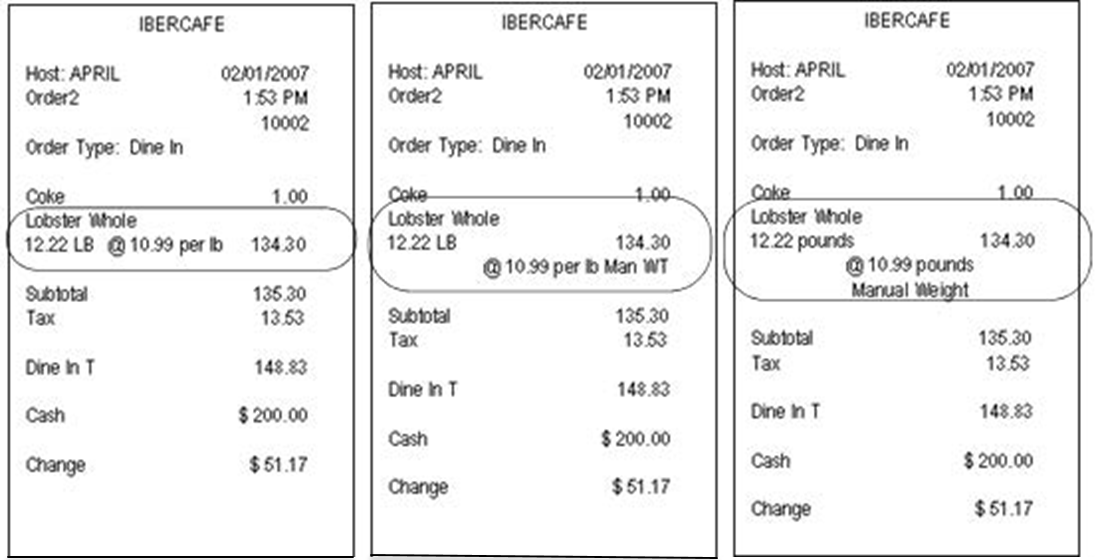
Displaying scale certification on demand
If you reside in the United States, you must have the ability to display the scale certification information on demand to officials and agents of the NTEP. The scale certification information is found on the FOH Floating Logo screen, and must be readily available upon inspection, or when requested.
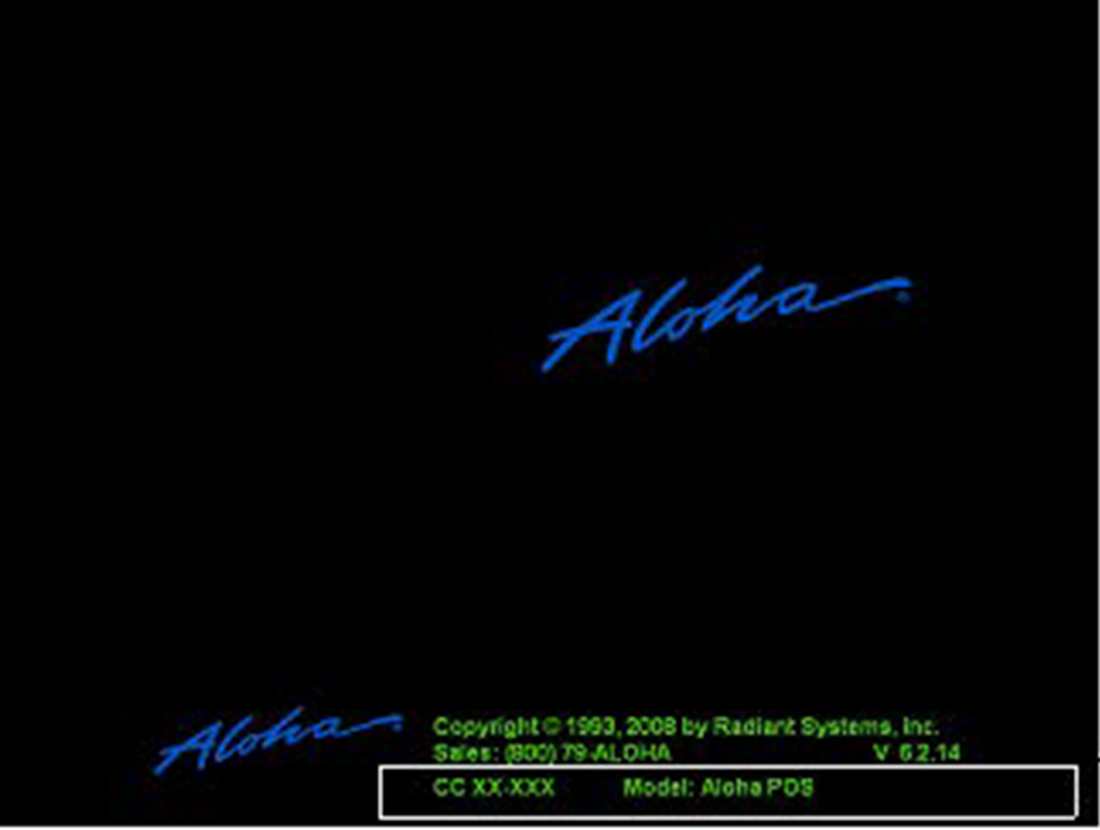
To display the scale certification information on demand, when the system is not displaying the Floating Logo, touch the ‘Help’ button from any of the following locations:
- Any Quick Service panel
- The Order Entry panel or floor plan in Table Service.
Return to the main "Scales" page.