Designating the guest check message to print
Once you create the suggested tip guest check message, you need to tell the system that you want to print a message in the footer of a credit card voucher, and designate which message to print.
To designate the suggested tip message to print in the footer of a credit card voucher:
- Select Maintenance > Business > Store.
- Select the Store Settings tab.
- Select the Credit Card group located at the bottom of the screen.
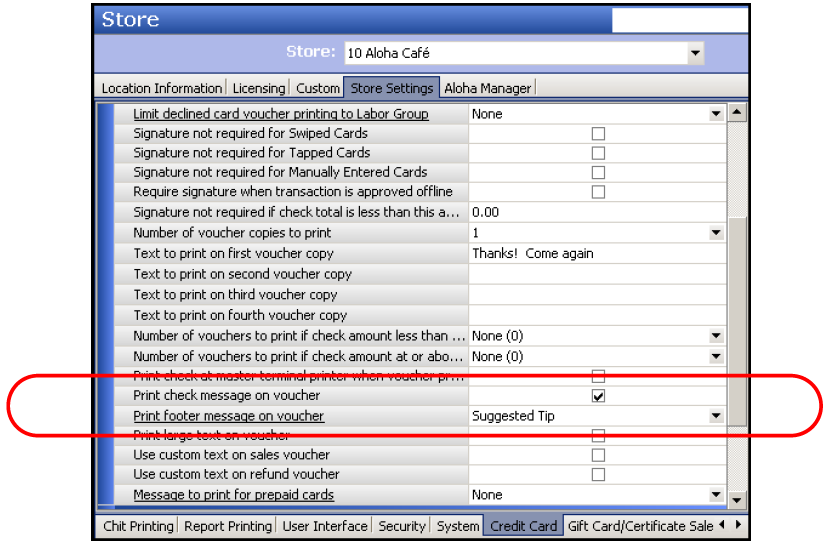
- Under the ‘Voucher print settings’ group bar, select Print check message on voucher.
- Select the suggested tips guest check message from the ‘Print footer message on voucher’ drop-down list.
- Click Save and exit the Store function.
Continue to "Activating the suggested tip guest check message."