Using Tip Declaration
When you must declare tips with enforced thresholds at clock out, the system calculates the tip amount you should declare, compares it to the amount you enter, and responds accordingly.
To declare tips with enforced thresholds:
-
When you are ready, touch Clock Out. Depending on the enforced threshold, either the FOH Enter Declared Tips screen or the Enter Declared Cash Tips screen appears.
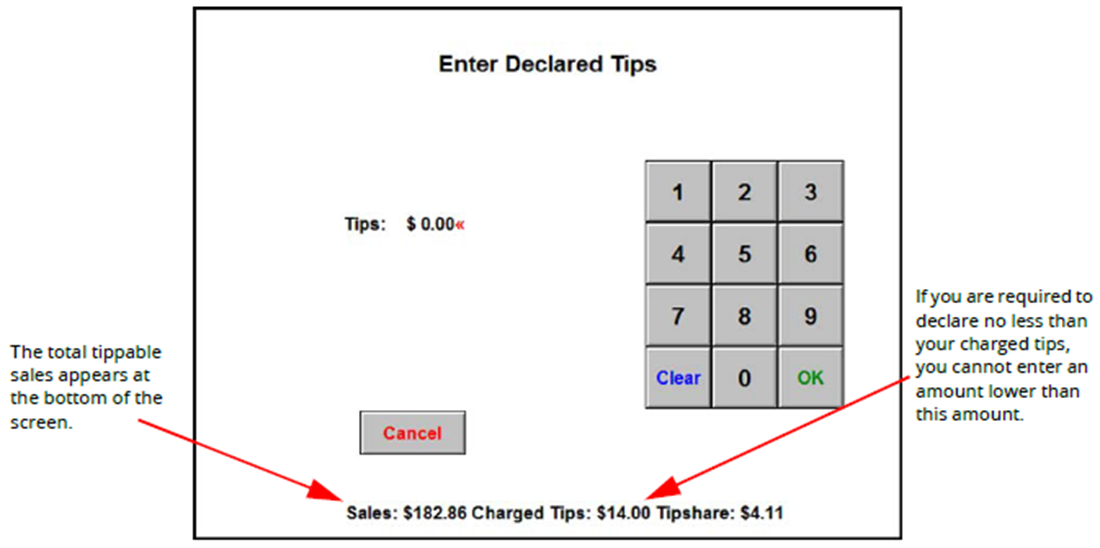
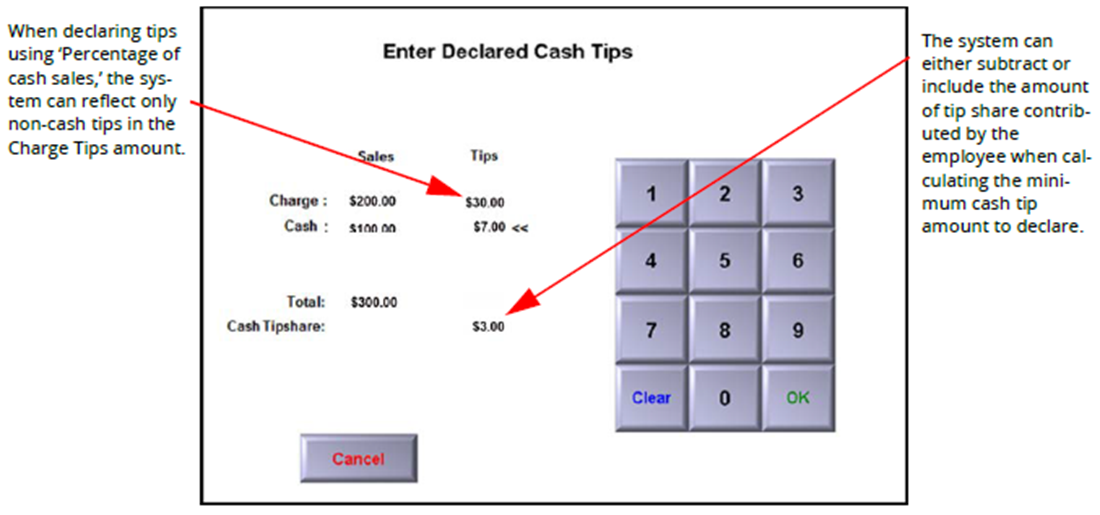
-
Enter your tip declaration, using the numeric keypad, and touch OK. If you must declare at least the amount of your charged tips, enter at a minimum the amount located at the bottom of the Enter Declared Tips screen. If you enter less than your charged tips, the following message appears:
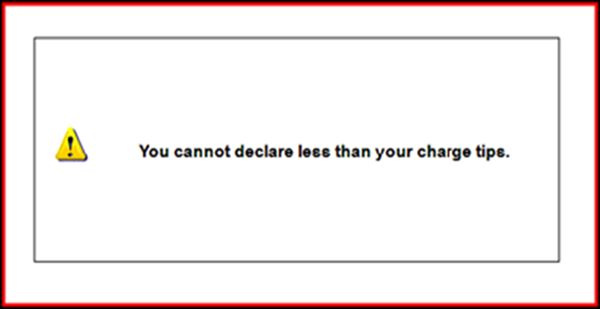
-
Touch inside the box to clear the message and try again. The message continues to appear until you enter an amount higher than your charged tips.
The system then checks against the calculated tip threshold. If you enter an amount lower than the calculated threshold, a message similar to the following appears:
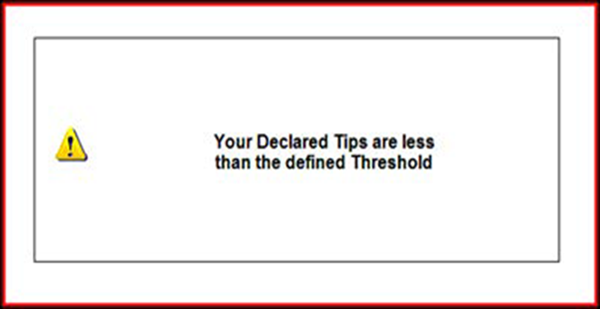
-
Touch inside the box to clear the message. If you use the ‘Percentage of cash sales’ threshold type and you enter an amount greater than the calculated declaration threshold, a message similar to the following appears:
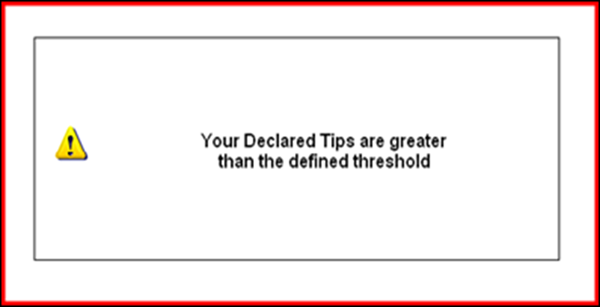
-
Touch inside the box to clear the message. The system then determines the action to take, based on one of the following:
- If thresholds are not enforced, the system continues, allowing you to enter less than your tip threshold and clock out.
- If you must enter an acceptable amount, the Enter Declared Tips screen appears again. Repeat Step 2.
- If a manager must approve the amount you enter, and you enter an amount less than the calculated amount, the manager approval screen appears. A manager must enter their password, using the numeric keypad, and touch OK to complete the clock out.
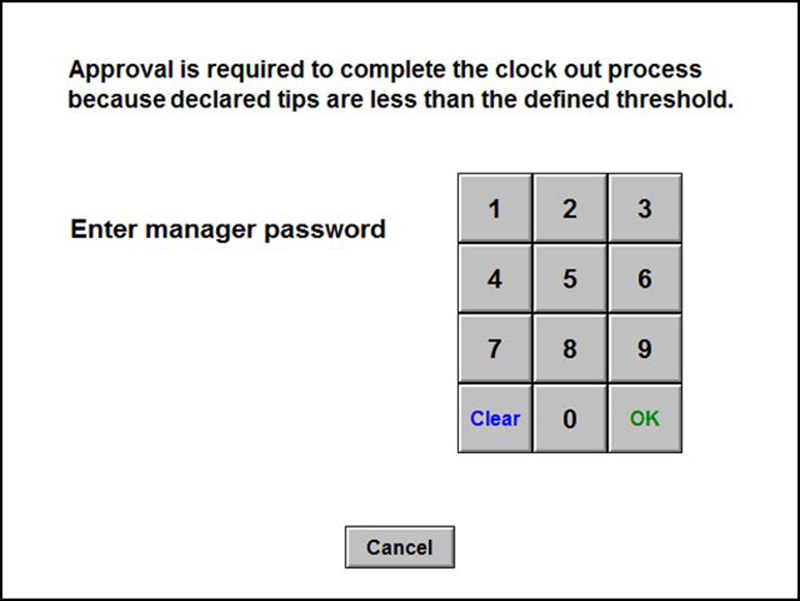
- If a manager must approve the amount you enter, and you enter an amount higher than the maximum calculated percentage of cash tips amount, the manager approval screen appears. A manager must enter their password, using the numeric keypad, and touch OK to complete the clock out.
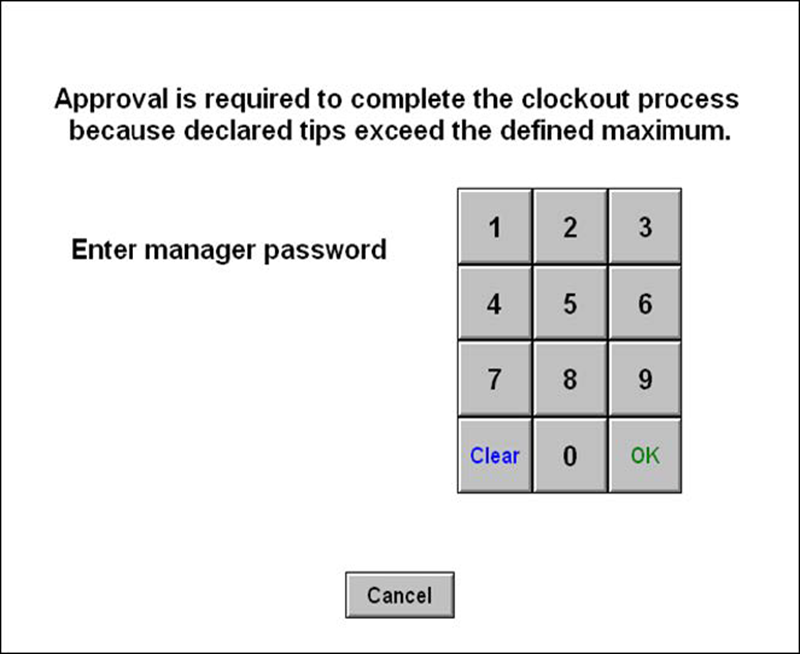
Note: If you are declaring your own tips and have the ability to approve clock outs, the system assumes you are approving your own clock out. The manager approval screen does not appear and the system continues with the clock out, using the declared tips you enter.
The FOH Clock Out chit prints at the local printer.
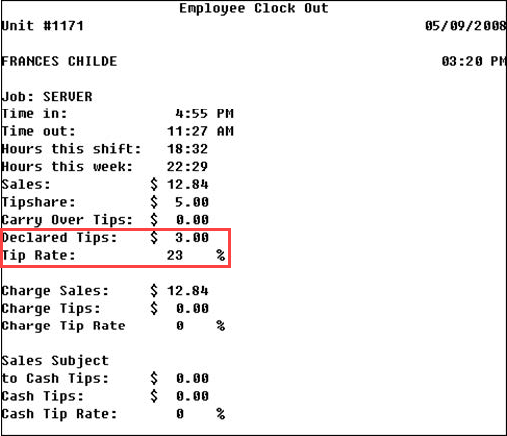
Note: When the End-of-Day occurs in a non-24-hour mode, and an employee has not declared their tips, the system declares $0.00 in tips for the employee.
Changing a tip declaration
A manager can change a tip declaration for an employee from the BOH using the Edit Punches function.
To change the tip declaration for an employee:
- Select Functions > Edit Punches. The Edit Prior Days’ Time and Attendance function appears.
- Select a date.c.
- Select a shift for an employee and click Edit. The Edit Shift Data dialog box appears.
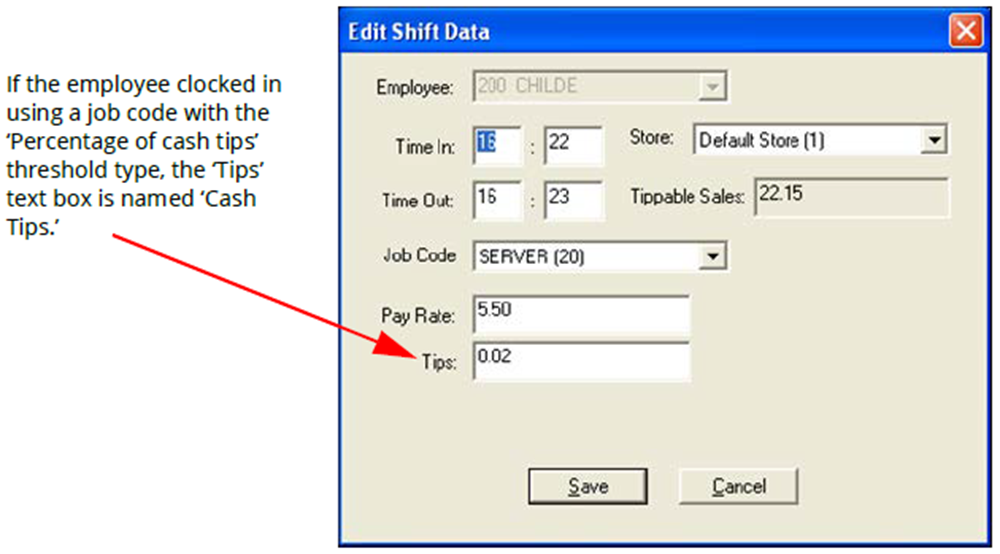
- Type a declaration amount in the ‘Tips’ or ‘Cash Tips’ text box.
- Click Save and exit the Edit Punches function.
Continue to "Viewing the FOH clock in/out times report."
Return to the main "Tip Declaration" page.