Installing Valutec Gift Cards
You must install the Valutec UPI plug-in prior to any configuration. Before you begin, ensure AlohaUPI.Core.dll, Edc.Svr.UpiClient.Interop.dll, and Log4Net.dll reside in the Bin directory. The Valutec UPI plug-in requires a password to download. Contact your NCR account manager for more information.
To install the Valutec UPI plug-in:
-
Obtain the ValutecUPISetup.msi file.
-
Copy the file to a location on the file server.
-
Double-click ValuetecUPISetup.msi. The Valutec UPI Plug-In Welcome screen appears.
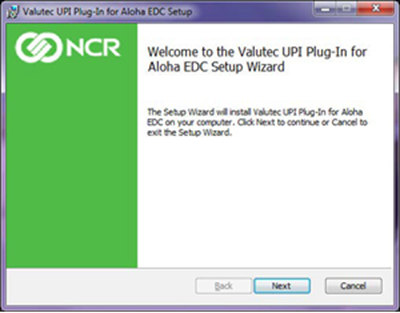
-
Click Next. The End-User License Agreement Screen appears.
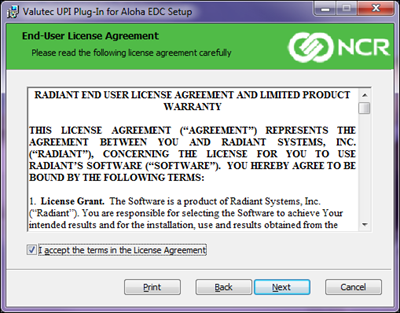
-
Click Next. The Custom Setup screen appears.
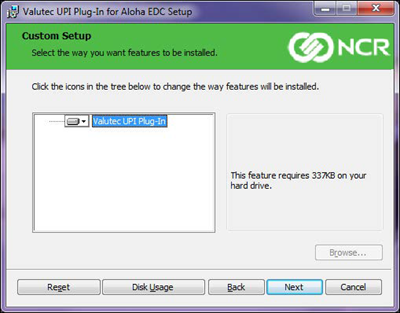
-
Click Next. The Ready to install Valutec UPI Plug-In screen appears.
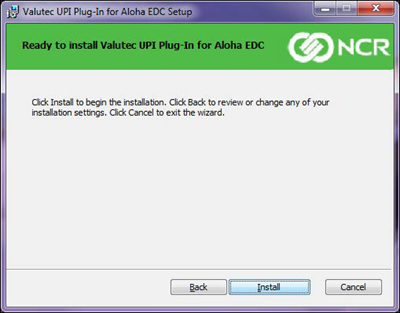
-
Click Install. The MSI installs the Valutec UPI plug-in and the status appears on the Installing Valutec UPI Plug-In screen.
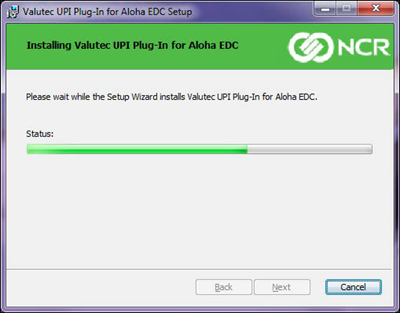
Upon completion, the Completed Valutec UPI Plug-In screen appears.
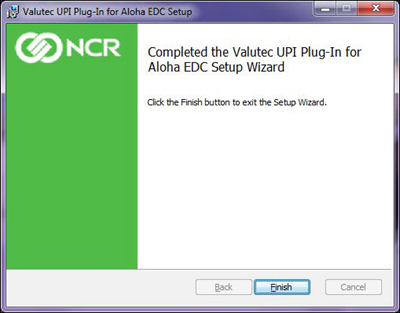
-
Click Finish.