Upgrading the ATO database
When you back up and restore an ATO database, it is not usually the same ATO version. When you are not restoring the database to the exact same ATO version, the software will not work without upgrading the database. Launch the Takeout Database Tool and verify the databases all show green and the versions match up, continue to the next section to restart the service. If some are showing red or mismatched versions, run the Upgrade function to perform a sync up.
To upgrade the ATO database:
- Using File Explorer, navigate to Aloha Takeout\Bin.
- Click TakeoutDatabaseTool.exe to launch the Takeout Database Tool.
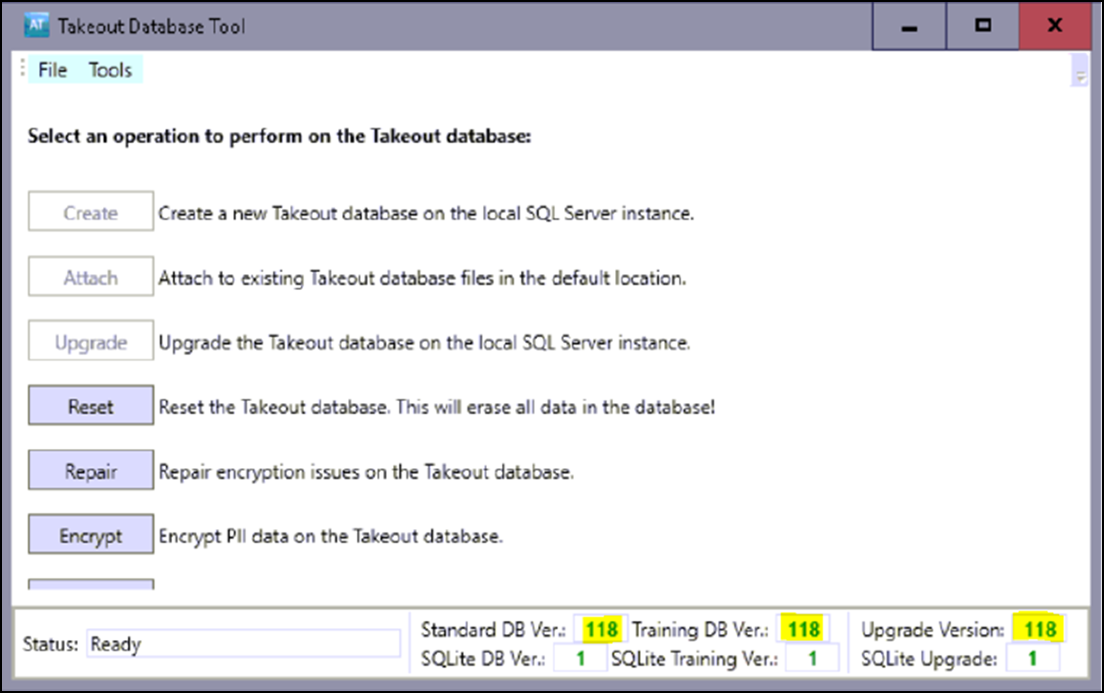
- Select Upgrade. Depending on how big the database is, this could take several minutes (roughly around 20-30).
- Continue to "Restarting Radiant Takeout service."