Using SQL Management Studio Express to restore a backup
You can perform a manual restore of the Aloha Takeout database using SQL Management Studio Express.
You should only restore the Aloha Takeout database at EOD. This is typically done when replacing the file server and restoring Aloha Back of House (BOH) functionality.
Depending on when the Aloha Takeout database was backed up, you may want to force the EOD using the Takeout Console to remove any active transactions that were in the database when the database was backed up.
Note: You must be logged in to the BOH as the administrator of the computer.
To stop the Radiant Takeout services:
- In the Windows operating system, select Control Panel > Administrative Tools > Services.
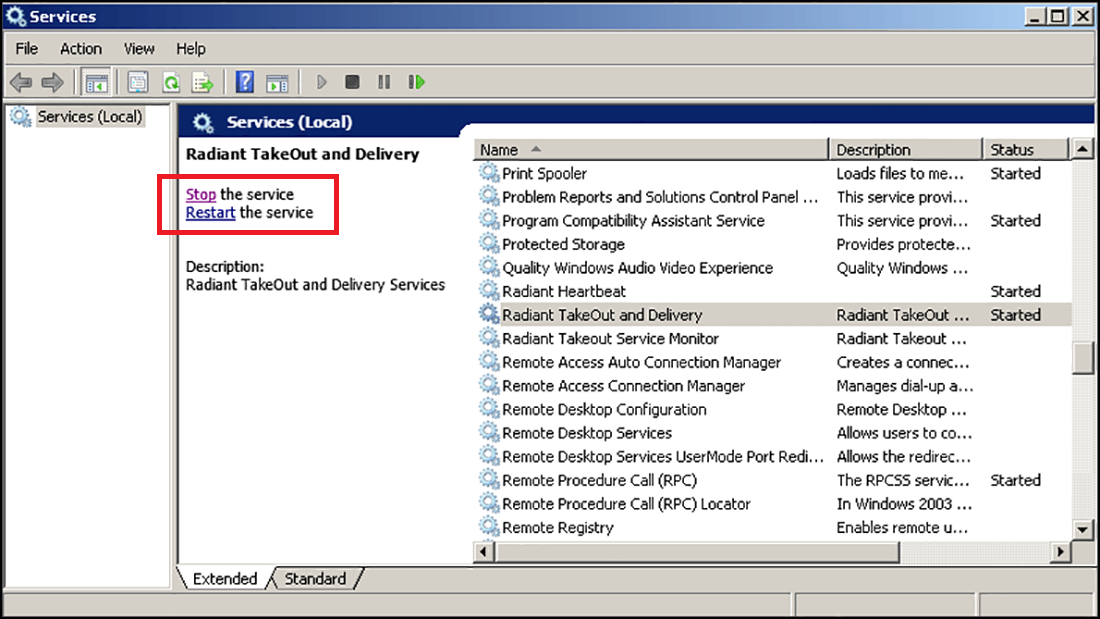
- Select Radiant Takeout and Delivery and click Stop.
- Select Radiant Takeout Service Monitor and click Stop.
To restore a backup with SQL Management Studio Express:
- Select Start > Programs > SQL Management Studio Express. The Connect to Server screen appears.
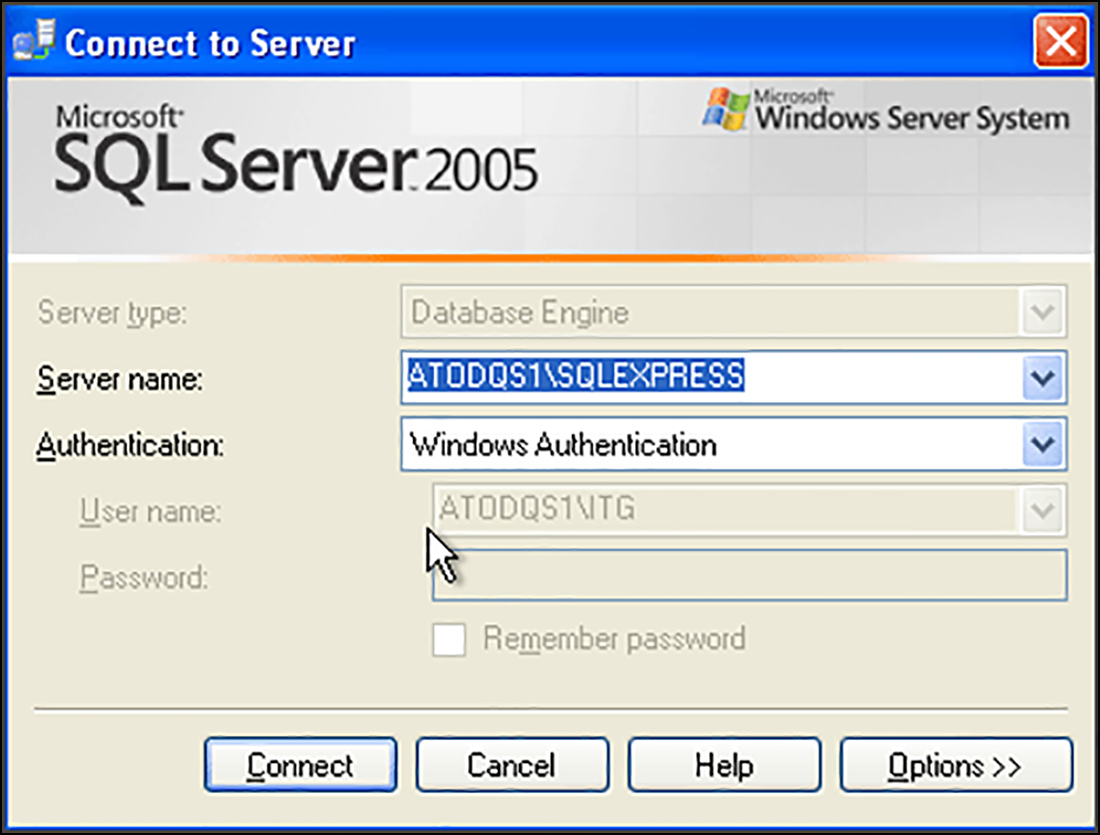
- Confirm your Aloha Takeout server is listed as the server name and click Connect to connect to your Aloha Takeout database. The Microsoft SQL Server Management Studio Express screen appears.
- Expand Databases on the left side of the screen to display the AlohaToGo database.
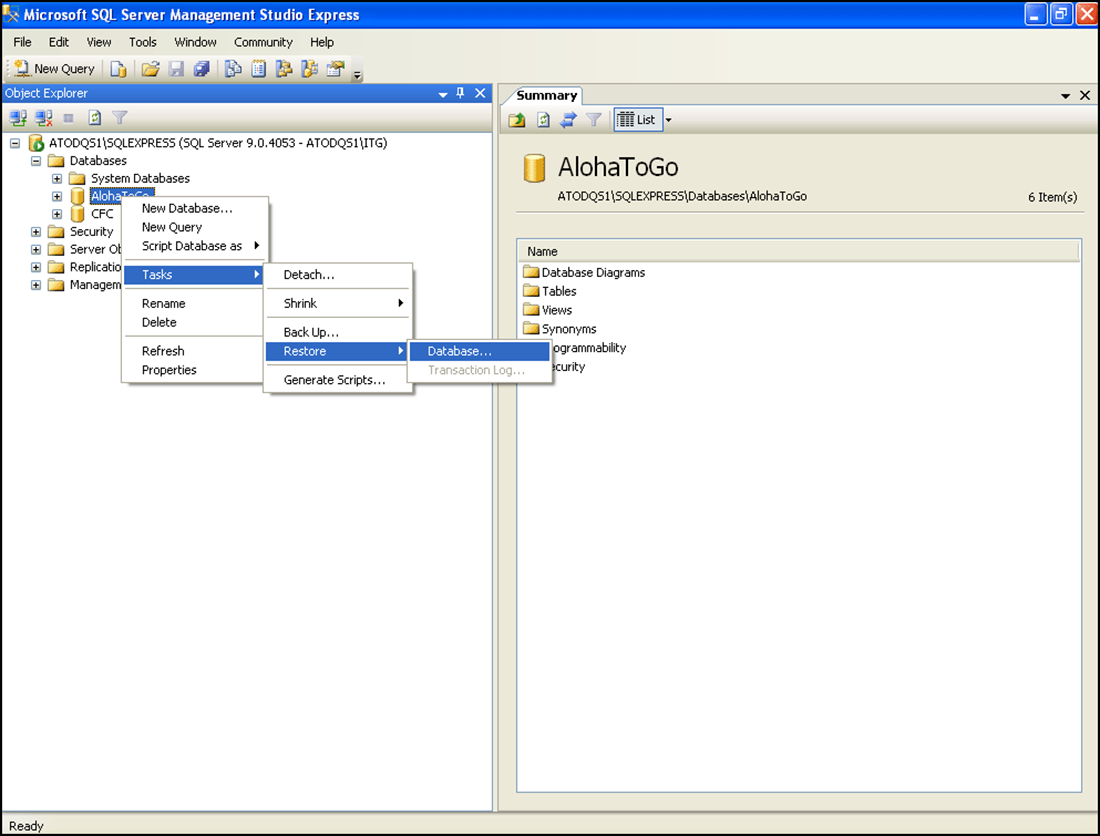
- Right-click the AlohaToGo database and select Tasks from the drop-down menu that appears.
- Select Restore.
- Select Database. The Restore Database - AlohaToGo screen appears.
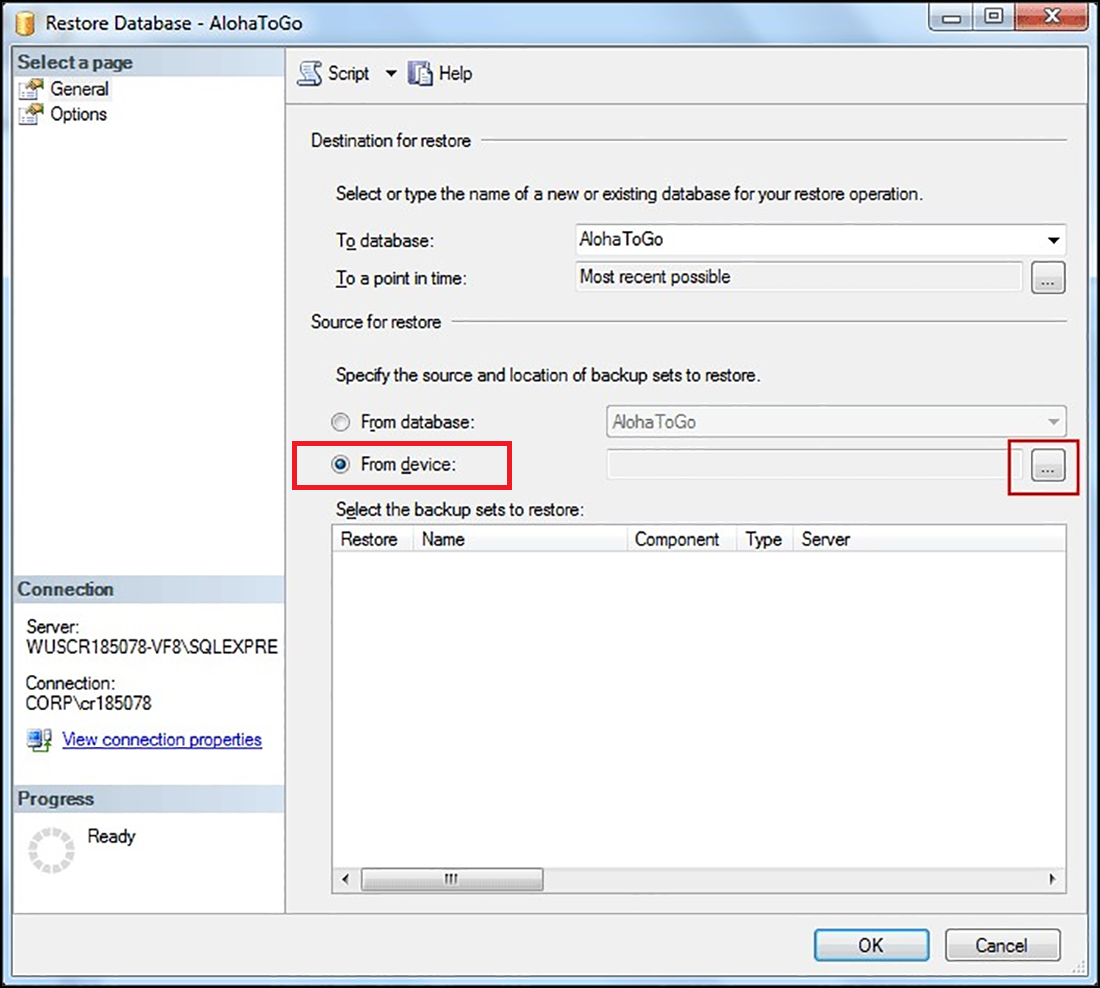
- Select From device.
- Click the ellipsis (...) button to navigate to the backup file. The Specify Backup screen appears.
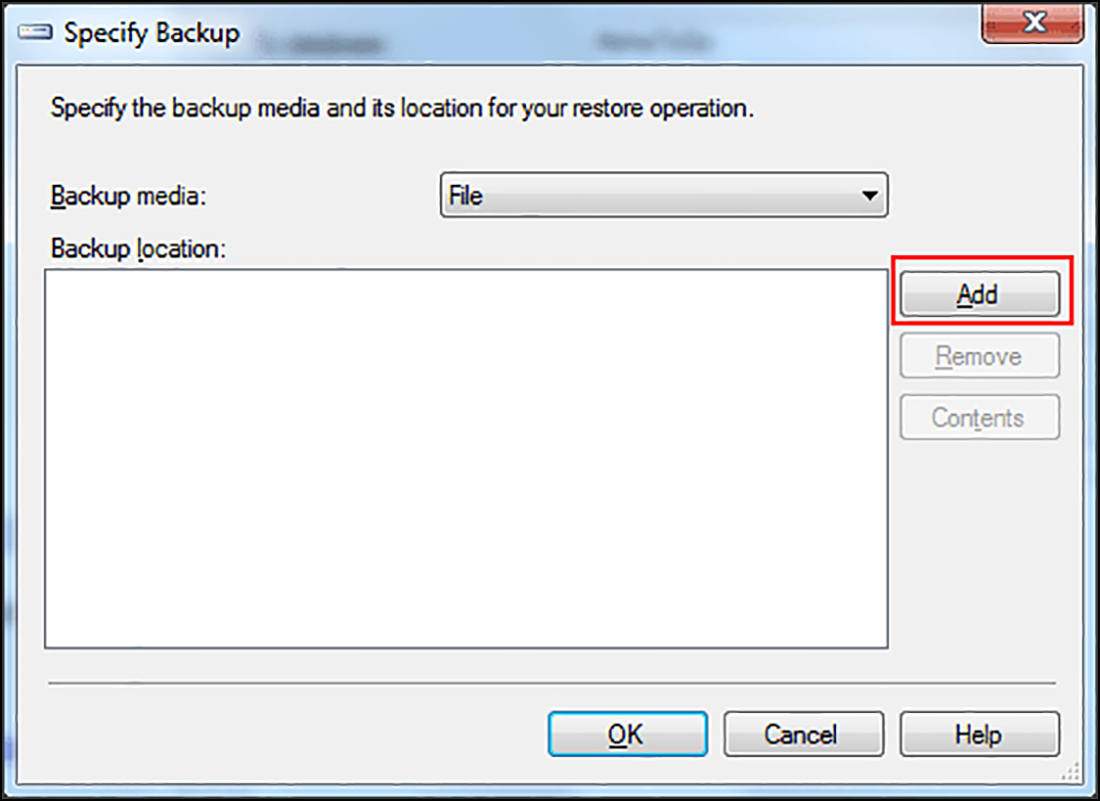
- Click Add. The Locate Backup File screen appears.
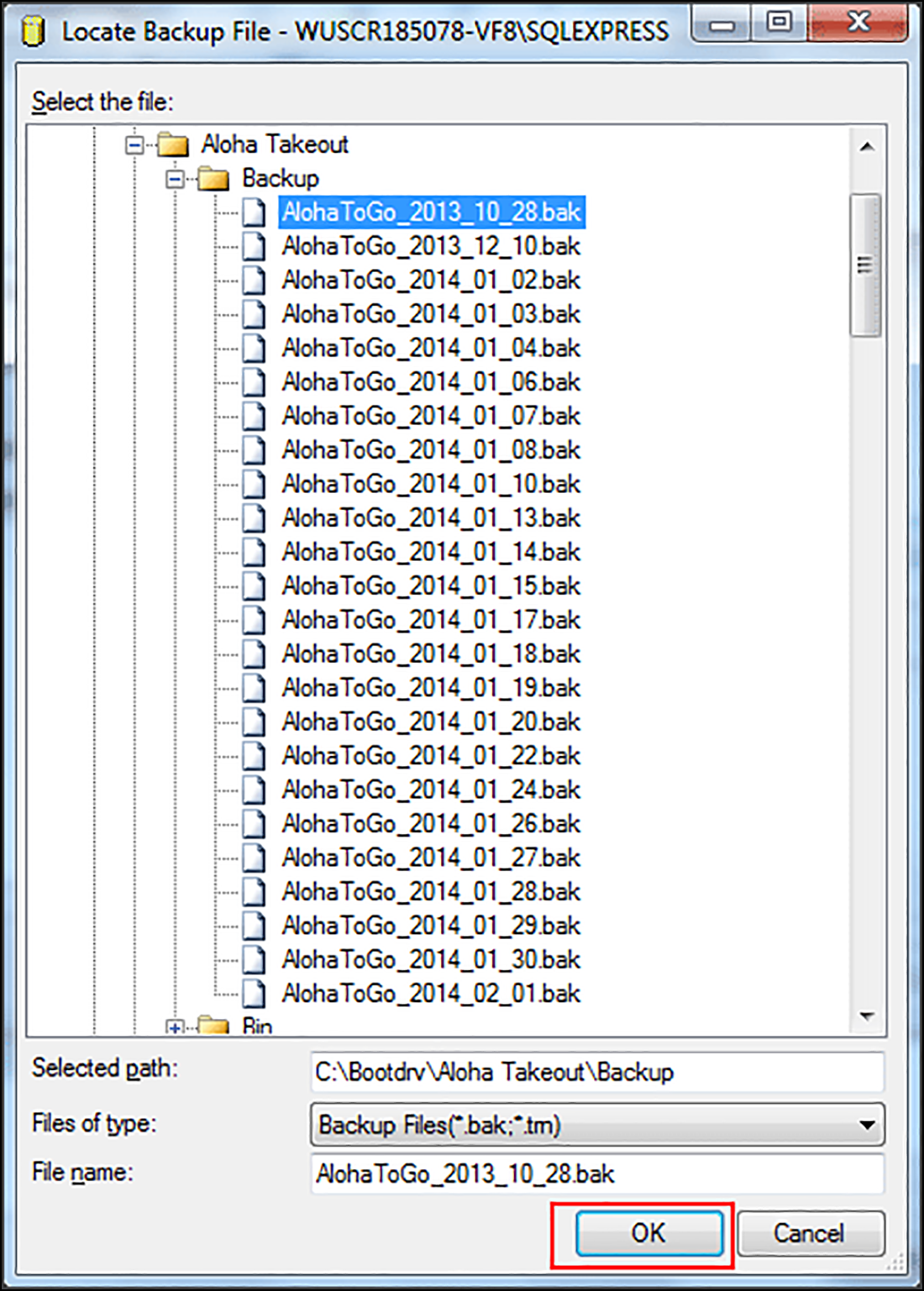
- Select the backup file and click OK. The Specify Backup Screen appears.
- Click OK. The Restore Database screen appears.
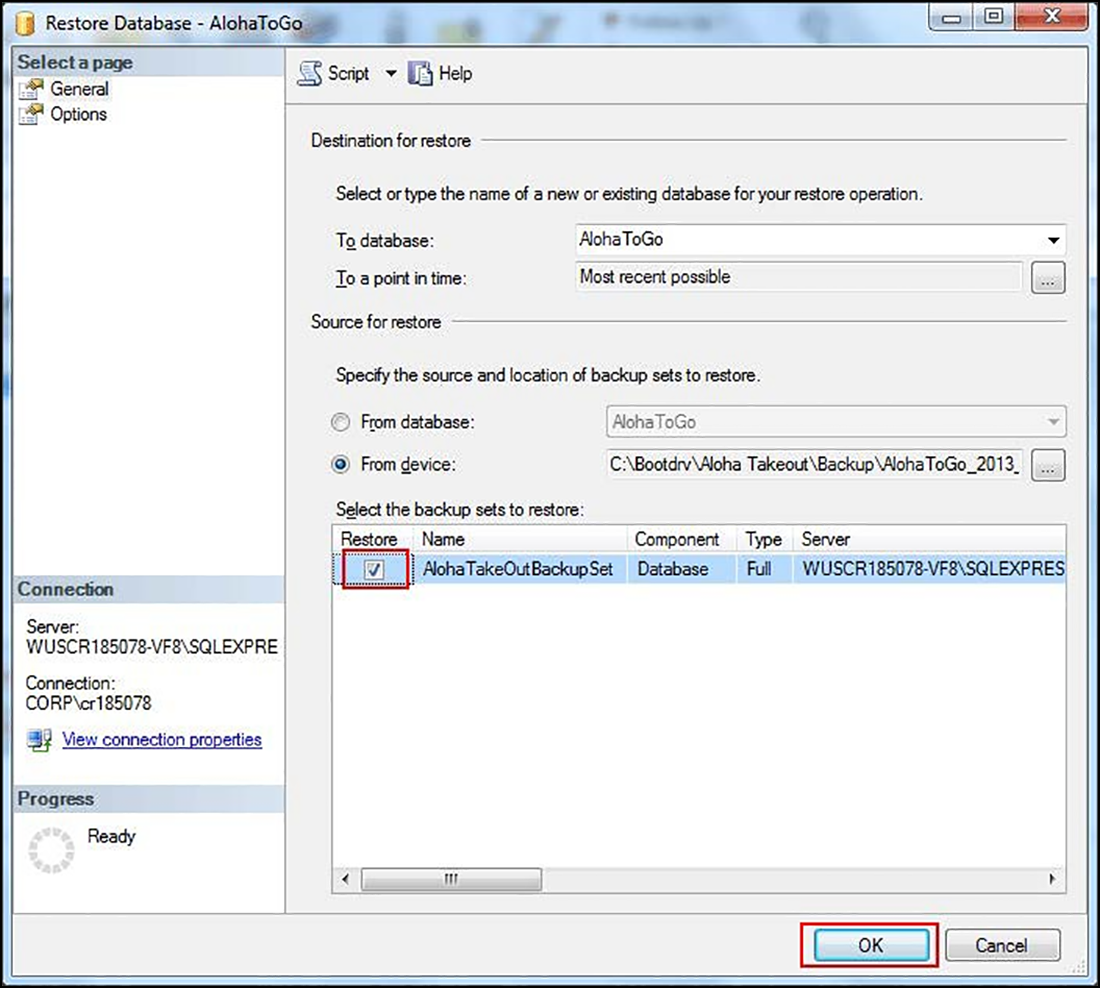
- Select Restore next to the backup file and click OK. A confirmation message appears when the restore completes.
- Exit SQL Server Management Studio Express.
To restart Radiant Takeout services:
- In the Windows operating system, select Control Panel > Administrative Tools > Services.
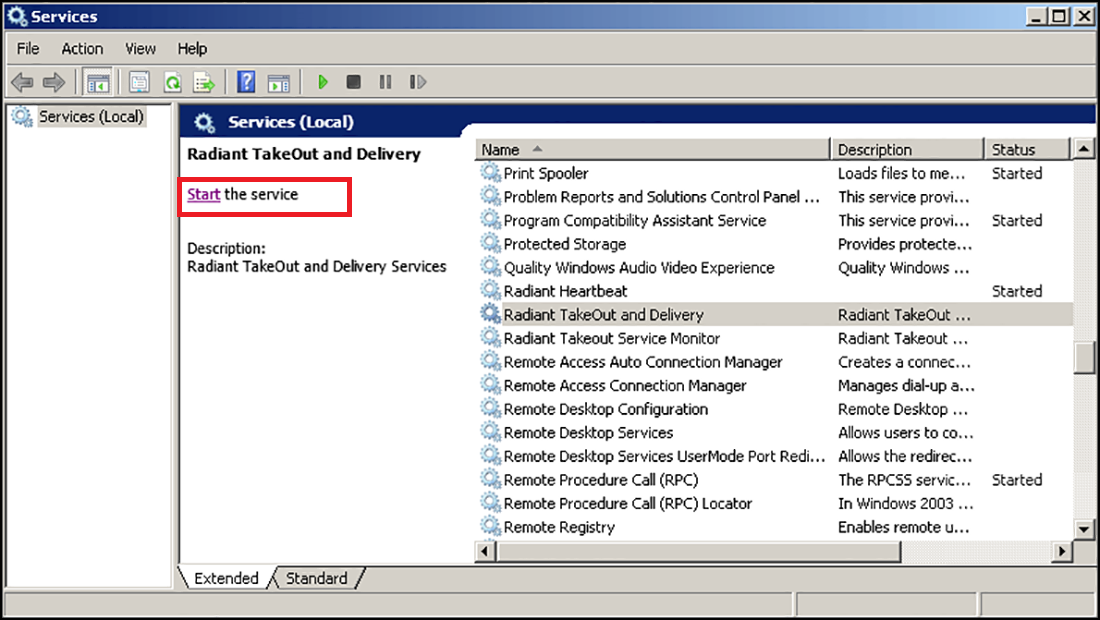
- Select Radiant Takeout and Delivery and click Start.
- Select Radiant Takeout Service Monitor and click Start.
Note: In ATO v12.1, you must restart ATO on the FOH terminals, as well. You can accomplish this by refreshing data through CFC or Aloha Manager. In later versions of ATO, the FOH terminals reconnect to the service when you restart it, automatically re-sync, and then restart.