Configuring the Caller ID hardware
Aloha Takeout supports Caller ID equipment from two companies. Rochelle and CallerID.com; each offer two models that interface well with Aloha Takeout, as follows:
CallerID.com — www.callerid.com (Norcross, GA)
- Whozz Calling? 2, 4 & 8 line (Aloha chipset). This is the 'deluxe' model and supports line disconnect functionality. No DIP switches or configuration needed.
- Whozz Calling? POS 2, 4, & 8 (Aloha chipset). This is the 'basic' model. Locate the DIP switches on the front of the unit and set them to the off position.
Rochelle — www.rochellecti.com (Austin, TX)
- Model 2045. This is the 'full-feature' model and supports line disconnect functionality. No DIP switches or configuration needed.
- Model 2050. This is the 'basic' model. Remove the cover to access the DIP switches. Set all DIP switches to the off position.
Note: Each type of caller ID device has its own configuration requirements. These requirements may include configuring a set of DIP switches, or making other device changes, in addition to port configuration in the operating system. Consult the documentation for your device for the correct configuration requirements before attempting to connect or use it.
For the caller ID device to get line information, you need to pigtail the incoming lines to the telephone switch and the caller ID device. Consult with your caller ID manufacturer and confirm your phone switch will work with the caller ID device.
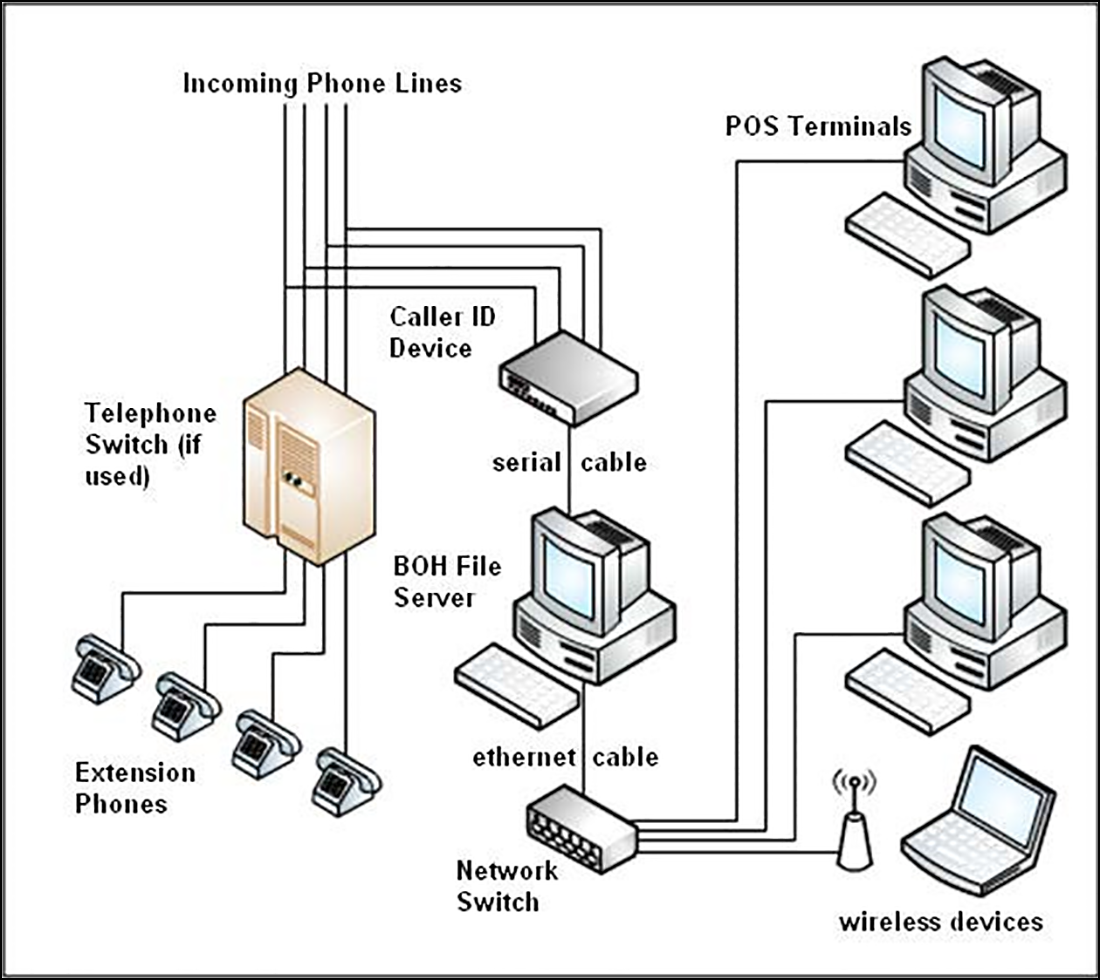
To connect a caller ID device to the system:
- Connect the caller ID device to an available COM port on the Aloha BOH file server.
- Allow the computer to install any software or drivers.
- Attach all telephone lines to the caller ID device.