Configuring Aloha Takeout for delivery
The options in Takeout Settings > Options tab > Settings tab, under the 'Delivery' group bar, allow you to configure driver and dispatch settings to meet your operational needs.
-
With Takeout selected in the product panel, select Takeout Settings > Options tab.
-
Select the Settings tab.
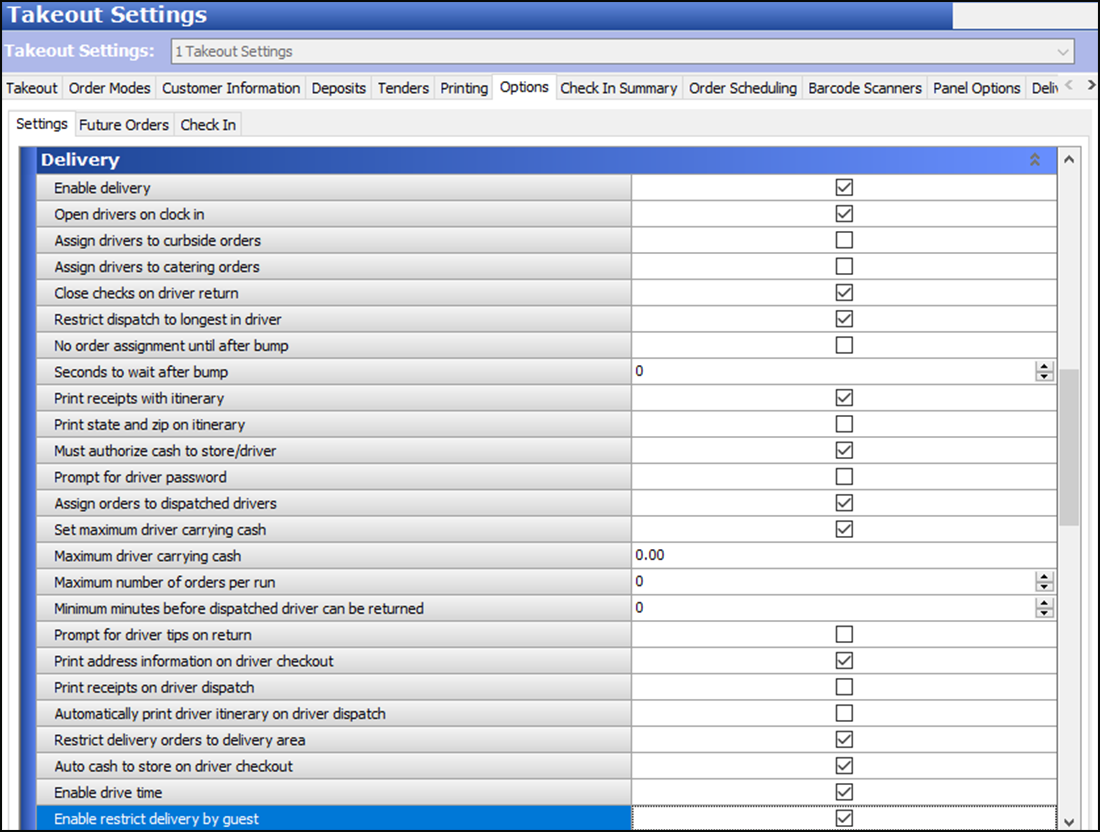
-
Under the 'Delivery' group bar, select Enable delivery. When selected, other delivery configuration options appear.
-
Select delivery options, as required.
-
Select Open drivers on clock in to cause drivers to automatically appear on the Dispatch screen as they clock in.
-
Clear Assign drivers to curbside orders unless you have a 'car-hop' environment. When cleared, orders booked with the Curbside order type to appear on the Pick Up screen and prevent driver assignment.
-
Clear Assign drivers to catering orders unless catering attendants are accountable for orders and required to perform a checkout at the end of their shift.
-
Select Close checks on driver return to close the outstanding balance of delivery orders to cash when a driver returns.
-
Select Restrict dispatch to longest in driver to require that you assign the next order to the driver with the greatest amount of 'idle time' since clocking in or returning from a previous delivery.
-
Clear No order assignment until after bump unless you are using Aloha Kitchen.
-
Type the number of seconds to wait after bumping an order in the Aloha Kitchen interface before the system allows you to assign an order to a driver in 'Seconds to wait after bump.'
-
Select Print receipts with itinerary to print customer receipts for each run order when a driver prints an itinerary.
-
Clear Print state and zip on itinerary to include (or omit) the state or province name and the ZIP or postal code when the system prints the itinerary for the driver, since the information is rarely different from the location of the store.
-
Select Must authorize cash to store/driver to require a manager to authorize banks and cash drops between the store and drivers.
-
Clear Prompt for driver password to not require a driver to enter their login credentials in a confirmation message that appears when dispatching or returning a driver.
-
Select Assign orders to dispatched drivers to assign orders to a driver who is already on a run. This can improve driver turn-around times by having runs ready upon their return.
-
Select Set maximum driver carrying cash and enter a dollar amount to establish an upper limit of cash drivers can carry. A message appears requiring drivers with cash over the defined limit to make a drop before they make another run.
-
Select Maximum number of orders per run and use the arrow keys to limit the maximum number of orders that you can assign to a driver per delivery run. This option limits dispatching drivers with an excessive number of orders, which could impact food quality in later stops. Employees assigned to an access level with 'Override Restricted Dispatch' selected can override this requirement.
-
Select Minimum minutes before the dispatched driver can be returned, and use the arrow keys to specify the minimum number of minutes expected for each delivery run. Drivers cannot touch 'Dispatch,' then quickly touch 'Return' to select additional preferred orders before they deliver the previous run.
-
Clear Prompt for driver tips on return to prompt for tips when a driver returns from making deliveries. Drivers can enter tips at any time during their shifts from the Aloha Takeout or POS screens.
-
Select Print address information on driver checkout to include the addresses of all orders assigned to a driver during their shift on their daily checkout report. This feature allows drivers to confirm the addresses for which they are accountable during their shift.
-
Clear Print receipts on driver dispatch. Consider selecting this option to print a guest check upon driver dispatch, if you do not print guest checks using the 'Print receipts with itinerary,' 'Items Ordered Receipt Printer,' or 'Print order items receipt count.'
-
Select Restrict delivery orders to delivery area to require all delivery orders to have addresses within your defined delivery area. Aloha Takeout checks an address when you begin a delivery order. If the selected customer address is not within the defined delivery area, a message prompts you to override the restriction. Employees assigned to an access level with 'Can override delivery area restrictions' can override this restriction.
This option also enables the type-ahead address lookup feature on the FOH. Entering a street number on the 'Customer Entry' screen displays a drop-down of street names that contain the street number. Select a street name from the list to populate the street, as well as the city, state, and ZIP, if configured in the delivery area or default settings. -
Select Auto cash to store on driver checkout to transfer the 'Net Cash Owed" from the driver to the cashier assigned to the local terminal cash drawer, when touching 'Checkout' on the Drivers screen. Aloha Takeout automatically performs the 'Cash to store' and 'Cash from driver' cash functions to increase the cash accountability of the cashier and decrease the cash accountability of the driver by the 'Net Cash Owed' amount. This option allows managers to only count the cash drawer of the cashier at the end of the shift, which includes driver cash owed.
-
Select Enable drive time.
-
Select Enable address type ahead.
-
Select Enable restrict delivery by guest. When selected, the system prevents your employees from accepting a delivery order from any customer for which you have restricted delivery. You can enable a manager to override the restricted delivery feature. You can still accept orders from this customer for guest pick up.
-
Select None, Dispatch return, or Assign dispatch return from the 'Dispatch workflow' drop-down list.
-
-
Click Save.