Configuring deposits for future orders
The options available on the Deposits tab enable the use of deposits and help you specify how Aloha Takeout and the Aloha POS interact to make use of it. Deposits are used to prepay part or all of a future order to cover labor and food costs in the event a customer abandons the order. You may add multiple deposits to a future order until the system releases the order to the kitchen.
Reference: Refer to the Aloha Takeout Future Orders and Deposits Feature Focus Guide - HKS360 for more information.
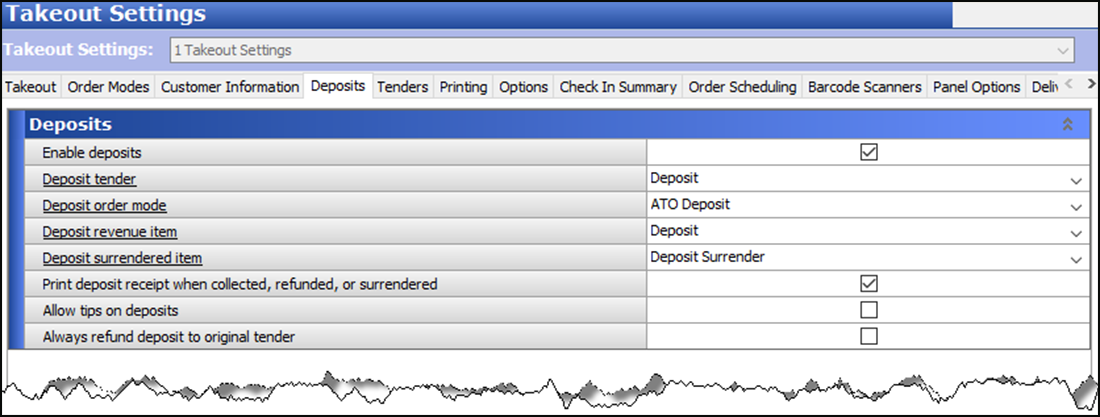
Configure the following options based on the POS tender, order mode, and item configuration performed earlier.
-
With Takeout selected in the product panel, select Maintenance > Takeout Configuration > Takeout Settings > Deposits tab.
-
Select Enable deposits. When selected, other deposit configuration options appear.
-
Select the tender you created for use with future order deposits from the 'Deposit tender' drop-down list.
-
Select the order mode to apply when the system creates a deposit check from the 'Deposit order mode' drop-down list.
Note: Do not configure a service charge for the deposit order mode. Aloha Takeout cannot fully tender the deposit, if you configure a service charge.
Note: As a best practice, we recommend a separate, non-Aloha Takeout order mode, with no surcharges configured. Apply taxes to deposits in accordance with local tax regulations.
-
Select the item you specifically created for adding a deposit to a guest check from the 'Deposit revenue item' drop-down list. Adding a deposit item to the guest check allows you to accept the deposit payment from the guest without affecting sales amounts for the day.
-
Select the item you specifically created for surrendering a deposit due to canceled orders from the 'Deposit surrendered item' drop-down list. Adding a deposit surrendered item to a guest check allows you to recognize sales for the deposit payment received earlier.
-
Enable Print deposit receipts when collected, refunded, or surrendered to print a guest check any time you complete an activity related to deposits.
-
Select Allow tips on deposits to allow you to enter a tip at the same time you accept a deposit for a future order.
-
Select Always refund deposit to original tender to force you to refund a deposit back to the original tender the guest used to pay the deposit. For example, if a guest pays a deposit with a Visa payment card, the deposit refund must go back on the same Visa payment card.
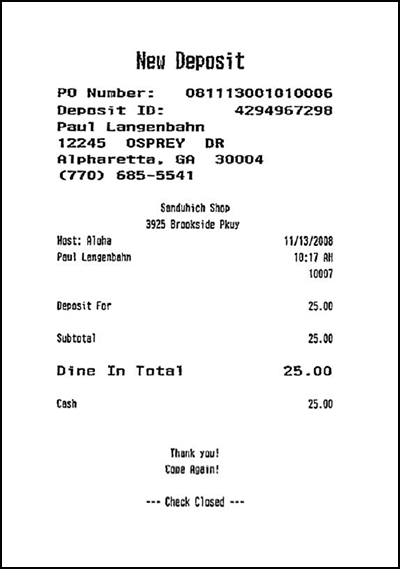
Receipts for other transactions related to deposits appear very much the same as this one. The information included on these receipts varies, depending upon the type of payment, the type of customer, and more.