Configuring Panel Options: Change Order Modes tab
You can easily change the initial order mode applied to an order from the Order Confirmation screen or by using the Change Order button. You must define the order modes to make available on the Change Order Mode screen.
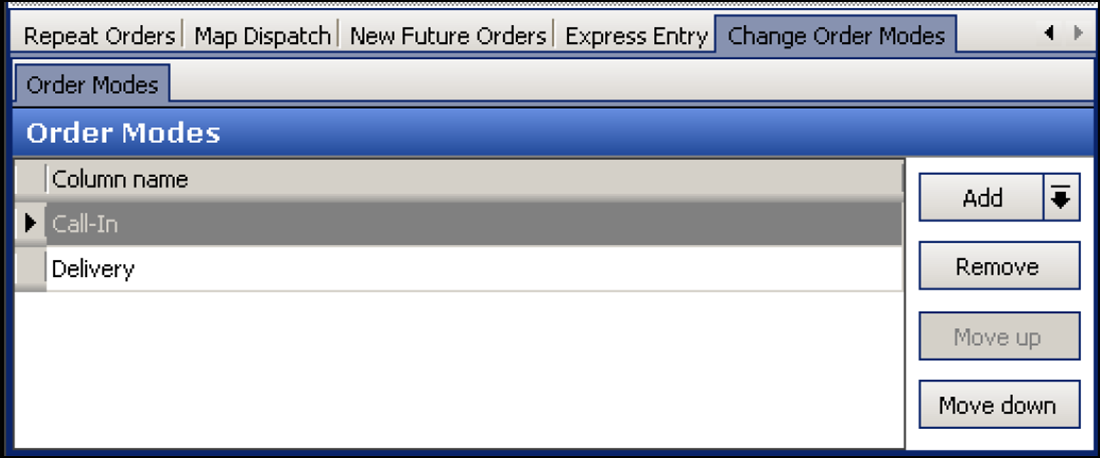
To add order modes to the Change Order Mode screen:
- With Takeout selected in the product panel, select Maintenance > Takeout Configuration > Takeout Settings > Panel Options tab > Change Order Modes tab.
- Click Add, select an order mode from the 'Type' drop-down list, and click OK.
- Click Move up and Move down to organize actions from top to bottom on the screen.
- Repeat this procedure for each action to add to the Change Order Mode screen.
- Click Save.
Reference: See the Aloha Takeout Reference Guide for definitions of order modes.